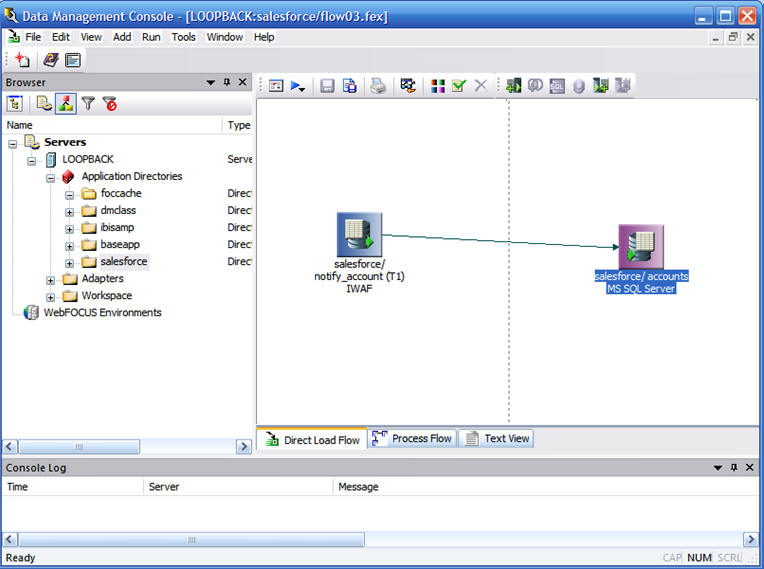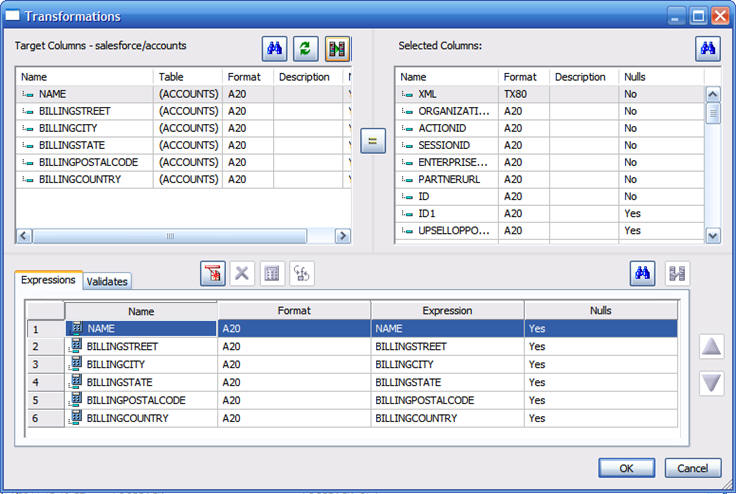Capturing a Salesforce Event
Before capturing a Salesforce event, you must create
the following:
- An open port.
- An adapter for a Salesforce service and connection for the event.
- A synonym for an event.
- A Direct Load flow that uses the synonym as a source.
- On Salesforce, an Outbound Message and Workflow Ruler.
x
You need an open http port that Salesforce can use to
send SOAP requests. The Salesforce system sends a SOAP message to
this port. You may need to contact your system administrator to
open a port and forward the port to your system.
For security reasons, Salesforce restricts the outbound ports
you may specify to one of the following:
- 80: This port only accepts HTTP connections.
- 443: This port only accepts HTTPS connections.
- 7000-10000: These ports accept HTTP or HTTPS connections.
xCreating a Direct Load Flow
- In the DMC, right-click an application directory,
select New, and then Direct Load Flow.
- Drag the synonym notify_account, which was created in Chapter
3, to the left side of the flow as the source.
- Drag the synonym accounts, which was created in Retrieving Data From Salesforce, to the right side of the flow as the
target, as shown in the following image.
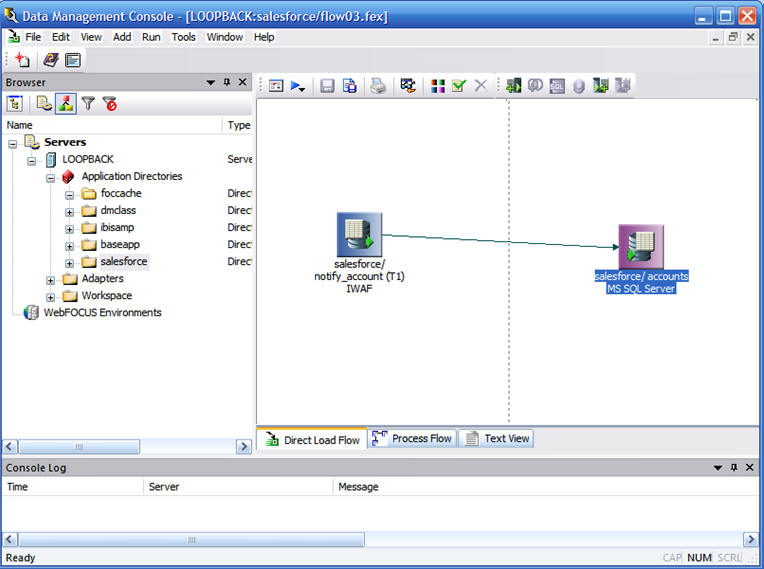
- Right-click the target and select Target Transformations. Map
the source to the target, as shown in the following image.
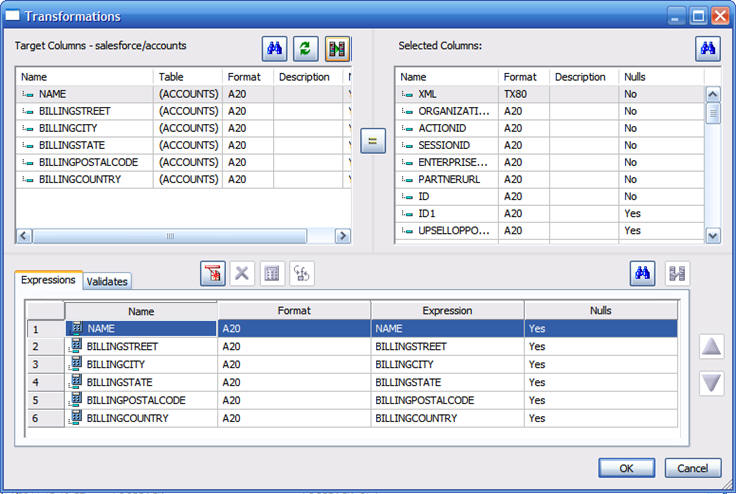
Click OK.
- Submit the flow and wait for it to process.
- Click Save, select an application directory,
and enter a flow name.
x
- On the Salesforce web page, click the Account tab.
Under Quick Create, enter a Name, phone number and Web site. Click Save.
- In the DMC, right-click the Data Flow you created and select Submit.
- Wait 60 seconds (the default timeout interval) for the flow
to complete.
- Right-click the flow name and select Logs, Last
Log. You should see that one row was loaded.
- Right-click the target synonym name and select Sample Data.
The output shows the fields you added.