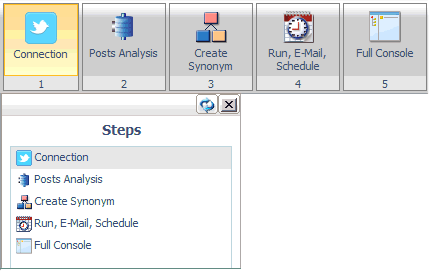
How to: |
The Twitter Wizard is a Candidate for Release.
The Twitter Wizard enables you to easily configure and use the Adapter for Twitter. You can:
The Twitter Wizard displays these steps on the ribbon and in the navigation pane, as shown in the following image.
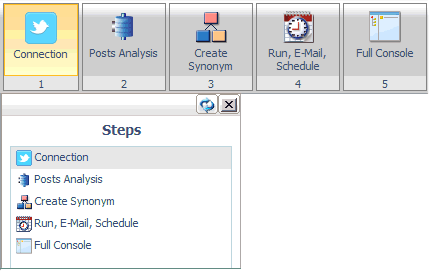
The Twitter Wizard is available from Twitter icon ![]() above
the main menu.
above
the main menu.

The Add Twitter to Configuration pane opens, as shown in the following image.
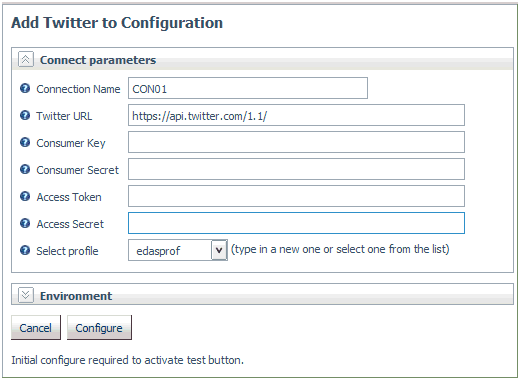
https://api.twitter.com
Obtain these values from the settings page of your Twitter application, as shown in the following image, at:
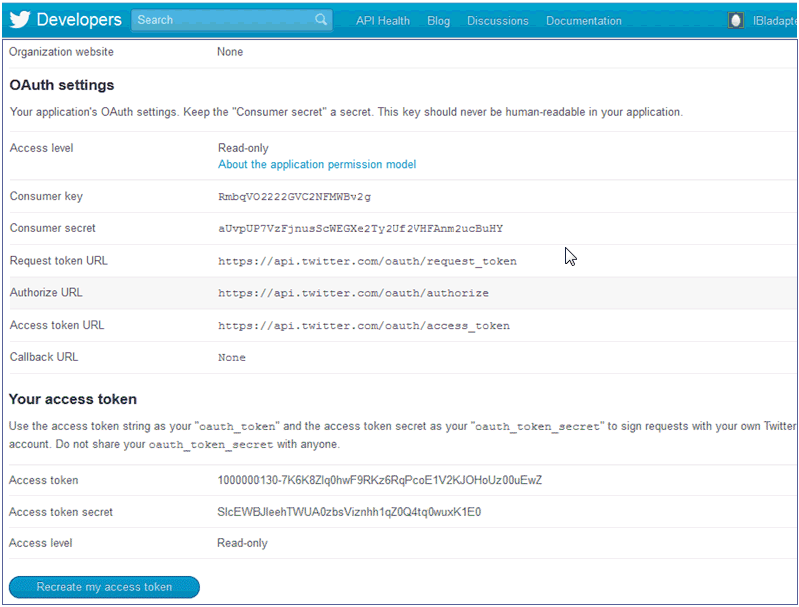
Obtain these values from the settings page of your Twitter application at:
A confirmation message is displayed.
Data from your Twitter account is displayed.
Note: If you already have Posts Analysis adapters configured, the wizard will skip this step.
The Configure Words and Sentiment Analysis pane opens, as shown in the following image.
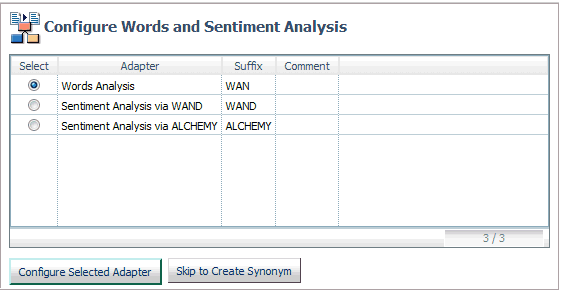
A confirmation message is displayed, as shown in the following image.
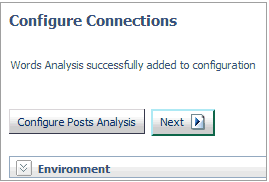
Alternately, if you have already configured the adapter, select Skip to Create Synonym to move to that step.
A confirmation message is displayed.
The Select candidate(s) pane opens, as shown in the following image.
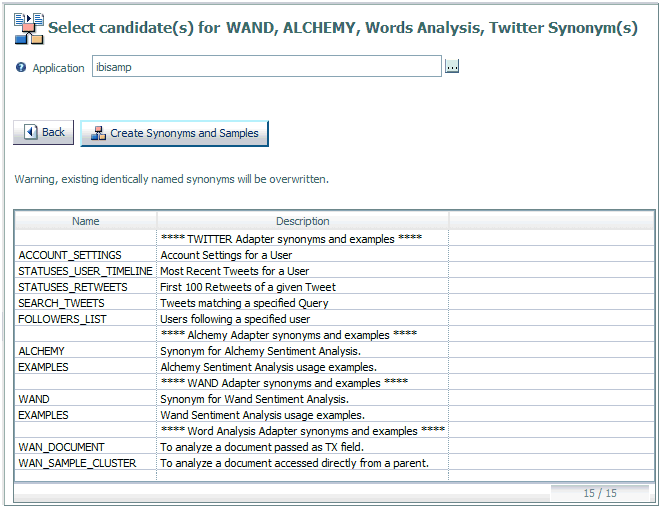
Note: Candidates will appear for all of the Social Media adapters that you have configured.
A confirmation message is displayed.
The Run, E-Mail, Schedule pane opens.
After you create synonyms and samples, the Twitter Wizard moves to the Run, E-Mail, Schedule pane, as shown in the following image.
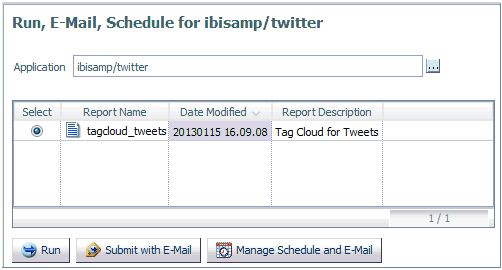
The Please enter value(s) for the following variable(s) pane opens, as shown in the following image.
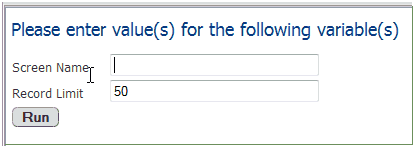
The results are displayed in a separate browser window, as show in the following image.
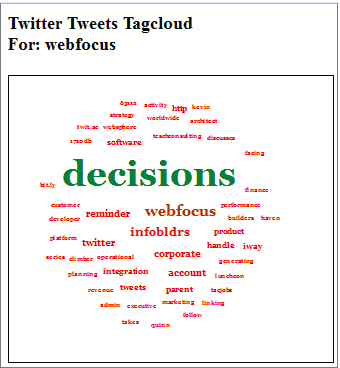
The Submit procedure with E-Mail pane opens, as shown in the following image.
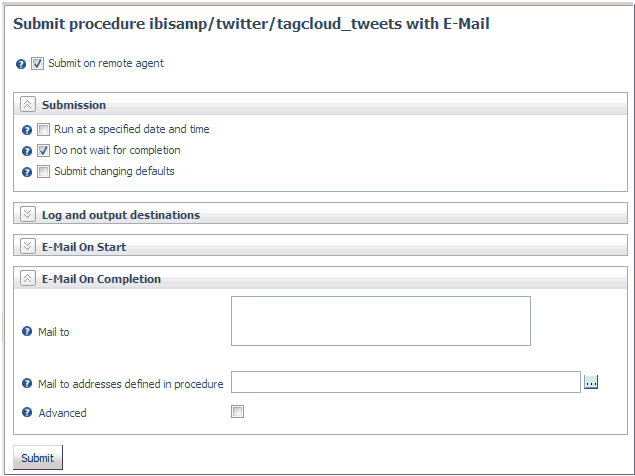
The Manage Schedule and E-Mail for procedure pane opens, as shown in the following image.
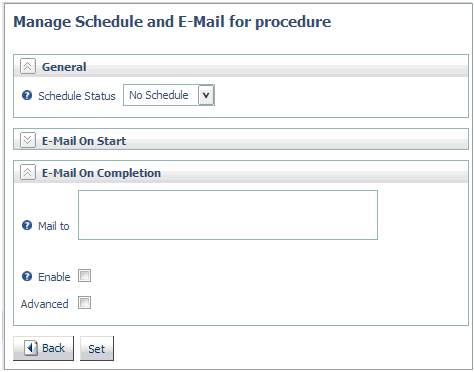
For information on email and scheduling options, see Sending an E-mail Notification for a Procedure and Scheduling a Procedure.
| iWay Software |