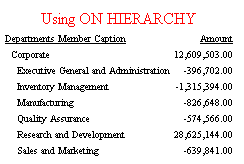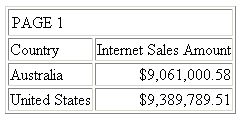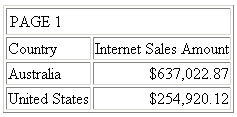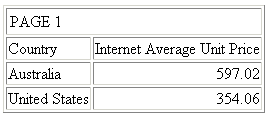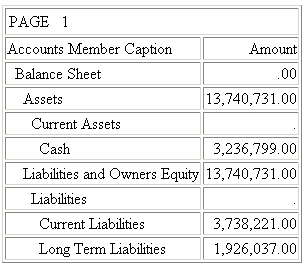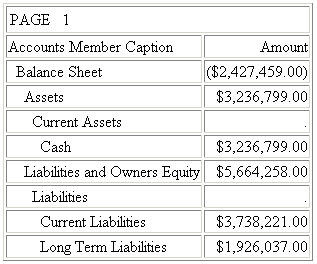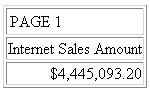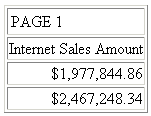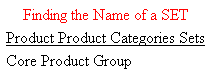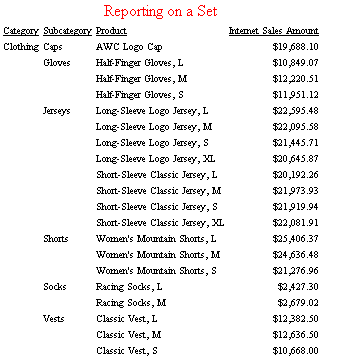How to: |
When you issue a request against a cube, some of the requirements and features available depend on the type of hierarchy you are reporting against.
With a parent/child hierarchy, you can specify whether the measure values displayed for each parent should show the sum of all of its descendants (full total) or the sum of its displayed descendants (visual total).
Rollup using the MDX VISUALTOTALS function is a SSAS Adapter feature that enables you to select members using WHERE/IF clauses (for level hierarchies) or WHEN clauses (for parent/child hierarchies), and have the SSAS engine recalculate the values for the displayed members based on the report selection criteria. MDX is the language that is used by the SSAS engine.
For parent/child hierarchies, you can use the BY HIERARCHY phrase to sort and format the hierarchy. You can also limit the portion of the hierarchy selected for display using the WHEN phrase.
When a hierarchical request is processed, the first step is to build the hierarchy and mark which nodes should be included, which should be excluded, and which are needed for context.
The next stage fills the hierarchy with measure values.
Measure values cannot be used to select hierarchy levels for reporting. After the hierarchy rows have been selected, screened, and aggregated, WHERE TOTAL tests can limit the rows displayed based on measure values.
The following syntax can be used to generate hierarchical reports when the synonym defines parent/child hierarchies:
SUM measure_field ... BY hierarchy_field [HIERARCHY [WHEN expression_using_hierarchy_fields;] [SHOW [TOP|UP n] [TO {BOTTOM|DOWN m}] [byoption [WHEN condition] ...] ] . . . [ON hierarchy_field HIERARCHY [WHEN expression_using_hierarchy_fields;] [SHOW [TOP|UP n] [TO BOTTOM|DOWN m] [byoption [WHEN condition] ...]]
where:
- measure_field
-
Is the field name of a measure.
- BY hierarchy_field HIERARCHY
-
Identifies the hierarchy used for sorting.
- ON hierarchy_field HIERARCHY
-
Identifies the hierarchy used for sorting. The request must include either a BY phrase or a BY HIERARCHY phrase for this field name.
- WHEN expression_using_hierarchy_fields;
-
Selects hierarchy members. The WHEN phrase must immediately follow the word HIERARCHY to distinguish it from a WHEN phrase associated with a BY option (such as SUBFOOT). Any expression using only hierarchy fields or properties is supported. The WHEN phrase can be on the BY HIERARCHY command or the ON HIERARCHY command, but not both.
- SHOW
-
Specifies which levels to show on the report output relative to the levels selected by the WHEN phrase. If there is no WHEN phrase, the SHOW option is applied to the root node of the hierarchy. The SHOW option can be specified on the BY HIERARCHY phrase or the ON HIERARCHY phrase, but not both.
- n
-
Is the number of ascendants above the set of selected members that will have measure values. All ascendants appear on the report to show the hierarchical context of the selected members. However, ascendants that are not included in the SHOW phrase appear on the report with missing data symbols in the report columns that display measures. The default for n is 0.
- TOP
-
Specifies that ascendant levels to the root node of the hierarchy will be populated with measure values.
- TO
-
Is required when specifying a SHOW option for descendant levels.
- BOTTOM
-
Specifies all descendants to the leaf nodes of the hierarchy will be populated with measure values. This is the default value.
- m
-
Is the number of descendants of each selected level that will display. The default for m is BOTTOM, which displays all descendants.
- byoption
-
Is one of the following sort-based options: PAGE-BREAK, REPAGE, RECAP, RECOMPUTE, SKIP-LINE, SUBFOOT, SUBHEAD, SUBTOTAL, SUB-TOTAL, SUMMARIZE, UNDER-LINE. If you specify SUBHEAD or SUBFOOT, you must place the WHEN phrase on the line following the heading or footing text.
- condition
-
Is a logical expression.
Note: To generate a visual total (sum that represents only the displayed members) rather than a full total (value found in the cube), issue the SET ROLLUP_BY_VISUALTOTALS command.
The following examples illustrate hierarchical reporting using the BY HIERARCHY phrase. Note that requests with multiple display commands are not supported.
For information about using the MDX VISUALTOTALS function, see Using the MDX VISUALTOTALS Function and Effect of MDX ROLLUP_BY_VISUALTOTALS Mode on Report Output.
The following request displays the Amount measure for the Accounts hierarchy. The BY HIERARCHY phrase specifies hierarchical reporting. There is no WHEN phrase to limit the portion of the hierarchy displayed:
TABLE FILE ADVENTURE_WORKS
SUM Amount
BY Accounts_caption HIERARCHY
ON TABLE SET PAGE NOPAGE
ON TABLE SUBHEAD
"Reporting on a Whole Hierarchy"
ON TABLE SET STYLE *
TYPE=REPORT, SIZE=8,$
TYPE=REPORT, GRID=OFF, WRAP=OFF, $
TYPE=TABHEADING, SIZE=10, COLOR=RED, JUSTIFY=CENTER, $
ENDThe top portion of the hierarchy is:
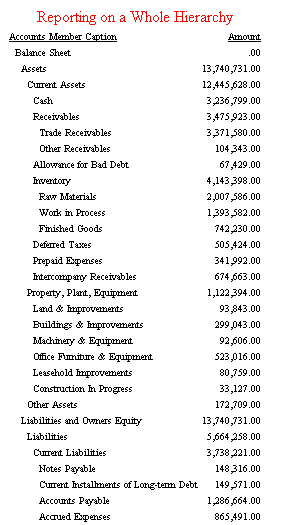
The following request displays the Amount measure for the Accounts dimension, but limits the member selected for display with the WHEN phrase. Note that the hierarchy member selected is displayed in its context (all ancestors to the root of the hierarchy). However, the ancestors are not requested in the report and are, therefore, displayed with missing data symbols. All descendants of the selected members appear in the report output because the default SHOW option for descendants is BOTTOM:
TABLE FILE ADVENTURE_WORKS
SUM Amount
BY Accounts_caption HIERARCHY
WHEN Accounts_caption CONTAINS 'Receivables';
ON TABLE SET PAGE NOPAGE
ON TABLE SUBHEAD
"Selecting a Hierarchy Member"
ON TABLE SET STYLE *
TYPE=REPORT, SIZE=8,$
TYPE=REPORT, GRID=OFF, WRAP=OFF, $
TYPE=TABHEADING, SIZE=10, COLOR=RED, JUSTIFY=CENTER, $
ENDThe output is:
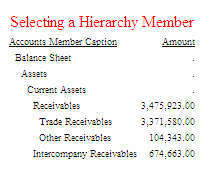
In the following request, the SHOW option UP 1 TO DOWN 0 added to the WHEN phrase adds the parent (Current Assets) of the selected member (Receivables). This parent now contains values for the measure rather than a missing data symbol:
TABLE FILE adventure_works
SUM Amount
BY Accounts_caption HIERARCHY
WHEN Accounts_caption EQ 'Receivables';
SHOW UP 1 TO DOWN 0
ON TABLE SET PAGE NOPAGE
ON TABLE SUBHEAD
"Selecting a Member and Adding a Parent"
ON TABLE SET STYLE *
TYPE=REPORT, SIZE=8,$
TYPE=REPORT, GRID=OFF, WRAP=OFF, $
TYPE=TABHEADING, SIZE=10, COLOR=RED, JUSTIFY=CENTER, $
ENDThe output is:
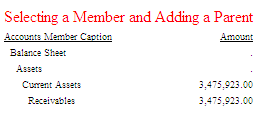
In the following request, the SHOW option UP 0 TO DOWN 1 added to the WHEN phrase adds the children of the selected member (Receivables):
TABLE FILE adventure_works
SUM Amount
BY Accounts_caption HIERARCHY
WHEN Accounts_caption EQ 'Receivables';
SHOW UP 0 TO DOWN 1
ON TABLE SET PAGE NOPAGE
ON TABLE SUBHEAD
"Selecting a Member and Adding Children"
ON TABLE SET STYLE *
TYPE=REPORT, SIZE=8,$
TYPE=REPORT, GRID=OFF, WRAP=OFF, $
TYPE=TABHEADING, SIZE=10, COLOR=RED, JUSTIFY=CENTER, $
ENDThe output is:
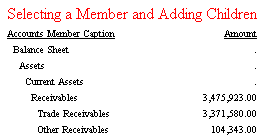
In the following request, the SHOW option TOP TO DOWN 0 added to the WHEN phrase adds all ascendants but no descendants of the selected member (Receivables). These parents now contain values for the measure rather than missing data symbols:
TABLE FILE adventure_works
SUM Amount
BY Accounts_caption HIERARCHY
WHEN Accounts_caption EQ 'Receivables';
SHOW TOP TO DOWN 0
ON TABLE SET PAGE NOPAGE
ON TABLE SUBHEAD
"Selecting a Member and Adding All Ascendants"
ON TABLE SET STYLE *
TYPE=REPORT, SIZE=8,$
TYPE=REPORT, GRID=OFF, WRAP=OFF, $
TYPE=TABHEADING, SIZE=10, COLOR=RED, JUSTIFY=CENTER, $
ENDThe output is:
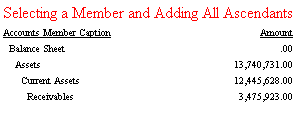
In the following request, the SHOW option TOP added to the WHEN phrase adds all ascendants and descendants (since TO BOTTOM is the default) of the selected member (Receivables). These parents are now in the SHOW set and contain values for the measure rather than missing data symbols:
TABLE FILE adventure_works
SUM Amount
BY Accounts_caption HIERARCHY
WHEN Accounts_caption EQ 'Receivables';
SHOW TOP
ON TABLE SET PAGE NOPAGE
ON TABLE SUBHEAD
"Selecting a Member and Adding All Ascendants and Descendants"
ON TABLE SET STYLE *
TYPE=REPORT, SIZE=8,$
TYPE=REPORT, GRID=OFF, WRAP=OFF, $
TYPE=TABHEADING, SIZE=10, COLOR=RED, JUSTIFY=CENTER, $
ENDThe output is:
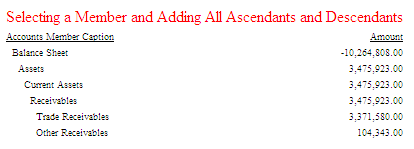
The following request adds the BY option SKIP-LINE to the BY HIERARCHY phrase:
TABLE FILE adventure_works
SUM Amount
BY Accounts_caption HIERARCHY
WHEN Accounts_caption EQ 'Receivables';
SHOW UP 1 TO DOWN 1 SKIP-LINE
ON TABLE SET PAGE NOPAGE
ON TABLE SUBHEAD
"Using SKIP-LINE"
ON TABLE SET STYLE *
TYPE=REPORT, SIZE=8,$
TYPE=REPORT, GRID=OFF, WRAP=OFF, $
TYPE=TABHEADING, SIZE=10, COLOR=RED, JUSTIFY=CENTER, $
ENDThe output is:
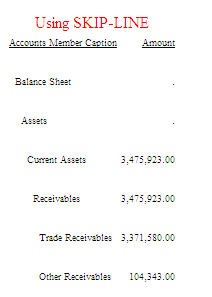
The following request has a BY HIERARCHY command with a WHEN phrase to select members as well as a WHEN phrase to control the UNDER-LINE option.
The SUBFOOT option is in an ON phrase that references the same hierarchy field (all of the BY options could have been on the BY HIERARCHY phrase).
Each BY option has its own WHEN phrase. The WHEN phrase for the SUBFOOT option uses a measure field in its expression. The WHEN phrase for the UNDER-LINE option uses a hierarchy field in its expression. The WHEN phrase that selects members uses a dimension property in its expression.
In this example, one BY option is activated WHEN the Accounts_caption contains Receivables. The other BY option creates a subfoot WHEN Amount is greater than or equal to $4,000,000:
TABLE FILE adventure_works SUM Amount BY Accounts_caption HIERARCHY WHEN Account_Type EQ 'Assets'; SHOW TOP UNDER-LINE WHEN Accounts_caption CONTAINS 'Receivables'; ON Accounts_caption SUBFOOT " " "The Assets are Large" " " WHEN Amount GE 4000000; ON TABLE SUBHEAD "Using BY Options With WHEN on a Measure and a Hierarchy Field" ON TABLE SET PAGE NOPAGE ON TABLE SET STYLE * TYPE=REPORT, SIZE=8,$ TYPE=REPORT, GRID=OFF, WRAP=OFF, $ TYPE=TABHEADING, SIZE=10, COLOR=RED, JUSTIFY=CENTER, $ END
The output is:
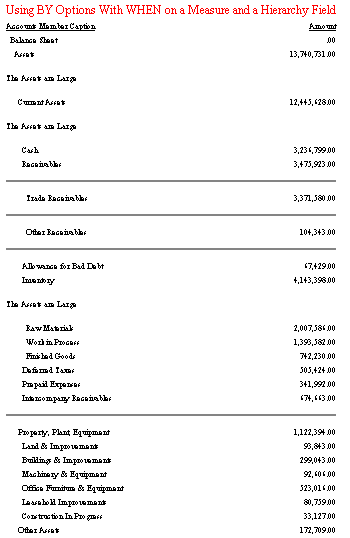
The following request has a BY HIERARCHY phrase for the Accounts hierarchy and a second BY HIERARCHY phrase for the Departments hierarchy (which is from a different dimension, as required). All selected members for the Accounts hierarchy are repeated for each selected member of the Departments hierarchy:
TABLE FILE adventure_works SUM Amount BY Accounts_caption HIERARCHY WHEN Accounts_caption CONTAINS 'Receivables'; BY Departments_caption HIERARCHY WHEN Departments_caption CONTAINS 'Sales'; ON TABLE SET PAGE NOPAGE ON TABLE SUBHEAD "Using Two BY HIERARCHY Phrases" ON TABLE SET PAGE NOPAGE ON TABLE SET STYLE * TYPE=REPORT, SIZE=8,$ TYPE=REPORT, GRID=OFF, WRAP=OFF, $ TYPE=TABHEADING, SIZE=10, COLOR=RED, JUSTIFY=CENTER, $ END
The output is:
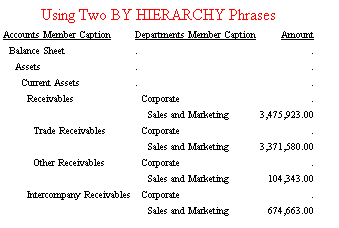
The following request has a BY phrase for the Accounts hierarchy and a BY HIERARCHY phrase for the Departments hierarchy. All selected members for the Departments hierarchy are repeated for each selected member of the Accounts hierarchy (which is not displayed with hierarchical indentations when referenced in a BY phrase). A BY on a unique field is required. WHEN is used to select members for the BY HIERARCHY phrase. WHERE is used to select rows for the BY phrase:
TABLE FILE adventure_works
SUM Amount
BY Accounts_caption
BY Departments_caption HIERARCHY
WHEN Departments_caption OMITS 'Sales';
WHERE Accounts_caption CONTAINS 'Assets'
ON TABLE SET PAGE NOPAGE
ON TABLE SUBHEAD
"Using BY and BY HIERARCHY Phrases"
ON TABLE SET PAGE NOPAGE
ON TABLE SET STYLE *
TYPE=REPORT, SIZE=8,$
TYPE=REPORT, GRID=OFF, WRAP=OFF, $
TYPE=TABHEADING, SIZE=10, COLOR=RED, JUSTIFY=CENTER, $
ENDThe output is:
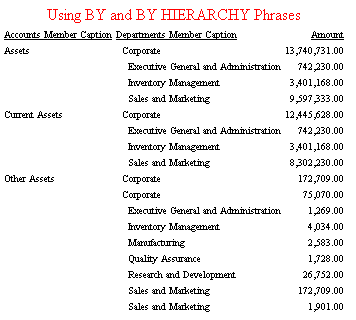
The following request has a BY phrase and an ON HIERARCHY phrase for the Departments hierarchy. All hierarchy options and BY options are supported on the ON HIERARCHY phrase. This request also has a WHEN clause that selects members based on the value of a hierarchy field (Departments_caption):
TABLE FILE adventure_works SUM Amount BY Departments_caption ON Departments_caption HIERARCHY WHEN Departments_caption OMITS 'Sales'; ON TABLE SET PAGE NOPAGE ON TABLE SUBHEAD "Using ON HIERARCHY" ON TABLE SET PAGE NOPAGE ON TABLE SET STYLE * TYPE=REPORT, SIZE=8,$ TYPE=REPORT, GRID=OFF, WRAP=OFF, $ TYPE=TABHEADING, SIZE=10, COLOR=RED, JUSTIFY=CENTER, $ END
The output is: