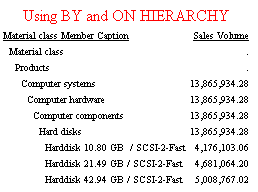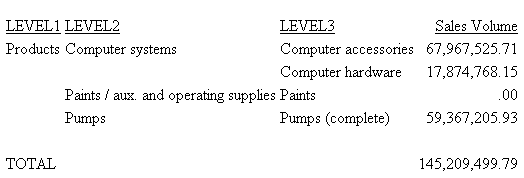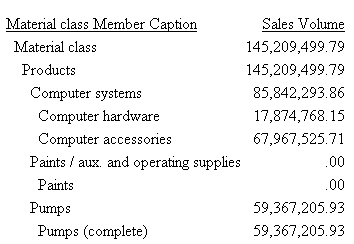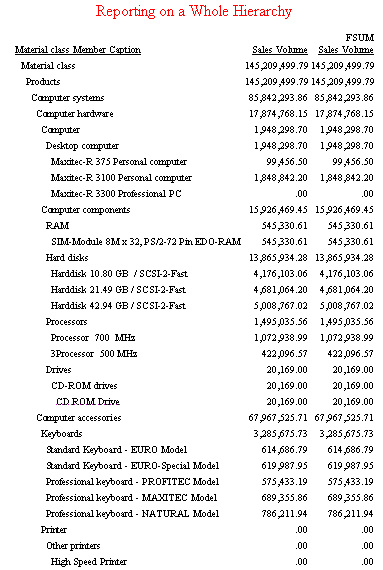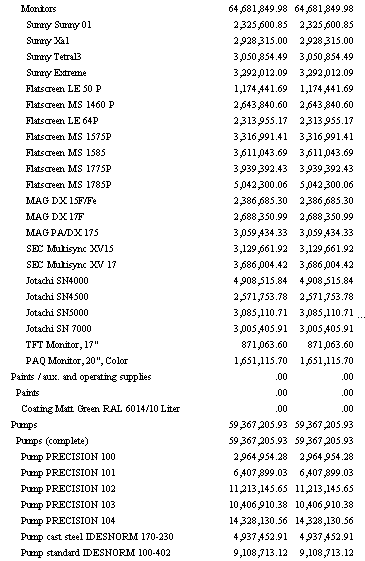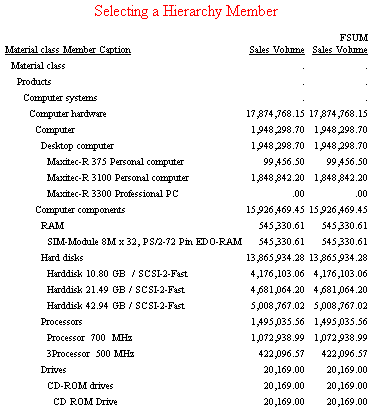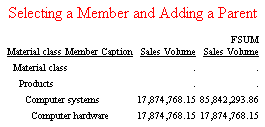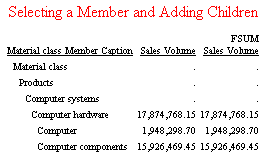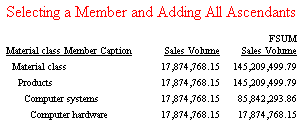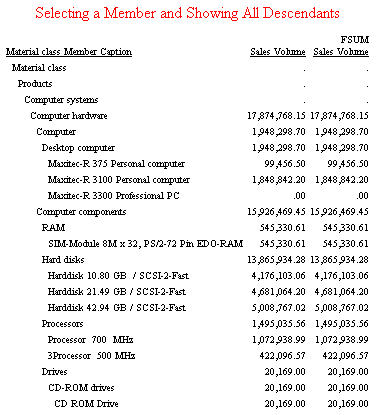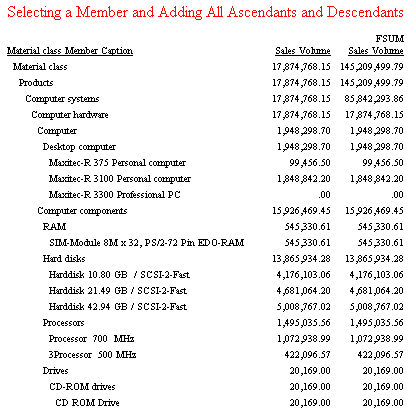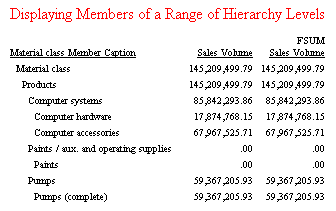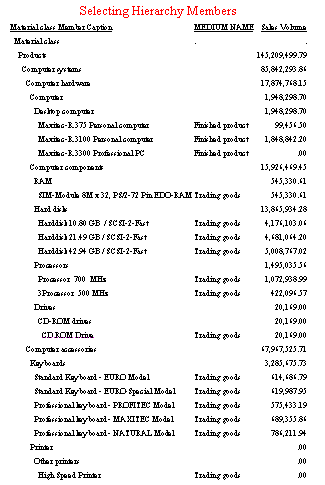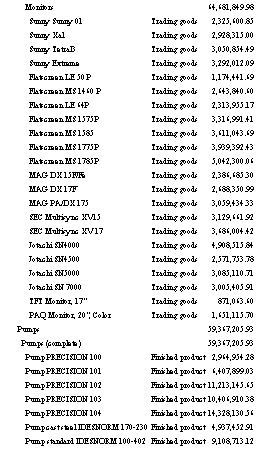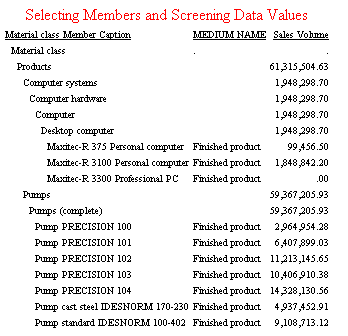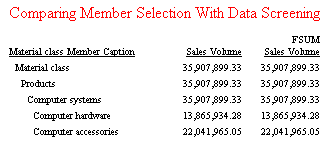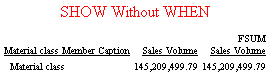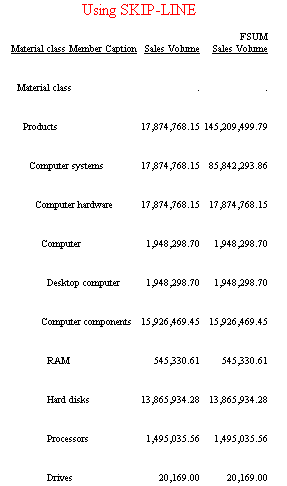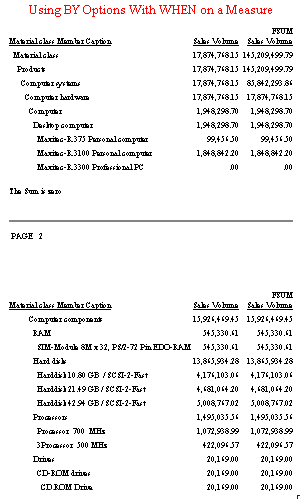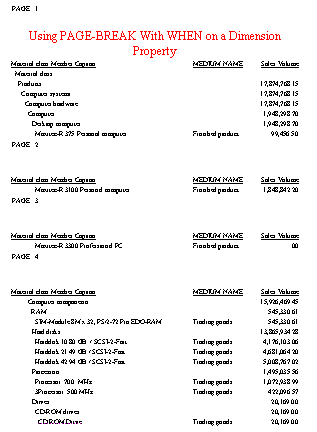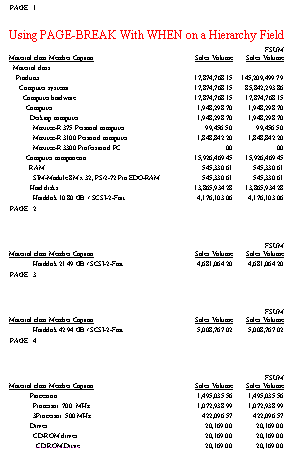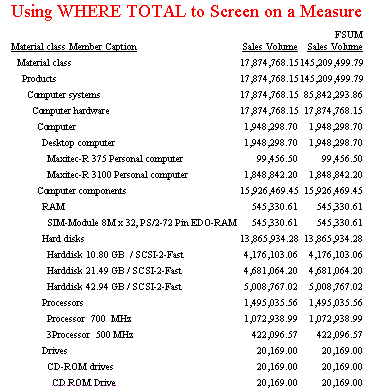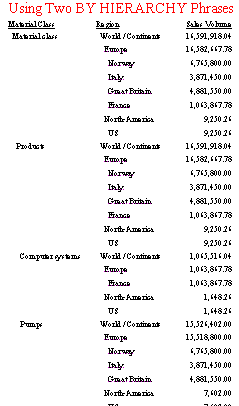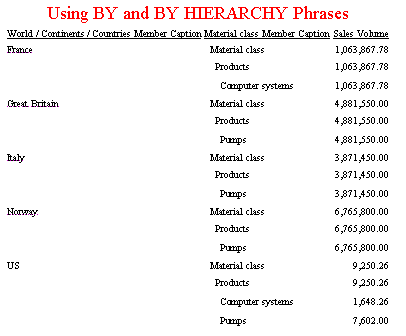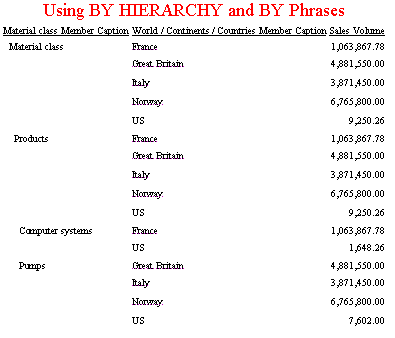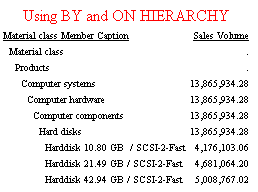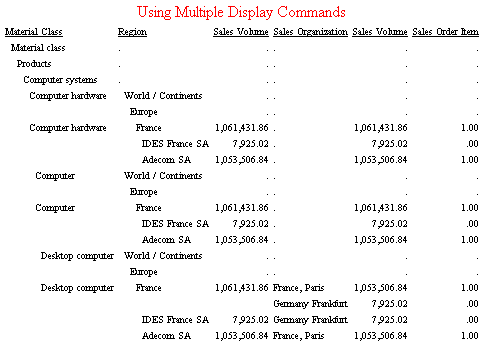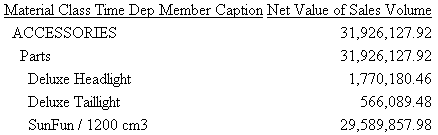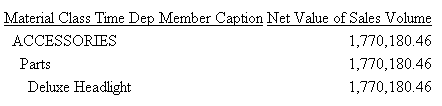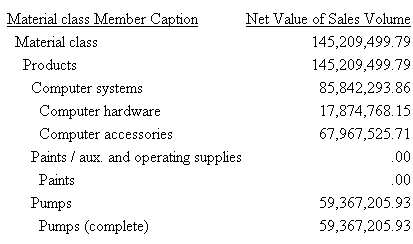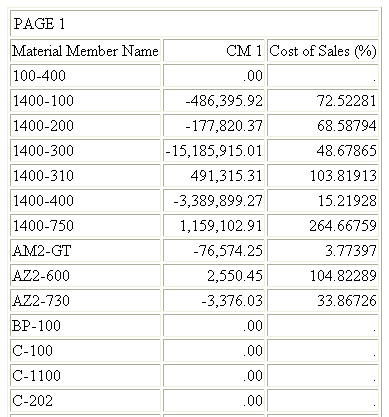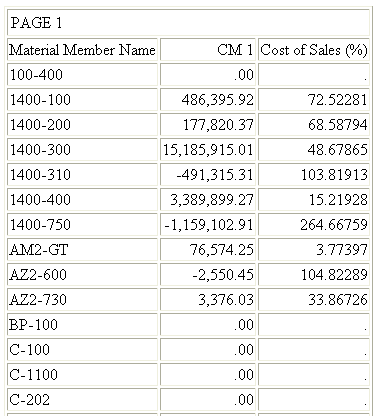When you issue a request against a cube, some of the
requirements and features available depend on the type of hierarchy
defined in the synonym.
With a parent/child hierarchy, you can specify whether the measure
values displayed for each parent should show the sum of all of its
descendants (full total) or the sum of its displayed descendants
(visual total). For level hierarchies, the report always displays
full totals, which are the values actually stored in the cube.
When a synonym defines parent/child hierarchies, you can use
the BY HIERARCHY phrase to sort and format the hierarchy. You can
also limit the portion of the hierarchy selected for display using
the WHEN phrase.
When a hierarchical request is processed, the first step is to
build the hierarchy and mark which nodes should be included, which
should be excluded, and which are needed for context.
The next stage fills the hierarchy with measure values. This
stage applies WHERE criteria at the leaf nodes to further qualify
the members selected for the report. Dimension properties cannot
be used in the initial selection phase of the request, but can be
used to screen the selected rows based on dimension data.
Measure values also cannot be used to select hierarchy levels
for reporting. After the hierarchy rows have been selected, screened,
and aggregated, WHERE TOTAL tests can limit the rows displayed based
on measure values.
x
Syntax: How to Display Parent/Child Hierarchies
The
following syntax can be used to generate hierarchical reports when
the synonym defines parent/child hierarchies:
SUM [FROLL.]measure_field ...
BY hierarchy_field [HIERARCHY [WHEN expression_using_hierarchy_fields;]
[SHOW [TOP|UP n] [TO {BOTTOM|DOWN m}] [byoption [WHEN condition] ...] ]
.
.
.
[WHERE expression_using_dimension_data]
.
.
.
[ON hierarchy_field HIERARCHY [WHEN expression_using_hierarchy_fields;]
[SHOW [TOP|UP n] [TO BOTTOM|DOWN m] [byoption [WHEN condition] ...]]
where:
- FROLL
-
Specifies a full roll-up of the measure. With a full roll-up,
the value displayed is the value found in the cube. This value may
not reflect the sum of its displayed descendants if some descendants
are eliminated from the output based on the WHEN and SHOW options.
When FROLL is not specified, the value displayed is a visual total, which
means it is the total of the values for its displayed descendants.
Note: If
a request uses WHERE criteria to screen out some data, FROLL will
not display the value found in the cube. It will display the roll-up
of the selected data.
-
measure_field
-
Is the field name of a measure.
- BY hierarchy_field HIERARCHY
-
Identifies the hierarchy used for sorting. The field must
be a hierarchy field.
- ON hierarchy_field HIERARCHY
-
Identifies the hierarchy used for sorting. The field must
be a hierarchy field. The request must include either a BY phrase
or a BY HIERARCHY phrase for this field name.
- WHEN expression_using_hierarchy_fields;
-
Selects hierarchy members. The WHEN phrase must immediately
follow the word HIERARCHY to distinguish it from a WHEN phrase associated
with a BY option (such as SUBFOOT). Any expression using only hierarchy
fields is supported. The WHEN phrase can be on the BY HIERARCHY
command or the ON HIERARCHY command, but not both.
- SHOW
-
Specifies which levels to show on the report output relative
to the levels selected by the WHEN phrase. If there is no WHEN phrase,
the SHOW option is applied to the root node of the hierarchy. The
SHOW option can be specified on the BY HIERARCHY phrase or the ON
HIERARCHY phrase, but not both.
-
n
-
Is the number of ascendants above the set of selected members
that will have measure values. All ascendants appear on the report
to show the hierarchical context of the selected members. However,
ascendants that are not included in the SHOW phrase appear on the
report with missing data symbols in the report columns that display
measures. The default for n is 0.
- TOP
-
Specifies that ascendant levels to the root node of the hierarchy
will be populated with measure values.
- TO
-
Is required when specifying a SHOW option for descendant
levels.
-
BOTTOM
-
Specifies all descendants to the leaf nodes of the hierarchy
will be populated with measure values. This is the default value.
-
m
-
Is the number of descendants of each selected level that
will display. The default for m is BOTTOM, which displays
all descendants.
-
byoption
-
Is one of the following sort-based options: PAGE-BREAK, REPAGE,
RECAP, RECOMPUTE, SKIP-LINE, SUBFOOT, SUBHEAD, SUBTOTAL, SUB-TOTAL,
SUMMARIZE, UNDER-LINE. If you specify SUBHEAD or SUBFOOT, you must
place the WHEN phrase on the line following the heading or footing
text.
-
condition
-
Is a logical expression.
-
expression_using_dimension_data
-
Screens the rows selected in the BY/ON HIERARCHY and WHEN
phrases based on dimension data. The expression can use dimension
properties and hierarchy fields. However, the selection criteria
are always applied to the values at the leaf nodes. Therefore, you
cannot use WHERE to select rows based on hierarchy field values
that occur at higher levels. For example, in a dimension with Continents,
Countries, and Cities, your request will not display any rows if
you use WHERE to select a Country name, but it may if you use it
to select a City name.
The
following examples illustrate hierarchical reporting using the BY HIERARCHY
phrase. The zopt Master File was created with parent/child hierarchies
by selecting optimized as the hierarchy type
when creating the synonym, based on the cube 0SD_C01/ZTSCQ31CQ1.
Example: Reporting on a Whole Hierarchy
The
following request produces visual totals (SALES_VOLUME) and full
totals (FROLL.SALES_VOLUME). The BY HIERARCHY phrase specifies hierarchical
reporting. There is no WHEN phrase to limit the portion of the hierarchy
displayed. Also note that the full roll-up is displayed with the
prefix FSUM added to the field name. The full total is the same
as the visual total for a report on the entire hierarchy:
TABLE FILE ZOPT
WRITE SALES_VOLUME FROLL.SALES_VOLUME
BY MATERIAL_CLASS_CAPTION HIERARCHY
ON TABLE SET PAGE NOPAGE
ON TABLE SET SCREEN PAPER
ON TABLE SET LINES 88
ON TABLE SUBHEAD
"Reporting on a Whole Hierarchy"
ON TABLE SET STYLE *
TYPE=REPORT, SIZE=8,$
TYPE=REPORT, GRID=OFF, WRAP=OFF, $
TYPE=TABHEADING, SIZE=10, COLOR=RED, JUSTIFY=CENTER, $
END
The output is:
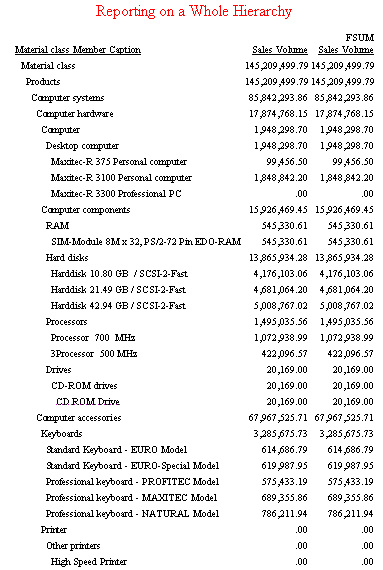
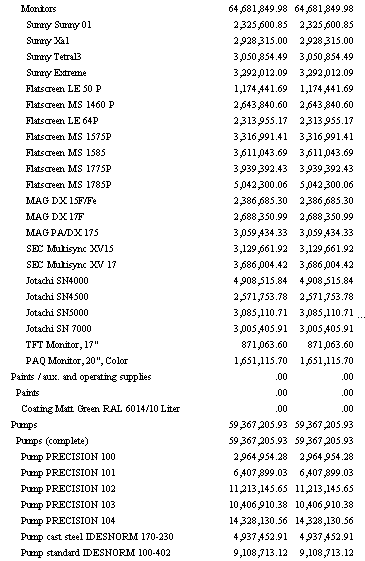
Example: Selecting a Hierarchy Member
The
following request produces a visual total and full total for the
MATERIAL_CLASS hierarchy of the MATERIAL dimension, but limits the
members selected for display with the WHEN phrase. Note that the
hierarchy member selected is displayed in its context (all ancestors
to the root of the hierarchy). However, the ancestors are not requested
in the report and are, therefore, displayed with missing data symbols.
All descendants of the selected members appear in the report output
because the default SHOW option for descendants is BOTTOM:
TABLE FILE ZOPT
WRITE SALES_VOLUME FROLL.SALES_VOLUME
BY MATERIAL_CLASS_CAPTION HIERARCHY
WHEN MATERIAL_CLASS_CAPTION EQ 'Computer hardware';
ON TABLE SET PAGE NOPAGE
ON TABLE SUBHEAD
"Selecting a Hierarchy Member"
ON TABLE SET STYLE *
TYPE=REPORT, SIZE=8,$
TYPE=REPORT, GRID=OFF, WRAP=OFF, $
TYPE=TABHEADING, SIZE=10, COLOR=RED, JUSTIFY=CENTER, $
END
The output is:
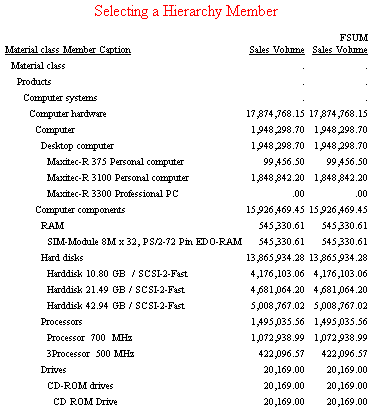
Example: Selecting a Member and Adding a Parent
In
the following request, the SHOW option UP 1 TO DOWN 0 added to the
WHEN phrase adds the parent (Computer systems) of the selected member
(Computer hardware). This parent now contains values for the measures
rather than missing data symbols. However, the full total column
for the parent contains the sum of all of its descendants, not just
the selected Computer hardware member, while the visual total shows
the total only for the Computer hardware member:
TABLE FILE ZOPT
WRITE SALES_VOLUME FROLL.SALES_VOLUME
BY MATERIAL_CLASS_CAPTION HIERARCHY
WHEN MATERIAL_CLASS_CAPTION EQ 'Computer hardware';
SHOW UP 1 TO DOWN 0
ON TABLE SET PAGE NOPAGE
ON TABLE SUBHEAD
"Selecting a Member and Adding a Parent"
ON TABLE SET STYLE *
TYPE=REPORT, SIZE=8,$
TYPE=REPORT, GRID=OFF, WRAP=OFF, $
TYPE=TABHEADING, SIZE=10, COLOR=RED, JUSTIFY=CENTER, $
END
The output is:
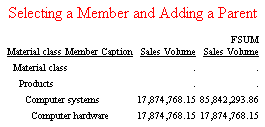
Example: Selecting a Member and Adding Children
In
the following request, the SHOW option UP 0 TO DOWN 1 added to the
WHEN phrase adds the children (Computer and Computer components)
of the selected member (Computer hardware). Because no children
of the selected member are excluded, and no higher level members
are in the SHOW set, the full and visual totals are the same:
TABLE FILE ZOPT
WRITE SALES_VOLUME FROLL.SALES_VOLUME
BY MATERIAL_CLASS_CAPTION HIERARCHY
WHEN MATERIAL_CLASS_CAPTION EQ 'Computer hardware';
SHOW UP 0 TO DOWN 1
ON TABLE SET PAGE NOPAGE
ON TABLE SUBHEAD
"Selecting a Member and Adding Children"
ON TABLE SET STYLE *
TYPE=REPORT, SIZE=8,$
TYPE=REPORT, GRID=OFF, WRAP=OFF, $
TYPE=TABHEADING, SIZE=10, COLOR=RED, JUSTIFY=CENTER, $
END
The output is:
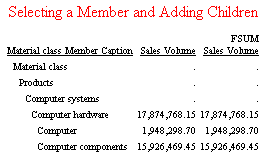
Example: Selecting a Member and Showing All Ascendants
In
the following request, the SHOW option TOP TO DOWN 0 added to the
WHEN phrase adds all ascendants but no descendants of the selected
member (Computer hardware). These parents now contain values for
the measures rather than missing data symbols. However, the full
total column for the ascendants contains the sum of all of their descendants,
not just the specified Computer hardware member, while the visual
total shows the total for only the Computer hardware member:
TABLE FILE ZOPT
WRITE SALES_VOLUME FROLL.SALES_VOLUME
BY MATERIAL_CLASS_CAPTION HIERARCHY
WHEN MATERIAL_CLASS_CAPTION EQ 'Computer hardware';
SHOW TOP TO DOWN 0
ON TABLE SET PAGE NOPAGE
ON TABLE SUBHEAD
"Selecting a Member and Adding All Ascendants"
ON TABLE SET STYLE *
TYPE=REPORT, SIZE=8,$
TYPE=REPORT, GRID=OFF, WRAP=OFF, $
TYPE=TABHEADING, SIZE=10, COLOR=RED, JUSTIFY=CENTER, $
END
The output is:
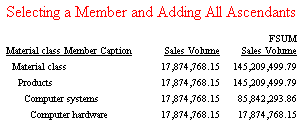
Example: Selecting a Member and Showing All Descendants
In
the following request, the absence of a SHOW phrase is equivalent
to SHOW UP 0 TO BOTTOM. The WHEN phrase selects the member Computer
hardware. Because no children of the selected member are excluded
and no higher level members are in the SHOW set, the full and visual
totals are the same, and the ascendant levels display missing data symbols:
TABLE FILE ZOPT
WRITE SALES_VOLUME FROLL.SALES_VOLUME
BY MATERIAL_CLASS_CAPTION HIERARCHY
WHEN MATERIAL_CLASS_CAPTION EQ 'Computer hardware';
ON TABLE SET PAGE NOPAGE
ON TABLE SUBHEAD
"Selecting a Member and Showing All Descendants"
ON TABLE SET STYLE *
TYPE=REPORT, SIZE=8,$
TYPE=REPORT, GRID=OFF, WRAP=OFF, $
TYPE=TABHEADING, SIZE=10, COLOR=RED, JUSTIFY=CENTER, $
END
The output is:
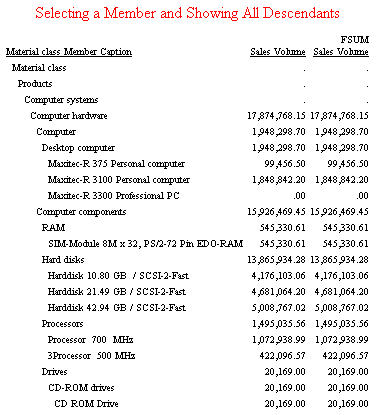
Example: Selecting a Member and Showing All Ascendants and Descendants
In
the following request, the SHOW option TOP added to the WHEN phrase
adds all ascendants and descendants (since TO BOTTOM is the default)
of the selected member (Computer hardware). These parents are now
in the SHOW set and contain values for the measures rather than
missing data symbols. However, the full total column for the ascendants
contains the sums of all of their descendants, not just the specified
Computer hardware member, while the visual total shows the total
for only the Computer hardware member:
TABLE FILE ZOPT
WRITE SALES_VOLUME FROLL.SALES_VOLUME
BY MATERIAL_CLASS_CAPTION HIERARCHY
WHEN MATERIAL_CLASS_CAPTION EQ 'Computer hardware';
SHOW TOP
ON TABLE SET PAGE NOPAGE
ON TABLE SUBHEAD
"Selecting a Member and Adding All Ascendants and Descendants"
ON TABLE SET STYLE *
TYPE=REPORT, SIZE=8,$
TYPE=REPORT, GRID=OFF, WRAP=OFF, $
TYPE=TABHEADING, SIZE=10, COLOR=RED, JUSTIFY=CENTER, $
END
The output is:
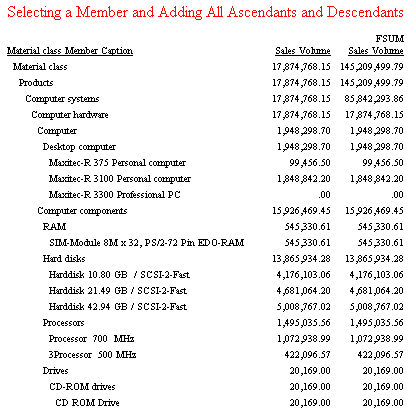
Example: Displaying Members of a Range of Hierarchy Levels
The
following request uses a WHEN phrase on the MATERIAL_CLASS_LVLNO
field to display members of levels 0 through 3 of the hierarchy.
The SHOW option TO DOWN 0 eliminates printing of any descendant
levels not selected by the WHEN phrase. The full and visual totals
are the same because no children were excluded when calculating
the visual totals:
TABLE FILE ZOPT
WRITE SALES_VOLUME FROLL.SALES_VOLUME
BY MATERIAL_CLASS_CAPTION HIERARCHY
WHEN MATERIAL_CLASS_LVLNO LE 3;
SHOW TO DOWN 0
ON TABLE SET PAGE NOPAGE
ON TABLE SUBHEAD
"Displaying Members of a Range of Hierarchy Levels"
ON TABLE SET STYLE *
TYPE=REPORT, SIZE=8,$
TYPE=REPORT, GRID=OFF, WRAP=OFF, $
TYPE=TABHEADING, SIZE=10, COLOR=RED, JUSTIFY=CENTER, $
END
The output is:
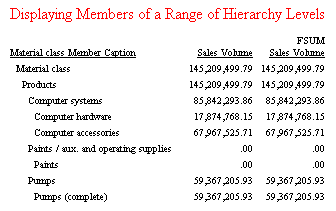
Example: Selecting Members for Display and Screening on Member Values
You
use the WHEN phrase to select hierarchy members to display on the
report. Each of the selected members is displayed in its context.
The ascendants of selected members display missing data symbols.
When a request is processed, the first step is to build the hierarchy
and mark which nodes should be included, which should be excluded,
and which are needed for context but should display missing data
symbols according to the WHEN phrase.
The next stage
fills the hierarchy with measure values. This stage applies WHERE criteria
(which must select on the lowest level of the hierarchy or the report
will be empty).
If a WHERE is specified without a WHEN, no
nodes are marked as excluded, so no nodes display missing values.
The
following request selects the portion of the hierarchy whose members
contain the values Computer systems or Pumps. It shows the parents
of these members and all levels of descendants. Note that the dimension
property MATERIAL_TYPE__MEDIUM_NAME_ is displayed in the request
and that only the leaf members have values for this property:
TABLE FILE ZOPT
WRITE MATERIAL_TYPE__MEDIUM_NAME_ AS 'MEDIUM NAME' SALES_VOLUME
BY MATERIAL_CLASS_CAPTION HIERARCHY
WHEN MATERIAL_CLASS_CAPTION EQ 'Computer systems' OR 'Pumps';
SHOW UP 1
ON TABLE SET PAGE NOPAGE
ON TABLE SET SCREEN PAPER
ON TABLE SET LINES 88
ON TABLE SUBHEAD
"Selecting Hierarchy Members"
ON TABLE SET STYLE *
TYPE=REPORT, SIZE=8,$
TYPE=REPORT, GRID=OFF, WRAP=OFF, $
TYPE=TABHEADING, SIZE=10, COLOR=RED, JUSTIFY=CENTER, $
END
The output is:
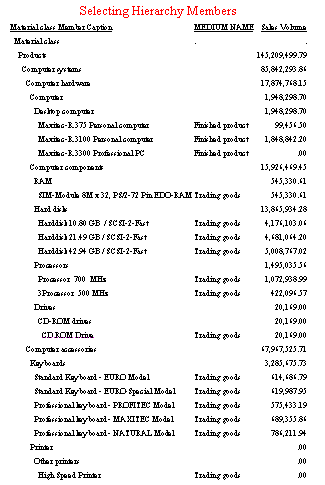
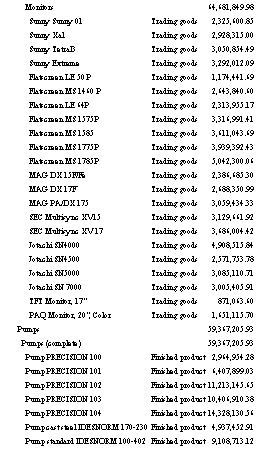
The
following request selects the portion of the hierarchy whose members
contain the values Computer systems or Pumps. It then screens on
the dimension property MATERIAL_TYPE__MEDIUM_NAME_ equal to Finished
product. This WHERE screening condition does not affect the portion
of the hierarchy that was selected by WHEN, but it does not display
or include in the totals those rows that had no data meeting the
WHERE condition:
TABLE FILE ZOPT
WRITE MATERIAL_TYPE__MEDIUM_NAME_ AS 'MEDIUM NAME' SALES_VOLUME
BY MATERIAL_CLASS_CAPTION HIERARCHY
WHEN MATERIAL_CLASS_CAPTION EQ 'Computer systems' OR 'Pumps';
SHOW UP 1
WHERE MATERIAL_TYPE__MEDIUM_NAME_ EQ 'Finished product';
ON TABLE SET PAGE NOPAGE
ON TABLE SUBHEAD
"Selecting Members and Screening Data Values"
ON TABLE SET STYLE *
TYPE=REPORT, SIZE=8,$
TYPE=REPORT, GRID=OFF, WRAP=OFF, $
TYPE=TABHEADING, SIZE=10, COLOR=RED, JUSTIFY=CENTER, $
END
The output is:
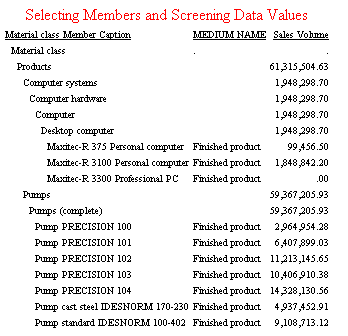
Example: Comparing Member Selection With Data Screening
The
following request selects hierarchy levels less than or equal to
3 and screens values at the lowest level of the hierarchy for captions
containing Flatscreen or Harddisk. The SHOW option TO DOWN 0 prevents
the display of descendants of the selected members:
TABLE FILE ZOPT
WRITE SALES_VOLUME FROLL.SALES_VOLUME
BY MATERIAL_CLASS_CAPTION HIERARCHY
WHEN MATERIAL_CLASS_LVLNO LE 3;
SHOW TO DOWN 0
WHERE MATERIAL_CLASS_CAPTION CONTAINS 'Flatscreen' OR 'Harddisk';
ON TABLE SET PAGE NOPAGE
ON TABLE SUBHEAD
"Comparing Member Selection With Data Screening"
ON TABLE SET STYLE *
TYPE=REPORT, SIZE=8,$
TYPE=REPORT, GRID=OFF, WRAP=OFF, $
TYPE=TABHEADING, SIZE=10, COLOR=RED, JUSTIFY=CENTER, $
END
The output is:
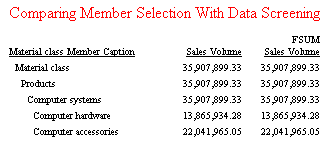
Example: Using SHOW Without WHEN
The
following request does not contain a WHEN phrase, so the SHOW option
DOWN TO 0 applies to the root node (as if there had been a WHEN
phrase that selected only the root node). Therefore, the root level
is the only one shown on the report output:
TABLE FILE ZOPT
WRITE SALES_VOLUME FROLL.SALES_VOLUME
BY MATERIAL_CLASS_CAPTION HIERARCHY
SHOW TO DOWN 0
ON TABLE SET PAGE NOPAGE
ON TABLE SUBHEAD
"SHOW Without WHEN"
ON TABLE SET STYLE *
TYPE=REPORT, SIZE=8,$
TYPE=REPORT, GRID=OFF, WRAP=OFF, $
TYPE=TABHEADING, SIZE=10, COLOR=RED, JUSTIFY=CENTER, $
END
The output is:
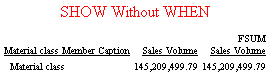
Example: Using SKIP-LINE
The
following request adds the BY option SKIP-LINE to the BY HIERARCHY
phrase:
TABLE FILE ZOPT
WRITE SALES_VOLUME FROLL.SALES_VOLUME
BY MATERIAL_CLASS_CAPTION HIERARCHY
WHEN MATERIAL_CLASS_CAPTION EQ 'Computer hardware';
SHOW UP 2 TO DOWN 2 SKIP-LINE
ON TABLE SET PAGE NOPAGE
ON TABLE SUBHEAD
"Using SKIP-LINE"
ON TABLE SET STYLE *
TYPE=REPORT, SIZE=8,$
TYPE=REPORT, GRID=OFF, WRAP=OFF, $
TYPE=TABHEADING, SIZE=10, COLOR=RED, JUSTIFY=CENTER, $
END
The output is:
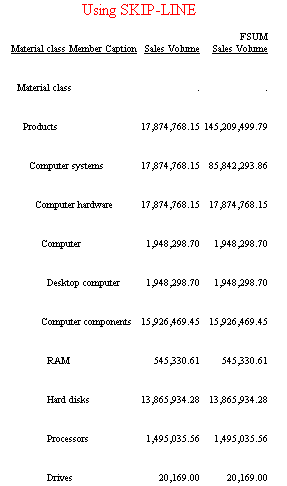
Example: Using Sort Options Conditional on a Measure
The
following request has a BY HIERARCHY command with a WHEN phrase
to select members as well as a WHEN phrase to control the UNDER-LINE
option.
The SUBFOOT and PAGE-BREAK options are in two ON
phrases that reference the same hierarchy field (all of the BY options
could have been on the BY HIERARCHY phrase).
Each BY option has
its own WHEN phrase. Note that the WHEN phrases for the BY options
use a measure field in their expressions. In this example, all of
the BY options are activated when the sales volume value is zero:
TABLE FILE ZOPT
WRITE SALES_VOLUME FROLL.SALES_VOLUME
BY MATERIAL_CLASS_CAPTION HIERARCHY
WHEN MATERIAL_CLASS_CAPTION EQ 'Computer hardware';
SHOW TOP UNDER-LINE WHEN SALES_VOLUME EQ 0;
ON MATERIAL_CLASS_CAPTION SUBFOOT
" "
"The Sum is zero"
" "
WHEN SALES_VOLUME EQ 0;
ON MATERIAL_CLASS_CAPTION PAGE-BREAK WHEN SALES_VOLUME EQ 0;
ON TABLE SUBHEAD
"Using BY Options With WHEN on a Measure"
ON TABLE SET STYLE *
TYPE=REPORT, SIZE=8,$
TYPE=REPORT, GRID=OFF, WRAP=OFF, $
TYPE=TABHEADING, SIZE=10, COLOR=RED, JUSTIFY=CENTER, $
END
The output is:
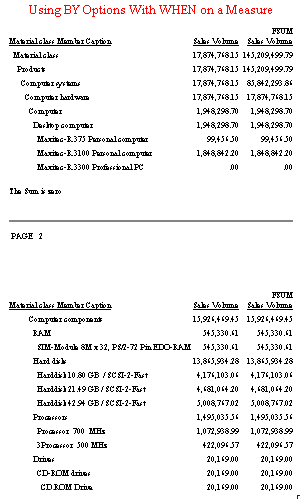
Example: Using Sort Options Conditional on a Dimension Property
The
following request has a BY HIERARCHY command with a WHEN phrase
to select members. The ON phrase has a PAGE-BREAK option that is
activated when MATERIAL_TYPE__MEDIUM_NAME_ equals 'Finished product':
TABLE FILE ZOPT
WRITE MATERIAL_TYPE__MEDIUM_NAME_ AS 'MEDIUM NAME'
SALES_VOLUME
BY MATERIAL_CLASS_CAPTION HIERARCHY
WHEN MATERIAL_CLASS_CAPTION EQ 'Computer hardware';
SHOW UP 2
ON MATERIAL_CLASS_CAPTION PAGE-BREAK
WHEN MATERIAL_TYPE__MEDIUM_NAME_ EQ 'Finished product';
ON TABLE SUBHEAD
"Using PAGE-BREAK With WHEN on a Dimension Property"
ON TABLE SET STYLE *
TYPE=REPORT, SIZE=8,$
TYPE=REPORT, GRID=OFF, WRAP=OFF, $
TYPE=TABHEADING, SIZE=10, COLOR=RED, JUSTIFY=CENTER, $
END
The output is:
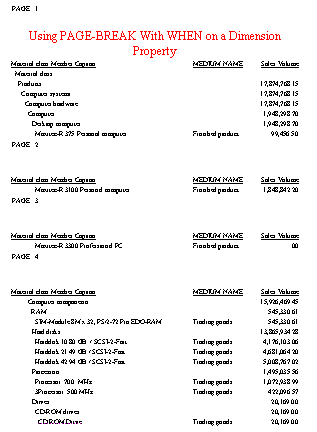
Example: Using Sort Options Conditional on a Hierarchy Field
The
following request has a BY HIERARCHY command with a WHEN phrase
to select members. The ON phrase has a PAGE-BREAK option that is
activated when MATERIAL_CLASS_CAPTION contains 'Harddisk':
TABLE FILE ZOPT
WRITE SALES_VOLUME FROLL.SALES_VOLUME
BY MATERIAL_CLASS_CAPTION HIERARCHY
WHEN MATERIAL_CLASS_CAPTION EQ 'Computer hardware';
SHOW UP 2
ON MATERIAL_CLASS_CAPTION PAGE-BREAK
WHEN MATERIAL_CLASS_CAPTION CONTAINS 'Harddisk';
ON TABLE SUBHEAD
"Using PAGE-BREAK With WHEN on a Hierarchy Field"
ON TABLE SET STYLE *
TYPE=REPORT, SIZE=8,$
TYPE=REPORT, GRID=OFF, WRAP=OFF, $
TYPE=TABHEADING, SIZE=10, COLOR=RED, JUSTIFY=CENTER, $
END
The output is:
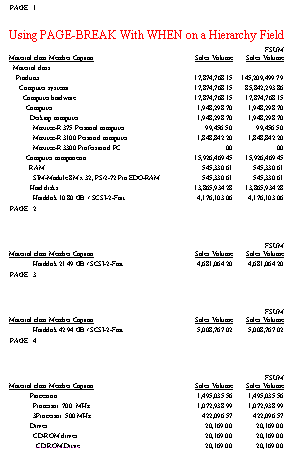
Example: Using WHERE TOTAL to Screen on a Measure
The
following request has a BY HIERARCHY phrase with a WHEN phrase to
select members. The WHERE TOTAL phrase selects rows in which the
sales volume is not zero:
TABLE FILE ZOPT
WRITE SALES_VOLUME FROLL.SALES_VOLUME
BY MATERIAL_CLASS_CAPTION HIERARCHY
WHEN MATERIAL_CLASS_CAPTION EQ 'Computer hardware';
SHOW TOP
WHERE TOTAL SALES_VOLUME NE 0
ON TABLE SET PAGE NOPAGE
ON TABLE SUBHEAD
"Using WHERE TOTAL to Screen on a Measure"
ON TABLE SET STYLE *
TYPE=REPORT, SIZE=8,$
TYPE=REPORT, GRID=OFF, WRAP=OFF, $
TYPE=TABHEADING, SIZE=10, COLOR=RED, JUSTIFY=CENTER, $
END
The output is:
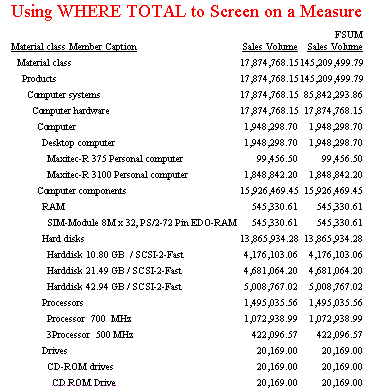
Example: Using Two BY HIERARCHY Phrases
The
following request has a BY HIERARCHY phrase for the Material Class
hierarchy and a second BY HIERARCHY phrase for the World/Continents/Countries
hierarchy (which is from a different dimension, as required). All
selected members for the World/Continents/Countries hierarchy are
repeated for each selected member of the Material Class hierarchy.
The WHERE TOTAL phrase omits rows in which the sales volume is not
zero:
TABLE FILE ZOPT
WRITE SALES_VOLUME
BY MATERIAL_CLASS_CAPTION HIERARCHY
SHOW TO DOWN 2 AS 'Material Class'
BY WORLD___CONTINENTS___COUNTRIES_CAPTION HIERARCHY
WHEN WORLD___CONTINENTS___COUNTRIES_CAPTION OMITS 'TEST'
AND WORLD___CONTINENTS___COUNTRIES_LVLNO LE 2;
SHOW UP 0 TO DOWN 0 AS 'Region'
WHERE TOTAL SALES_VOLUME NE 0
ON TABLE SET PAGE NOPAGE
ON TABLE SUBHEAD
"Using Two BY HIERARCHY Phrases"
ON TABLE SET STYLE *
TYPE=REPORT, SIZE=8,$
TYPE=REPORT, GRID=OFF, WRAP=OFF, $
TYPE=TABHEADING, SIZE=10, COLOR=RED, JUSTIFY=CENTER, $
END
The output is:
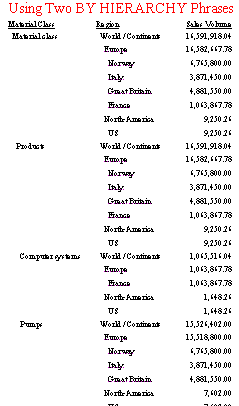
Example: Using BY HIERARCHY and BY Phrases
The
following request has a BY phrase for the World/Continents/Countries
hierarchy and a BY HIERARCHY phrase for the Material Class hierarchy.
All selected members for the Material Class hierarchy are repeated
for each selected member of the World/Continents/Countries hierarchy
(which is not displayed with hierarchical indentations when referenced
in a BY phrase). A BY on a unique field is required. Because the
captions are not unique for the World/Continents/Countries hierarchy,
there is one BY on a unique field with the NOPRINT option and another
BY on the caption field:
TABLE FILE ZOPT
WRITE SALES_VOLUME
BY WORLD___CONTINENTS___COUNTRIES NOPRINT
BY WORLD___CONTINENTS___COUNTRIES_CAPTION
BY MATERIAL_CLASS_CAPTION HIERARCHY
SHOW TO DOWN 2
WHERE WORLD___CONTINENTS___COUNTRIES_CAPTION OMITS 'TEST'
AND WORLD___CONTINENTS___COUNTRIES_LVLNO EQ 2;
WHERE TOTAL SALES_VOLUME NE 0
ON TABLE SET PAGE NOPAGE
ON TABLE SUBHEAD
"Using BY HIERARCHY and BY Phrases"
ON TABLE SET STYLE *
TYPE=REPORT, SIZE=8,$
TYPE=REPORT, GRID=OFF, WRAP=OFF, $
TYPE=TABHEADING, SIZE=10, COLOR=RED, JUSTIFY=CENTER, $
END
The output is:
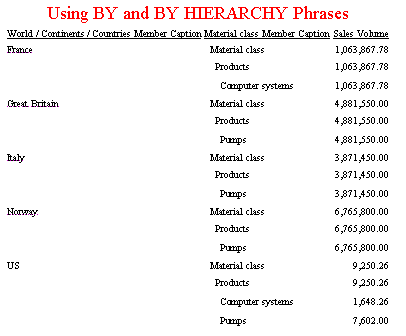
The
following is the same request with the BY HIERARCHY phrase first
and the BY phrase second. All selected members for the World/Continents/Countries
hierarchy are repeated for each selected member of the Material
Class hierarchy:
TABLE FILE ZOPT
WRITE SALES_VOLUME
BY MATERIAL_CLASS_CAPTION HIERARCHY
SHOW TO DOWN 2
BY WORLD___CONTINENTS___COUNTRIES NOPRINT
BY WORLD___CONTINENTS___COUNTRIES_CAPTION
WHERE WORLD___CONTINENTS___COUNTRIES_CAPTION OMITS 'TEST'
AND WORLD___CONTINENTS___COUNTRIES_LVLNO EQ 2;
WHERE TOTAL SALES_VOLUME NE 0
ON TABLE SET PAGE NOPAGE
ON TABLE SUBHEAD
"Using BY HIERARCHY and BY Phrases"
ON TABLE SET STYLE *
TYPE=REPORT, SIZE=8,$
TYPE=REPORT, GRID=OFF, WRAP=OFF, $
TYPE=TABHEADING, SIZE=10, COLOR=RED, JUSTIFY=CENTER, $
END
The output is:
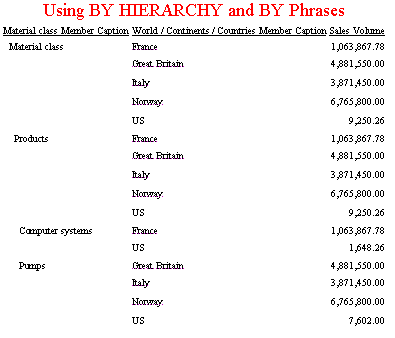
Example: Using ON HIERARCHY Without BY HIERARCHY
The
following request has a BY phrase and an ON HIERARCHY phrase for
the Material Class hierarchy. All hierarchy options and BY options
are supported on the ON HIERARCHY phrase. This request also has
a WHERE clause that selects rows based on the value of a hierarchy
field (MATERIAL_CLASS_CAPTION). The WHERE test selects rows based
on values at the leaf nodes (Harddisk is a value found on leaf nodes):
TABLE FILE ZOPT
WRITE SALES_VOLUME
BY MATERIAL_CLASS_CAPTION
ON MATERIAL_CLASS_CAPTION HIERARCHY
WHEN MATERIAL_CLASS_CAPTION CONTAINS 'Computer';
WHERE MATERIAL_CLASS_CAPTION CONTAINS 'Harddisk'
ON TABLE SET PAGE NOPAGE
ON TABLE SUBHEAD
"Using BY and ON HIERARCHY"
ON TABLE SET STYLE *
TYPE=REPORT, SIZE=8,$
TYPE=REPORT, GRID=OFF, WRAP=OFF, $
TYPE=TABHEADING, SIZE=10, COLOR=RED, JUSTIFY=CENTER, $
END
The output is: