From the tree, you can change the ownership of a schedule by performing the following steps.
- In the tree, select the Schedule for which you want to change ownership.
- Right-click the selected schedule and select Security, then Owner...
-
The
Set Owner dialog box displays.
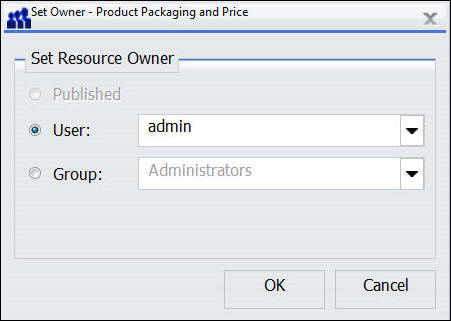
Note: If you change the ownership of a schedule to a group, the schedule runs using the last non-group owner (typically the creator of the schedule). Any credentials used in the schedule need to belong to this last non-group owner.
- Select the User or Group radio button to set the Resource Owner.
- Select a user or group from the drop-down lists, respectively.
- Click OK.