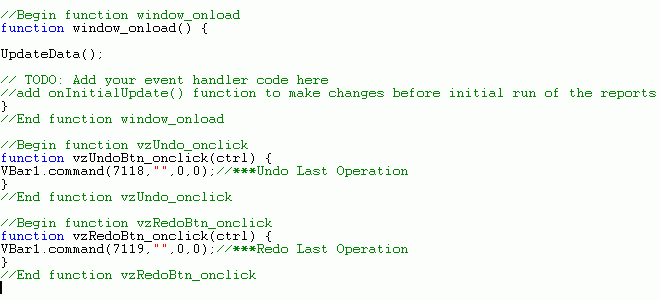
When running a Visual Discovery application, several functions are automatically available through the context menu. Chart properties are also available by selecting Properties from the context menu and then navigating through the Properties tab of the control. You can also use JavaScript to code functions and properties inside your application, activating them based on the click of a button or a change in a combo box selection. Options set for one Visual Discovery control are applied to all charts on the page.
The following table provides a few of the most commonly used Visual Discovery JavaScript functions. A complete list of commands is available in the Visual Discovery Online Help file.
|
Command |
Description |
|---|---|
|
7111 HIDEUNSELECTED |
Exclude (delete) unselected rows. All selection state changes affect all views. |
|
7112 SHOW ALL |
Restore excluded (deleted) rows. |
|
7115 SELECT |
Select all rows. |
|
7116 UNSELECT |
Unselect all rows. |
|
7117 TOGGLE |
Toggle (reverse) selection state on all rows. |
|
7118 UNDO |
Undo last operation. |
|
7119 REDO |
Redo last operation. |
Note: The Exclude and Restore Excluded, also known as Show All, are provided as options in the hyperlink properties of an HTML Composer control.
You can add the JavaScript code for Undo and Redo controls at design time. After adding an HTML Composer control, such as a button or combo box to the Visual Discovery page, click Events from the Properties pane, and double-click the ellipsis button for the event you wish to use. The examples below use the onclick event. This brings you to the event function code in the Embedded JavaScript tab of the HTML Composer window.
You can add JavaScript code to functions and properties inside your application at design time, after adding an HTML Composer control, such as a push button or combo box. You must first add a Visual Discovery component. The examples below use a button control and refer to a Visual Discovery bar chart. These functions can also be applied to combo boxes.
To add an undo control:
This opens the Embedded JavaScript tab in HTML Composer.
activex1.command(7118,"",0,0);//***Undo Last Operationwhere:
Is the name of your Visual Discovery control. If you named your Visual Discovery bar chart control VBar1, that is the name you should use.
To add a redo control:
The Embedded JavaScript tab opens and the cursor appears under the code for the second button.
activex1.command(7119,"",0,0);//***Redo Last Operationwhere:
Is the name of your Visual Discovery control. This should be the same name you used for the undo control.
The complete JavaScript coding for the undo and redo controls should look similar to the following image.
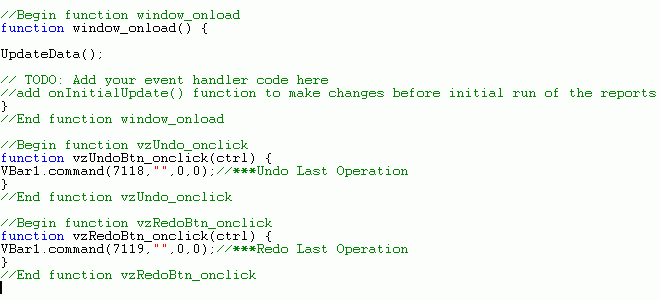
Note: The buttons are identified in the code as vzUndo, and vzRedo. This will be different if you identify the buttons by different Unique Identifiers. The same is true for the Visual Discovery control.
You can also use JavaScript coding to set properties of Visual Discovery charts at run time. The following example sets two of the color properties in an event handler for a button.
This example uses the same procedure outlined in the Undo and Redo Button controls. The code shown below sets the background color to yellow and the selected color to sky blue, using the six-digit hexadecimal codes for RGB color values.
To add color controls:
This opens the Embedded JavaScript tab in HTML Composer.
activex1.BackgroundColor='0xFFFF00'; //Yellowactivex1.SelectedColor='0x3299CC'; //Sky Bluewhere:
Is the name of your Visual Discovery control. If you named your Visual Discovery bar chart control VBar1, that is the name you should use.
For more information on setting colors through the Visual Discovery Online Help, and accessing additional Help topics, see Accessing Visual Discovery Online Help.
| WebFOCUS |