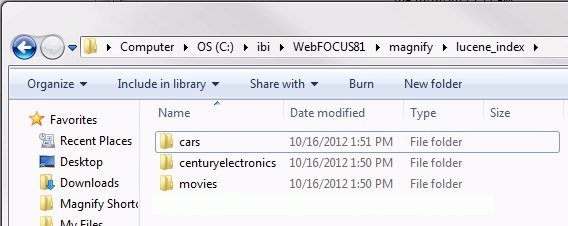- Launch WebFOCUS using
the following URL and log in:
http://host:port/wfcontext_root
where:
- host:port
Is the machine name and port number where WebFOCUS is installed.
- wfcontext_root
Is the WebFOCUS application root. By default, this ibi_apps.
Note: Sample or default URLs are for informational purposes only and may not resolve correctly, if at all.
- From the main menu, select Administration, and then Magnify Console.
- Under the Diagnostics section,
click on Index Monitor.
Notice how many records were indexed.
- Copy the Directory
Name under Index Library Status. This will
be used to locate the physical Magnify Index library files.
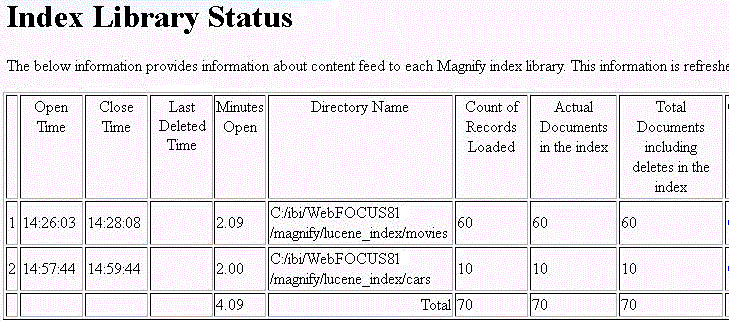
- Navigate to index library folder.
- Open Windows Explorer (or press the Windows logo key+E), and
paste the Directory Name copied from step 1b in the browser bar.
You can also type the directory path to the Magnify index libraries.
For example, \ibi\WebFOCUS81\magnify\lucene_index, by default.
Note: The path that you use depends on your configuration. If you are using the WebFOCUS Client, the path above is acceptable. If you are using a stand-alone version of Developer Studio, the path will be \ibi\WebFOCUS81\magnify\lucene_index\.