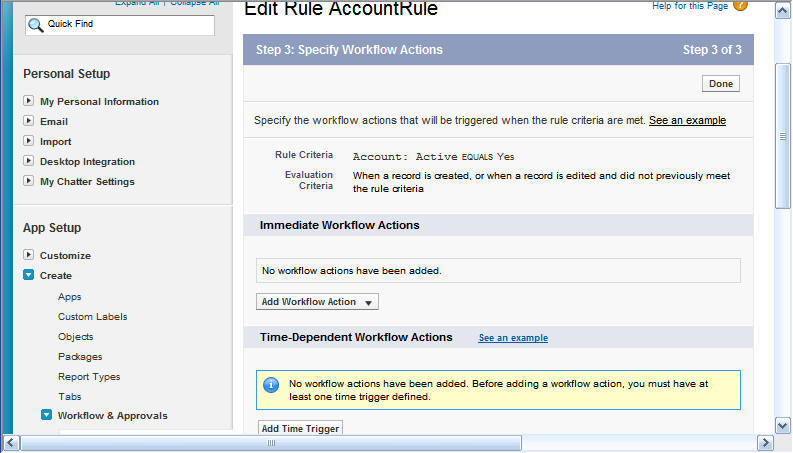
The Select Existing Action page opens.
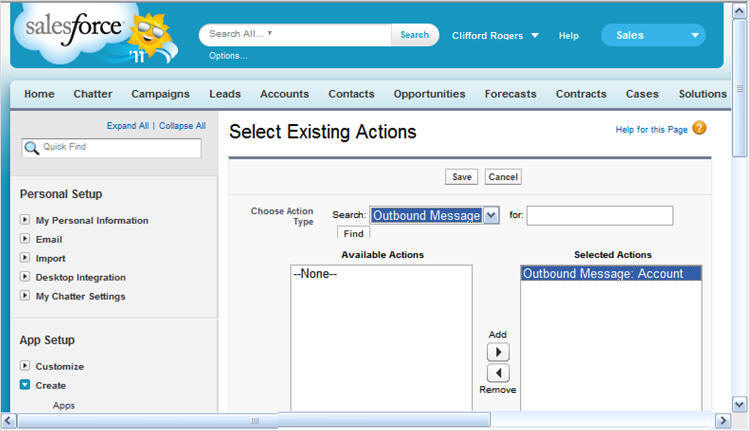
The Account Rule Page opens, as shown in the following image.
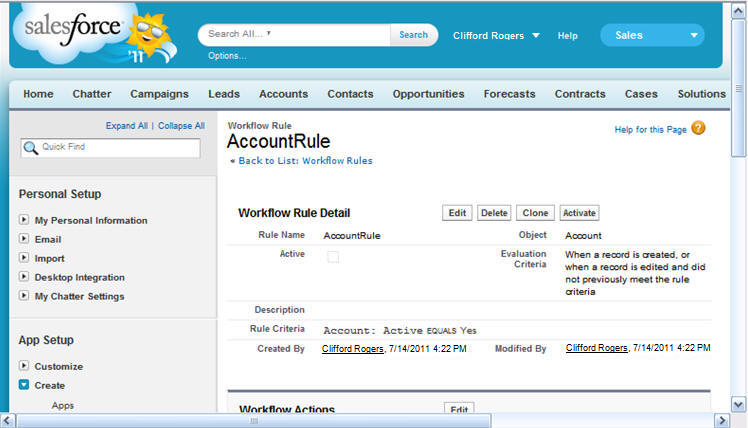
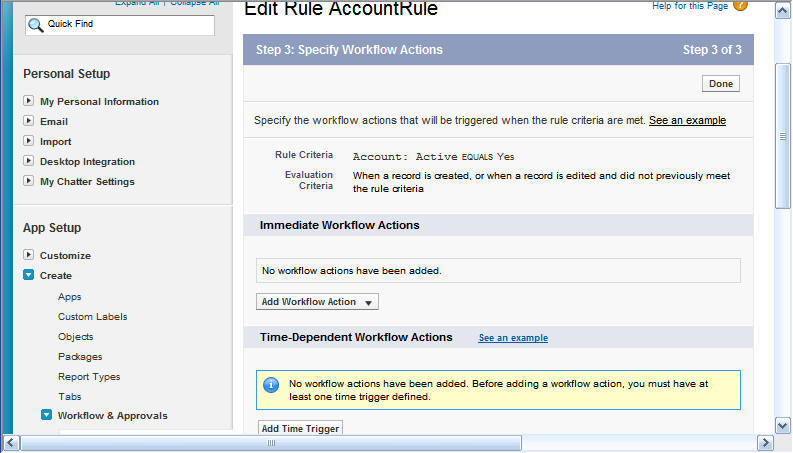
The Select Existing Action page opens.
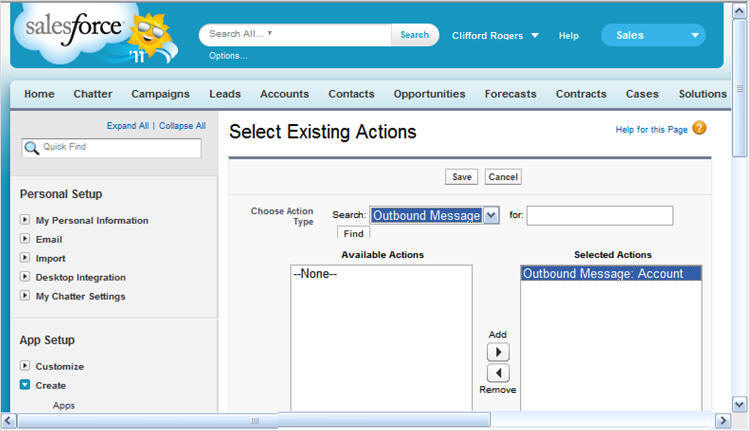
The Account Rule Page opens, as shown in the following image.
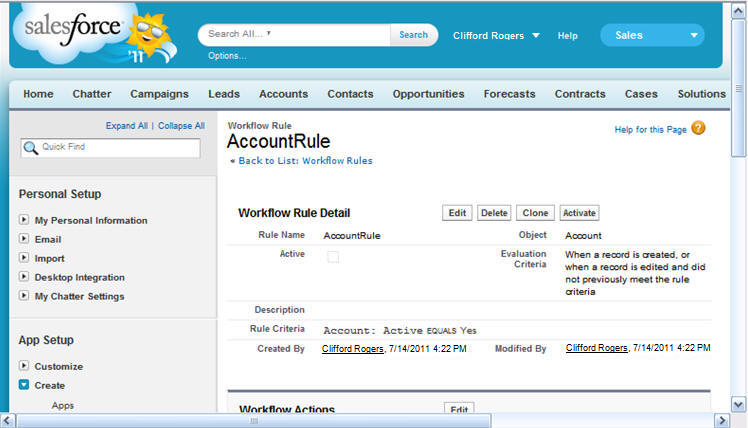
| WebFOCUS |