
This section identifies the differences between the Developer Studio and App Studio main commands.
In Developer Studio, the Main toolbar and Commands toolbar contain the commands that provide quick access to commonly performed functions. Their behavior is determined by the active window and the selected object. Depending on where you are in the Explorer window, certain toolbar commands may be inactive.
In App Studio, the Application menu, Quick Access Toolbar, and Home tab serve the same purpose as the Main toolbar and Commands toolbar. They contain similar commands to the Main toolbar and Commands toolbar, and contain additional exclusive commands that are only available in App Studio.
You can use the Application menu to create a new document, open an existing document, save an active document, and print an active document. The Options button opens the App Studio Options dialog box, where you can set user preferences, similar to the Developer Studio Options dialog box. The Application menu also lists recently opened documents.
The Quick Access Toolbar contains frequently used commands. You can add or remove commands by using the shortcut menu on any ribbon command. The Quick Access Toolbar contains the New, Open, Save, Print, Undo, Redo, Cut, Copy, Paste, and Run commands by default.
You can use the Home tab to access the features and functions necessary to build an application, create new components, open existing components, run existing components, and edit components. If you have RStat installed, the Modeling group will be present on the Home tab. The Home tab is the only tab in App Studio that is always present.
The following image shows the Main toolbar and Commands toolbar in Developer Studio.

The following image shows the Application menu in App Studio.
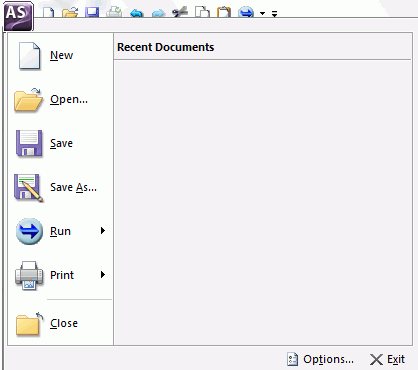
The following image shows the Quick Access Toolbar in App Studio.

The following image shows the Home tab in App Studio.

The Application Menu, in App Studio, has an area for recently used documents. This allows you to quickly access a previously active document.
You cannot edit the commands on the Main toolbar and Commands toolbar. However, the Quick Access Toolbar can be customized to contain your most frequently used commands. You can use this to avoid switching between tabs to click a command.
Developer Studio does not clearly display what content you can create. You need to know what tool to use and in which area that tool can be used. App Studio requires that you only know what content you want to create. Once you know what content you want to create, you can use the Home tab. The Content group contains commands that you can use to begin creating content.
| Information Builders |