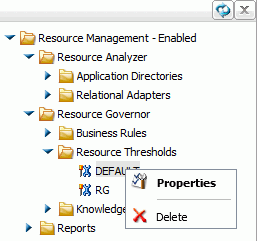|
|
|
Creating Thresholds
|
How to: |
When you right-click the Resource Thresholds folder, a context menu is available, as shown in the following image.
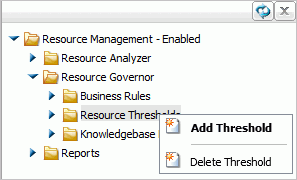
|
|
|
Procedure: How to Create Thresholds
- Launch the Web Console.
- Click the Resource Management option on the toolbar.
- From the navigation pane, right-click Resource Thresholds and select Add Threshold.
The Add Resource Threshold window opens, as shown in the following image.
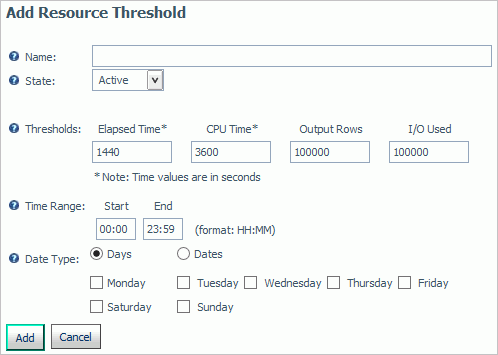
The Add Resource Threshold window has the following fields and options:
- Name
-
The name of the threshold.
- State
-
The state of the threshold indicates whether the parameter is making rules. If set to Active, the parameter will be included in any Knowledge base files that are built. The default value is Active, with the time and date ranges specified. If set to Inactive, the parameter will not be included in the built rule file.
- Thresholds
-
The following threshold values are available to be set:
- Elapsed Time. The maximum number of wall clock seconds that a request can use without being canceled.
- CPU Time. The maximum number of CPU seconds that a request can use without being canceled.
- Output Rows. The maximum number of rows that a request can potentially return without being canceled.
- I/O Used. The maximum number of input/output units a request can generate without being canceled.
- Time Range
-
The times when this set of thresholds will be in effect.
- Date Type
-
Indicates what days of the week the threshold will be in effect for. Select the Days radio button to set specific days of the week. To set a range, select the Dates radio button and enter a Start and End date in the MM/DD format. The dates do not use a year since the whole parameter may be used across years without modification needed.
- Click Add.
|
|
|
Procedure: How to Delete Thresholds
- Launch the Web Console.
- Click the Resource Management option on the toolbar.
- Right-click the Resource Thresholds folder and select Delete Threshold.
The Delete Resource Thresholds window opens.
- Select the thresholds you want to delete and click Delete.
The Delete Resource Thresholds - Status window opens, showing which thresholds were deleted.