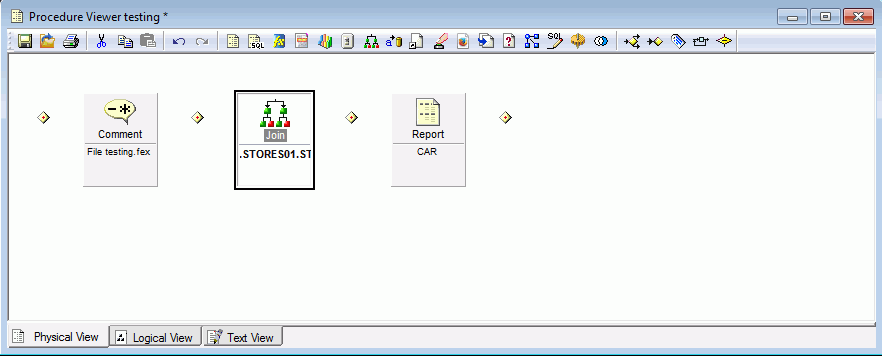
This section identifies the differences between the Procedure Viewer in Developer Studio, and the Procedure View panel in App Studio. Both are used to create multi-component procedures. However, one is a window and one is a panel.
In Developer Studio, you use the Procedure Viewer to connect multiple components together, using the component connectors. The Procedure Viewer opens in a new window. When you create a new component, that component also opens in a new window or tool. The components you add to the procedure are shown in the toolbar at the top of the Procedure Viewer, or are shown as options when you click the component connector.
In App Studio, you use the Procedure View panel to create multi-component procedures. Right-click a component or the procedure folder, point to New, and then click the name of the component that you want to add. The component will be added to the procedure after the component you right-clicked. If a component in the procedure is open, a green arrow is shown next to the component icon.
The following image shows the Procedure Viewer in Developer Studio.
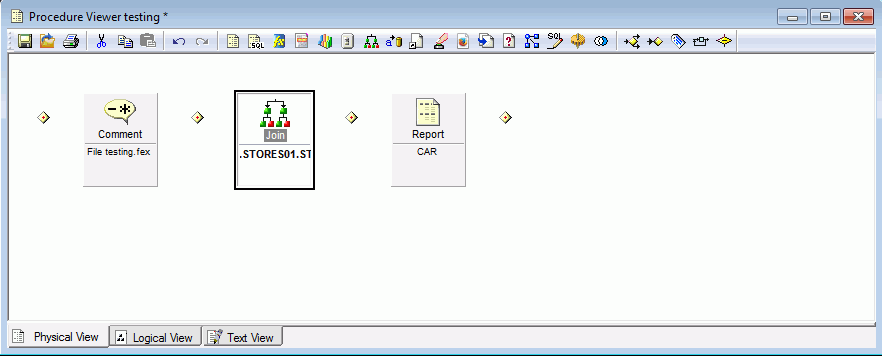
The following image shows the Procedure View panel in App Studio.
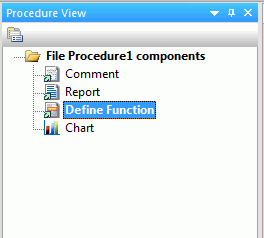
As you create your multi-component procedure, you can begin to accumulate multiple windows. This can increase the difficulty in navigating between multiple tools. App Studio displays each component as a tab underneath a procedure tab. This makes navigating between canvases simple, and fast. You can move the Procedure View panel around the canvas or set it to auto-hide so that you can access it without compromising development space.
| Information Builders |