Tap the Mobile Faves button to return to the WebFOCUS Server list.
![]()
By default, you should already have access to the preconfigured mobilefaves.ibi.com demo server.
Note that you need active Wi-Fi and VPN connections to view your online content.
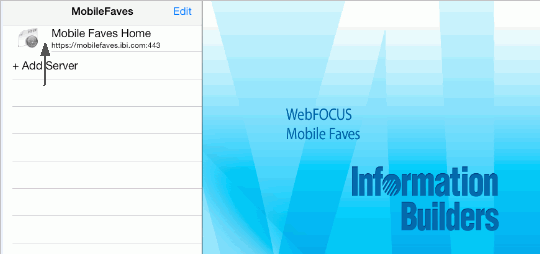
To connect your app to the WebFOCUS Server of your company, tap Add Server.
Fill out the required fields that correspond to your existing WebFOCUS Server, as shown in the following image.
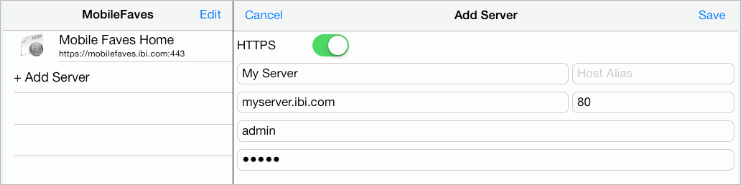
Tap Save to save the settings and continue.
Notice that the server you added is now shown in the Mobile Faves server list.
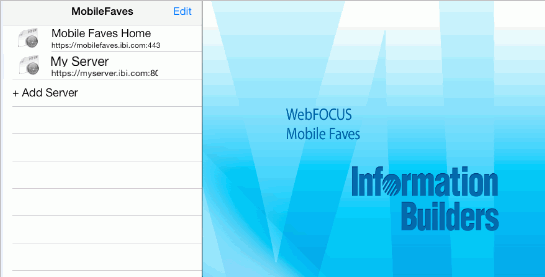
Selecting the server takes you to all the content that you previously selected as Mobile Favorites from your WebFOCUS portal.
| WebFOCUS |