To change the layout of the content list or folder list,
tap the Grid View
![]() icon
to open grid view.
icon
to open grid view.
The following image shows a grid view at the content list level.
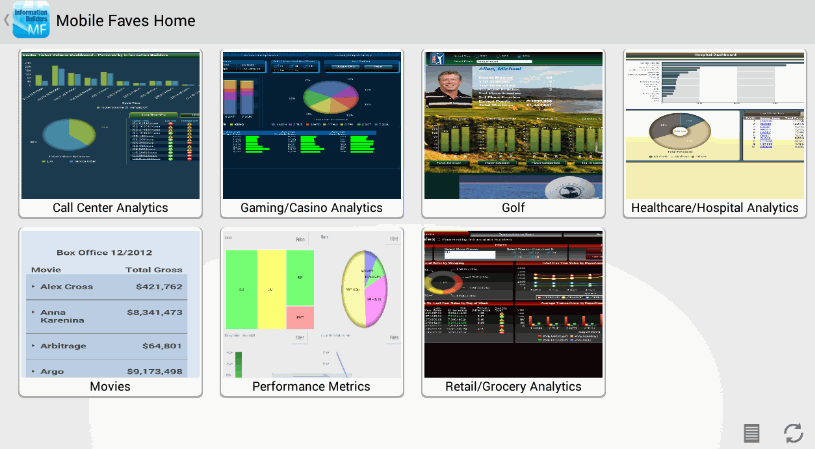
The following image shows a grid view at the folder list level.
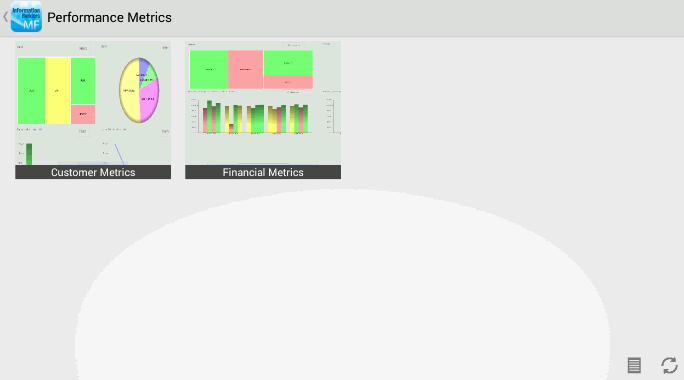
Note: A screen shot will automatically be taken of content for the grid view to use.
To manually take a screen shot, tap the menu icon ![]() or tap
the menu button on your phone or tablet, and then tap Screenshot.
or tap
the menu button on your phone or tablet, and then tap Screenshot.
| WebFOCUS |