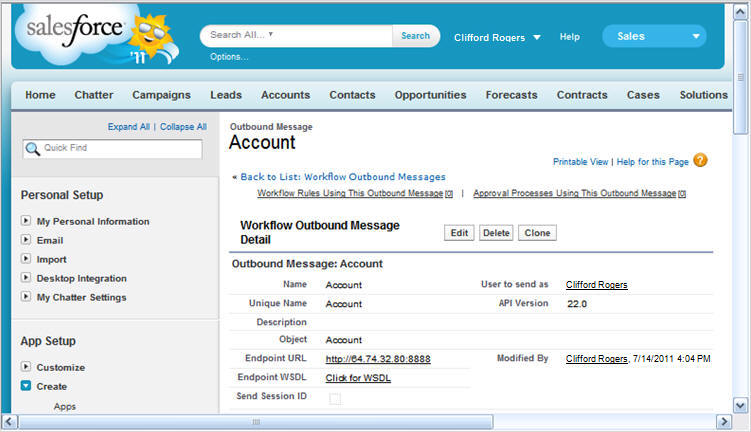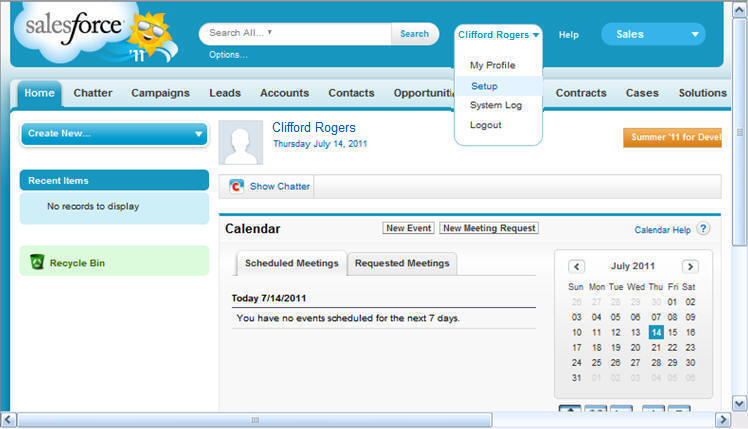
The Getting Started page opens.
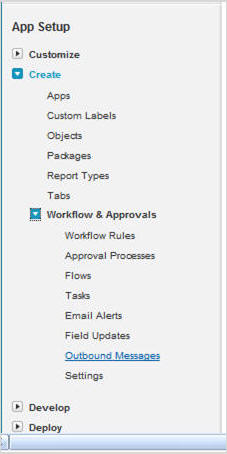
Note: If you already defined an outbound message for your workflow, you can choose the Existing Option action.
The All Outbound Messages window opens.
The Step 1 of the New Outbound Message window opens.
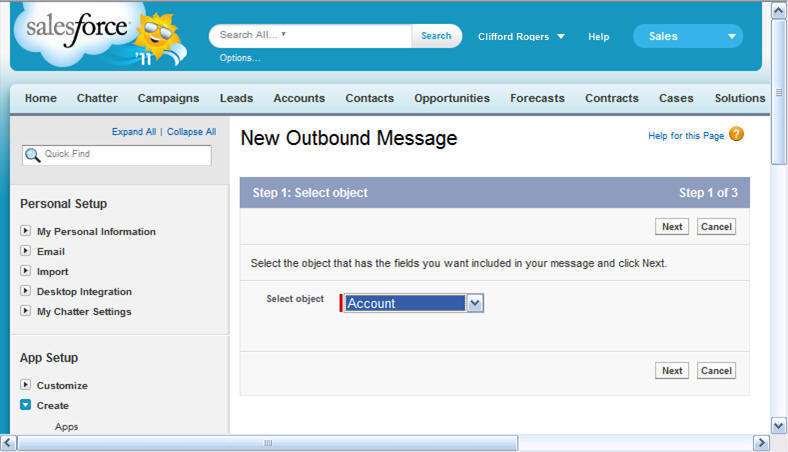
Click Next.
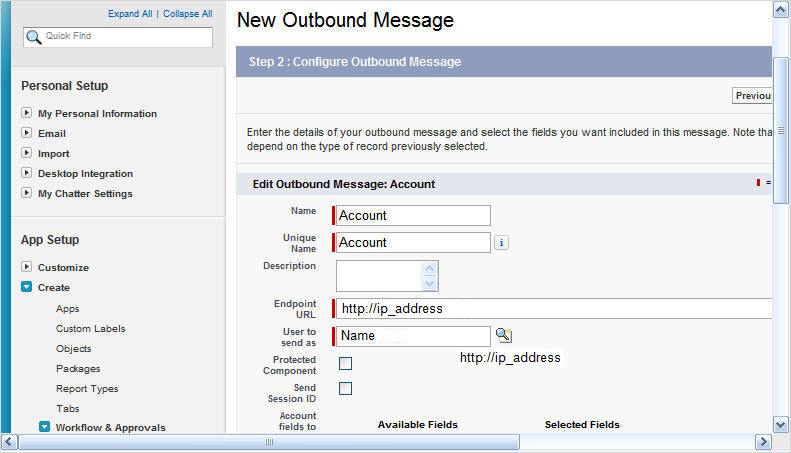
Review the outbound message details, as shown in the following image.