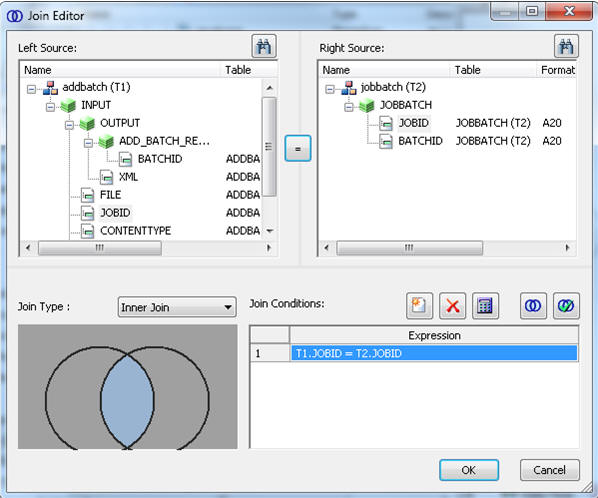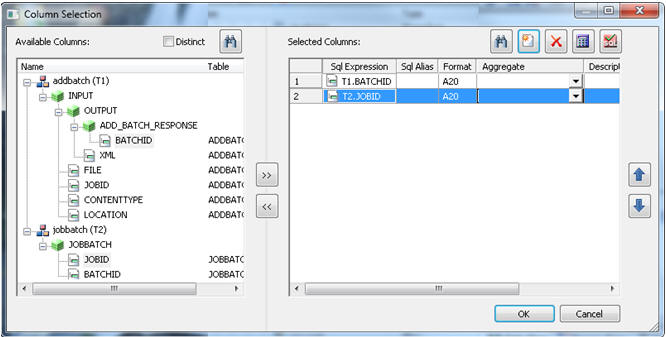Adding Additional Batches to a Job
Note: This procedure is only needed for multiple
batches.
Salesforce sets a limit on the amount of processing that it will
do in one batch. You can break a data set up into multiple files
and submit each file as a batch.
To add additional batches to a job:
- Run the create_job_batch job once
to create the target file jobbatch.
- Right-click an application directory and select New,
then Flow.
- Right-click the SQL object and select Add,
then Join.
- Right-click the Join object and select Add,
then Source.
The Select synonym panel
opens.
Select addbatch and click Select.
- Right-click the Join object and select Add,
then Source.
The Select synonym panel
opens. Select the target synonym for the create_job_batch flow,
such as jobbatch, and click Select.
- Double-click the Inner Join object to open it. Under Left Source
and Right Source, select JOBID and click
the equal button, as shown in the following image.
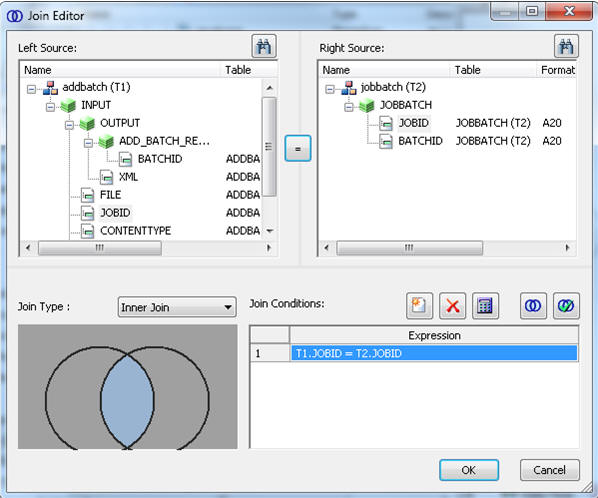
Click OK.
- Right-click the SQL object and select WHERE filter.
Click the Relational Expression tab. Double-click FILE and
select Variable for Type. Enter ‘&INFILE’ for
the value. Double-click CONTTENTTYPE and
enter ‘CVS’ for value. The expression should
look like the following image.

Click OK.
- Double-click the SQL object to open Column Selection. Double-click BATCHID under
the OUTPUT and JOBBATCH columns. The Column Selection window should
look like the following image. Click OK.
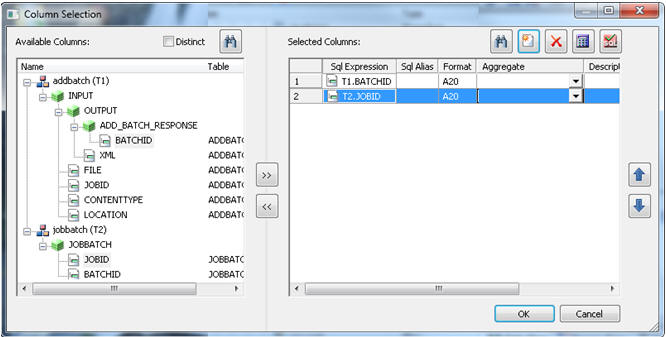
- Right-click the workspace to the right of the SQL object and
select Add target, then New.
- Right-click the target object and select Properties.
The
target properties window opens.
- Select an available adapter, such as Delimited Flat file. Enter
an application directory and synonym name, such as salesforce/jobbatch1.
- Enter a location for the table or file, such as salesforce/jobbatch1.ftm.
Enter a comma (,) for the field delimiter and select Yes for
the Header.
- Click the Save button. The Save Procedure dialog box opens.
Enter a name, such as add_batch_request.
You can now run the flow specifying the file name for the new
batch.
Repeat as necessary for each batch. Then run close_job.