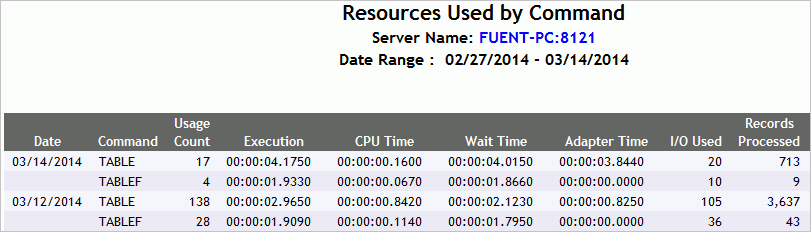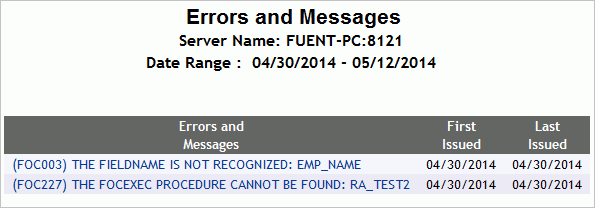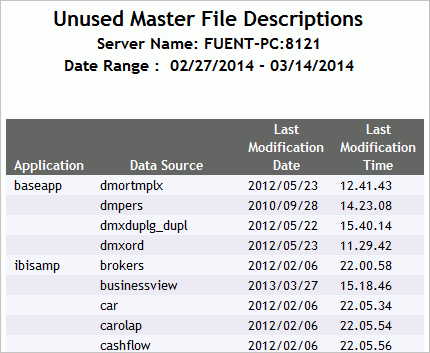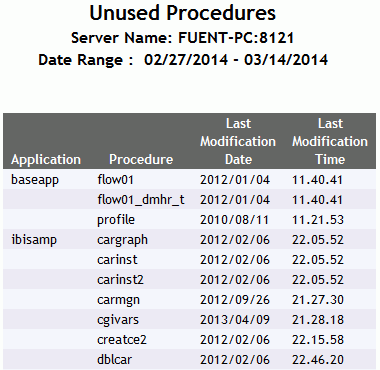|
|
|
Monitored Sessions
The Monitored Sessions report provides an overview of the procedures and commands that are being monitored, including the number of records processed, and the rows returned.
To access the Monitored Sessions report in the Web Console, click Resource Management on the toolbar and expand the Reports folder. Right-click Monitored Sessions, and select Run from the context menu. After specifying report filters, click View Report.
The following image shows the Monitored Sessions report.
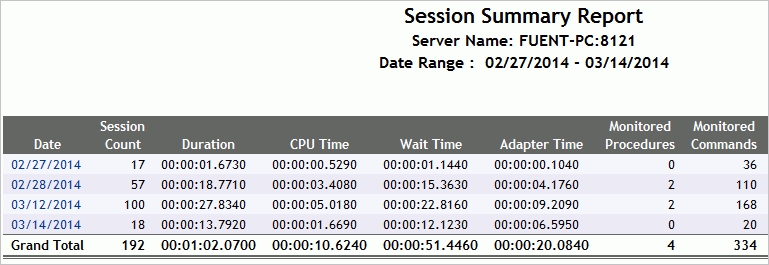
This report has one hyperlink that allows you to drill down to other reports, as described in the following table.
|
Drill-Down Hyperlink: Click... |
Report Generated |
Description |
|---|---|---|
|
Date |
Session Summary Report by Hour, then by Quarter, and then by detail. |