The Log report opens in the workspace, as shown in the following image.
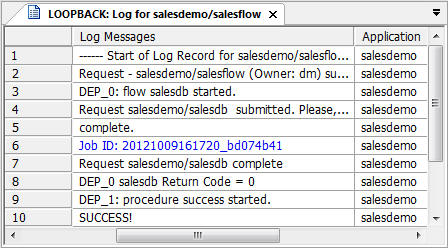
The log shows the message
SUCCESS!
which was generated by the stored procedure called success.
To see if the process flow is successful, and if the proper messages are displayed, follow the steps below.
The Log report opens in the workspace, as shown in the following image.
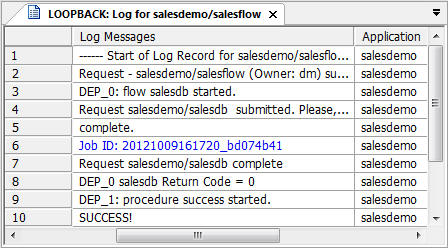
The log shows the message
SUCCESS!
which was generated by the stored procedure called success.
Congratulations. You have successfully completed Exercise 2.
You are now ready to create your own flows. Refer to Designing a Data Flow, and Designing a Process Flow, for detailed information about the options illustrated in this tutorial and many others that are available to you in the DMC.
| iWay Software |