Procedure: How to Weight Objectives Across a Strategy
To set the priority of objectives across a strategy, perform the following steps.
- In the Author page, click the Scorecards panel button.
- Select a scorecard, such as, Strategic - CenturyCorp.
- In the
Edit Scorecard panel, click the Adjust Objective Weights tab.
The Adjust Objective Weights tab opens, as shown in the following image.
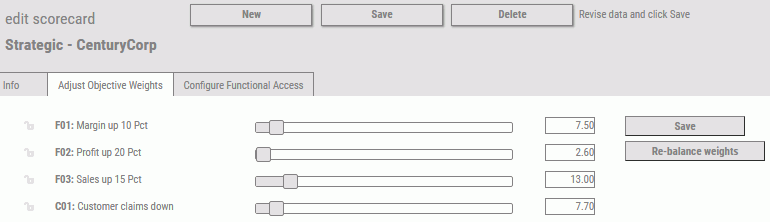
- Click
and drag the sliders to re-assign the weights, or type the weighting percentage
in the input field.
Tip: Typed percentages are recognized when you move the mouse off the input field and click it.
Note that the weights are automatically balanced across all the objectives.
The Total Weighting Percentage is displayed at the bottom of the weights column as a guideline when you make percentage adjustments.
Click Re-balance weights to assign an equal percentage to all objectives.
Note: If you do not want to re-balance a particular objective as you drag the sliders or type percentages, click the Lock button, to the left of the objective, to lock the weight of that objective.
- Click Save to
save your changes.
If you try to save weights that do not add up to 100%, PMF automatically adjusts the total weighting and displays a message instructing you to adjust the sliders so the total equals 100 percent.