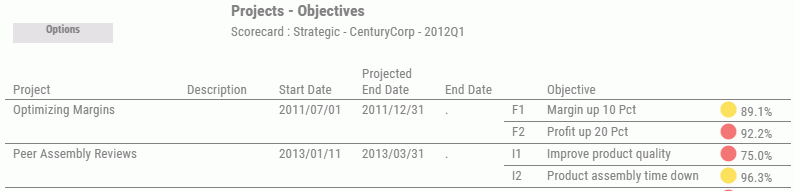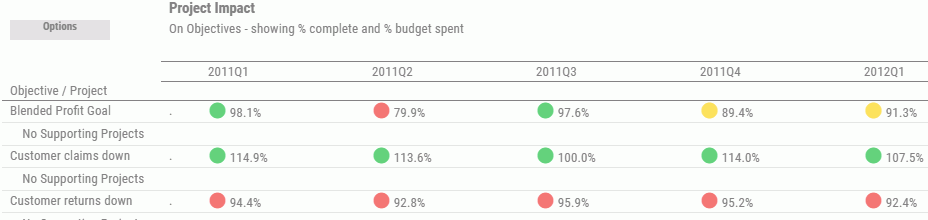To run a Project Impact view, click the dashboard icon  on the Today page. Click Content, select Projects & Processes, and then click Project Impact. Another way to run this view is to click a
project drill-down hyperlink, for example, in the Project Summary
or Scorecard Projects view, and select Project Impact.
The Impact of Projects on Objectives view opens, as shown
in the following image. This view provides a way to measure the
impact of projects on aligned objectives.
on the Today page. Click Content, select Projects & Processes, and then click Project Impact. Another way to run this view is to click a
project drill-down hyperlink, for example, in the Project Summary
or Scorecard Projects view, and select Project Impact.
The Impact of Projects on Objectives view opens, as shown
in the following image. This view provides a way to measure the
impact of projects on aligned objectives.
For all projects listed in the view, visual indicators show the
percentages for project completed and budget spent to see if the
project is actually supporting the related objective or not. Percentages
are also shown for each objective for each time period in the view
to indicate if the objective is accomplishing its goal or not.
The Project Impact view displays aligned and unaligned projects
as entered in PMF against their aligned goals in a time line view.
The time line displays the immediate or gradual impact of the project
on its aligned goals. You can use this view to demonstrate:
- The effectiveness
of the project and whether it is having its intended results.
- The Project
Health metric, which is a blended metric that combines the project performance
regarding schedule and budget. You can determine how well the project
is running at a glance.
Project managers can also use this view to determine the disposition
of a project.
The Project Impact view displays hyperlinked metrics in the Objective/Project
column. To probe deeper into the metrics listed in the Objective/Project
column, click a hyperlink and select the desired option. For more information, see Objective Drill-Down
Options.
![]() on the Today page. Click Content, select Projects & Processes, and then click Projects
- Objectives. This view provides a summary of all
projects related to your scorecard and displays objective performance
for each project, as shown in the following image.
on the Today page. Click Content, select Projects & Processes, and then click Projects
- Objectives. This view provides a summary of all
projects related to your scorecard and displays objective performance
for each project, as shown in the following image.