|
|
|
Adding and Editing Measures
|
How to: |
You can manually add one or more measures to PMF and quickly connect them to objectives in your system. For more information, see Working With Measures.
If you set up your scorecard using the Scorecard Wizard, and you selected objectives from the list, PMF automatically created measures for you. You can use the Measures panel button to edit these measures or convert them to loadable measures. After you have loaded measures with the loader, use the Edit Measure panel to edit their properties.
|
|
|
Procedure: How to Edit Measures
- In the Author page, click the Measures panel button.
- Select a measure.
The Edit Measure panel opens, where you can edit any of the settings, as shown in the following image.
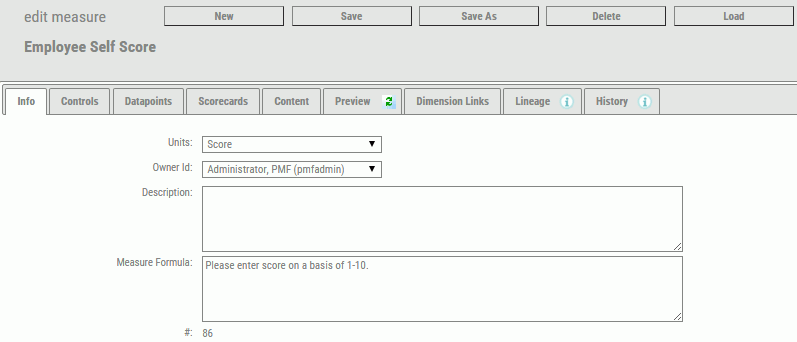
- This panel contains the same fields available when the
measure was created.
For more information on this panel, see Working With Measures.
- In each tab where you make changes, click Save before moving to another tab.
|
|
|
Procedure: How to Link or Unlink Measures
To modify the list of measures linked to an objective, perform the following steps.
- In the
Edit Objective or Edit Risk panel, click the Link/Unlink
Measures tab.
The Link/Unlink Measures tab opens, as shown in the following image.
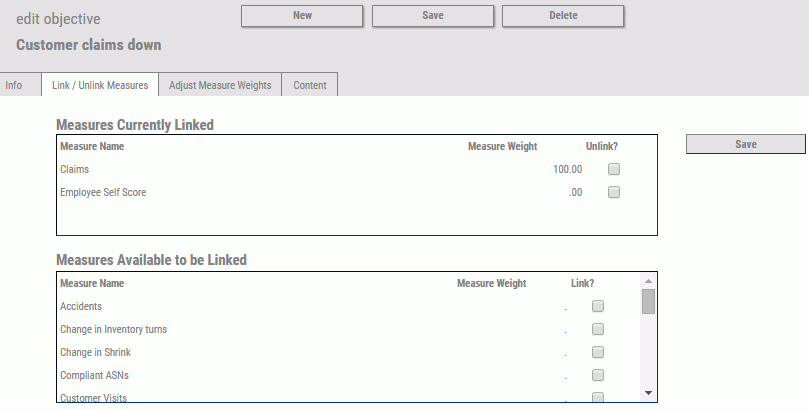
- To link
a measure to the selected objective, find the desired measure in
the Measures Available to be Linked section of the panel and select
the Link? check box.
You can link more than one measure by selecting all of the applicable check boxes.
- To unlink a measure associated with
the selected objective, find the measure under Measures Currently
Linked.
Select the Unlink? check box for the measure.
- Click Save to
make the changes to the list of measures linked to the objective.
Your changes are reflected under Measures Currently Linked.
- Click
the Adjust Measure Weights tab to assign weighting percentages. For
instructions, see Weighting
Measures Across Objectives.
It is strongly recommended that you adjust the weighting of measures after changing linking relationships. If you do not adjust weighting, metric totals may be inaccurate.