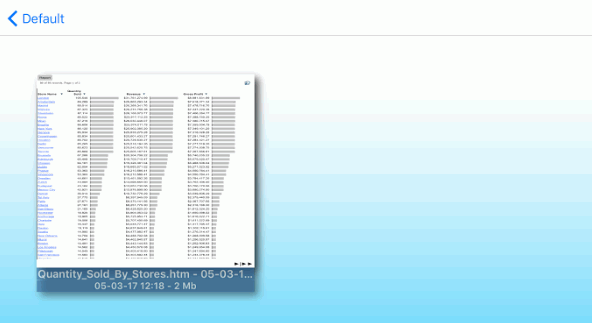Content can be sent to you through email and can be viewed using Mobile Faves.
To open the attached content, tap and hold the attachment for the email.
The app can open different kinds of content.
Tap Import with MobileFaves to open the content in the Mobile Faves app, as shown in the following image.
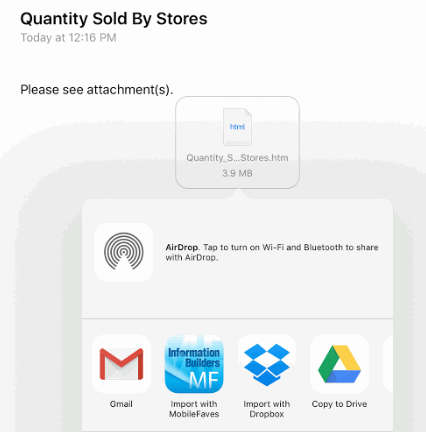
The Mobile Faves app automatically launches and displays the content, as shown in the following image.
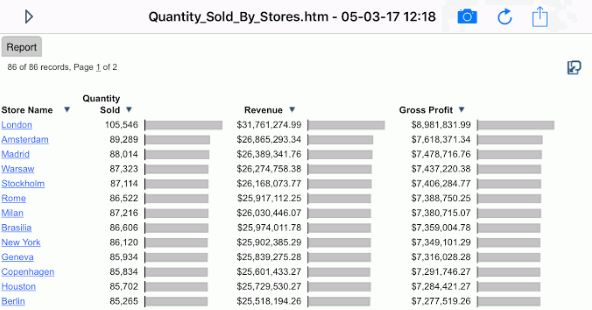
Email content is automatically saved and can be viewed in the app in the Default channel.
Tap the right arrow icon to see a list of available content, as shown in the following image.
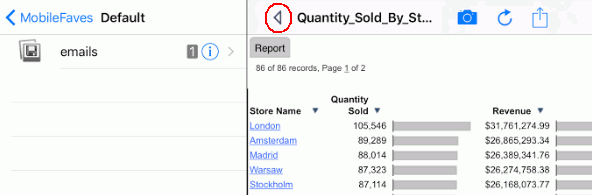
If you tap emails, any saved email content is listed, as shown in the following image.