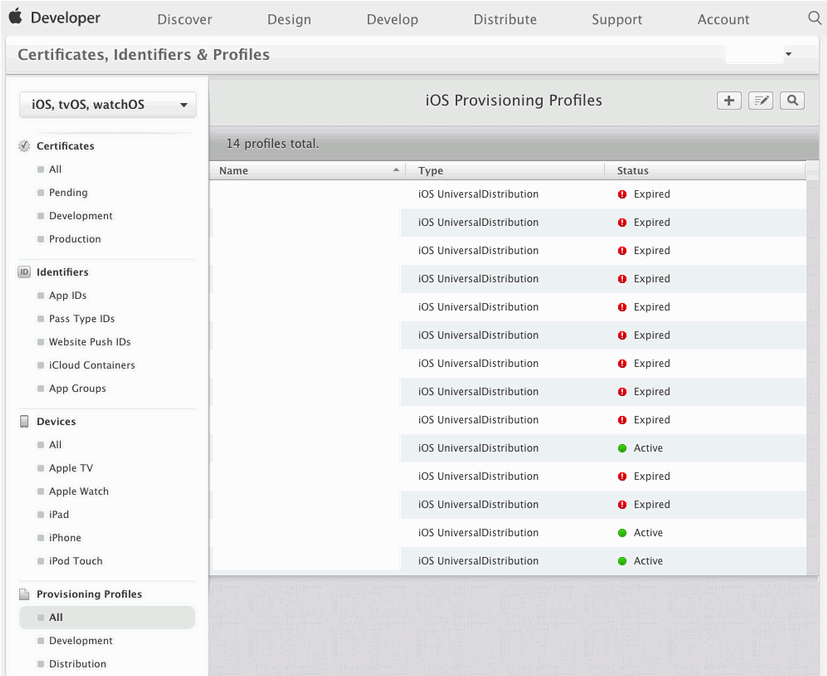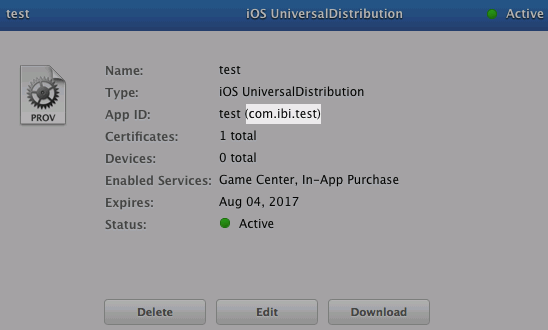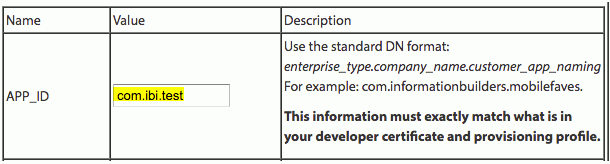Working with the Certificate
|
How to: |
Once you have your environment properly configured, you can export the certificate for use in your branded build. The certificate export must include the private key that was used to request the certificate.
Procedure: How to Save the Certificate and Private Key
- Open the KeyChain Access utility on your Mac.
- Expand the certificate profile that you use for the iOS development.
Note: The certificate is linked to a private key.
- Select both the certificate and private key by pressing
the Shift key and clicking both items, as shown in the following image.
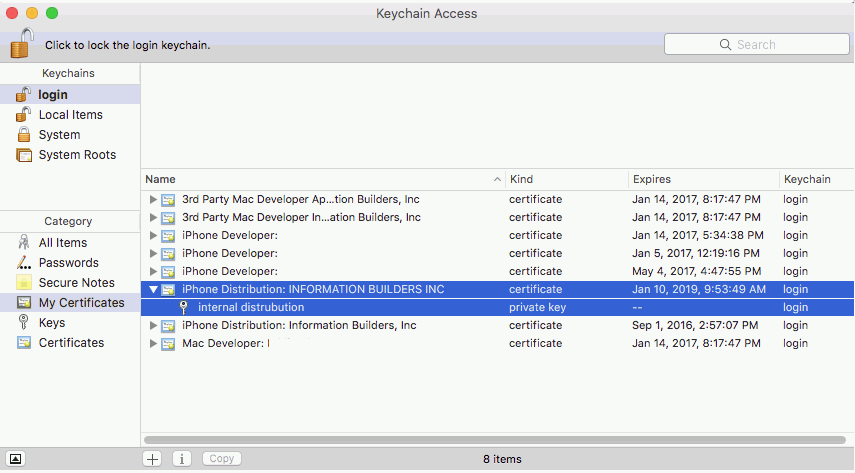
- Right-click the selection and select Export
2 items from the shortcut menu, as shown in the following
image.

- In the next window, save the certificate to a location that you can remember, using the P12 format, and leave the password blank.
- Click Save.
- Click OK.
Note: You may be asked for the administrator password of the Mac computer at this stage (possibly twice, as there are two files to export), if you do, enter the password and click OK.
You should now have a .p12 file, in your chosen location, on your hard drive.