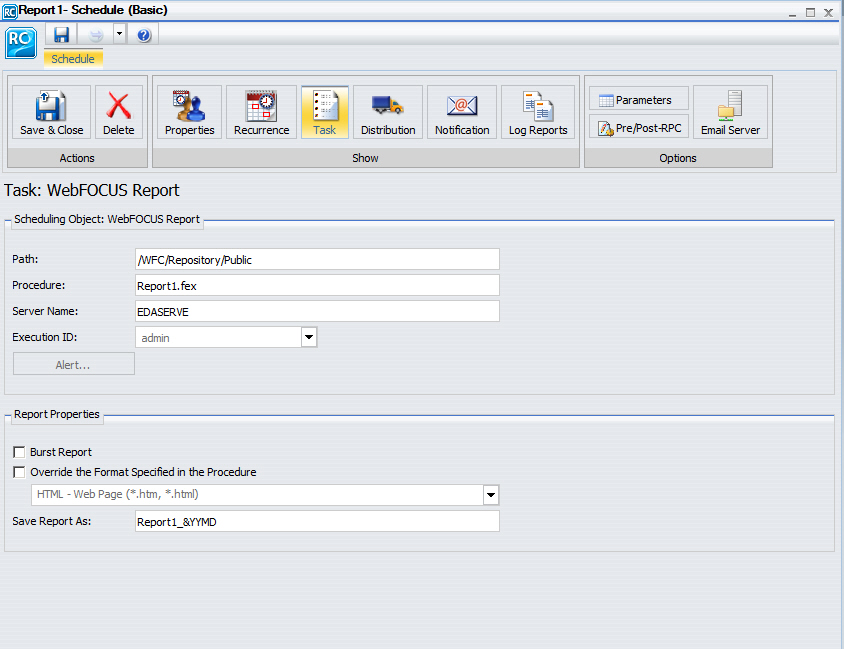
In this section: |
When you access the Basic Scheduling tool, the information for the Task tab options is predefined with the selected report procedure (FEX) information. You can complete the available task options, such as specifying parameter values, as well as select whether or not to burst the report.
The following image shows an example of a predefined Task tab in the Basic Scheduling tool.
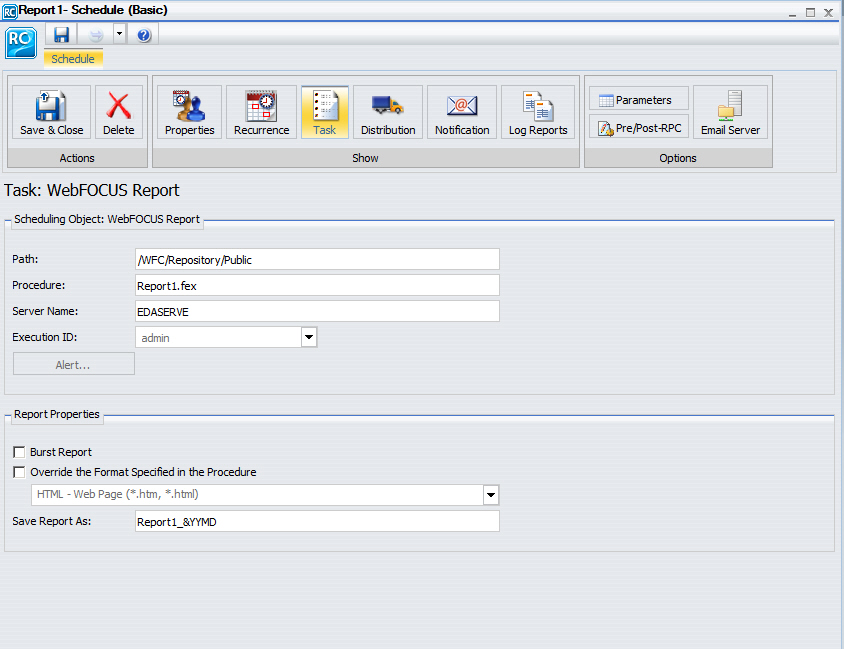
Note:
The options available when you select the Task tab are:
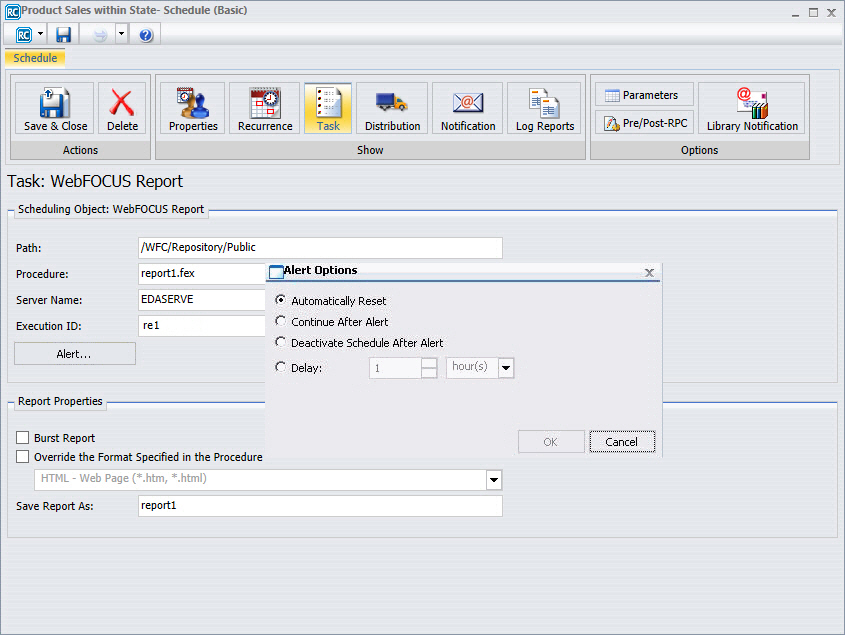
Select one of the following options from the Alert Options dialog box.
Caution: Be sure that you set the schedule interval to a time period greater than the time it takes to run the scheduled procedure. When the schedule interval is less than the time it takes to run the procedure and the Delay option is selected, an alert schedule will distribute (based on the Distribution that you selected) more frequently than expected. For email distribution, this can result in unnecessary distribution of emails which can impact the business or operational goals of the Alert report distribution.
Note: If the scheduled report is a compound report that uses the stabilized SET COMPOUND OPEN syntax, you must select the Override the Format Specified in the Procedure check box and specify the format in the schedule when scheduling this report. Otherwise, the report will not be distributed. Compound reports produced by the WebFOCUS and App Studio reporting tools (for example, InfoAssist+ and Document canvas) do not require that the Override the Format Specified in the Procedure check box be checked.
Note: When scheduling a Graph procedure (.fex) containing a PCHOLD statement that uses JPEG, GIF, PNG, or SVG, if you do not select a format in the schedule, the output will be distributed in PNG format, unless you add the extension JPEG, GIF or SVG to the Save As value or file name in a Distribution List. Optionally, if you require that the output be distributed as a JPEG, GIF, or SVG file, specify that format in the schedule. To do so, you can select the Override the Format Specified in the Procedure check box, as described above.
Note: When the Save Report As field contains an amper variable followed by a file extension, the separating characters between the amper variable and the file extension must be either three period (.) characters, or the vertical bar (|) character, as shown in the following examples.
In this section: How to: Reference: |
You can customize a report and control its execution with parameters. When scheduling a report procedure (FEX), the schedule task Parameters section allows you to supply a value for parameters referenced in the report procedure or add a parameter to the schedule by creating a new parameter and specifying the parameter name and value.
For information on parameters, also referred to as variables, and how they are utilized in report procedures, see the Customizing a Procedure with Variables topic in the Developing Reporting Applications manual.
If your Server Procedure contains Pre/Post Procedures, see How to Use the Pre/Post-Procedures Tab or a Report.
If the scheduled procedure contains parameters for which values must be supplied at run time, these parameters are displayed in the parameters section of the scheduling tool.
In the Basic Scheduling tool, click the Parameters tab to open the Task Parameters dialog box, shown in the following image.
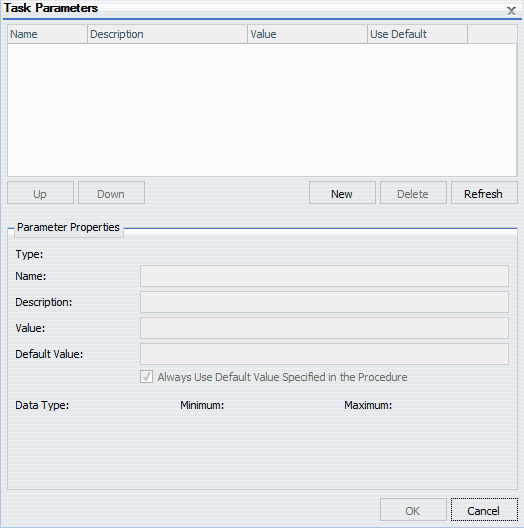
Parameters may have default values and may have values that can be selected from a static or dynamic list. For more information about selecting parameters in the Scheduling Task Parameters dialog box, see the examples provided in this chapter. For more information about defining parameters, see the Developing Reporting Applications manual.
The following are considerations when specifying parameter values for a procedure:
Note:
As an alternate method of creating a dynamic selectable list of parameter values, you can create an HTML form with a schedule option with the Developer Studio HTML Composer tool. For details on adding the Schedule button to a form, see the Designing a User Interface for a Web Application With HTML Composer manual.
ReportCaster displays global variables that are used in FILTERS defined in Master Files and referenced by a procedure. For example, if a Master File contains
FILENAME=CAR,SUFFIX=FOC VARIABLE NAME=&&COUNTRY1, USAGE=A10, DEFAULT=ENGLAND,$ FILTER FILTER1=COUNTRY EQ '&&COUNTRY1'; $
and the procedure being scheduled contains
WHERE FILTER1
then ReportCaster displays COUNTRY1 in the Parameters window.
Specifying default parameter values can be done with the -DEFAULT or -DEFAULTH command or within the WHERE statement. Default values specified with the -DEFAULTH command are not prompted for. For more information on parameter prompting, see the Amper Auto-prompting topic in the WebFOCUS Developing Reporting Applications manual.
The following procedure sets a default value of NY for the STATE (2-3 letters for US State) parameter. For more information on creating and specifying values for parameters, see the WebFOCUS Developing Reporting Applications manual.
-DEFAULT &STATE=NYTABLE FILE GGSALES SUM DOLLARS UNITS BY ST BY CATEGORY BY PRODUCT ON TABLE SUBHEAD "Product Sales Report" WHERE ST EQ '&STATE.2-3 letters for US State.' END
The parameters that have default values defined in the report procedure (FEX) are listed within the Parameters tab with the default value in the Value column. When parameters are stored in a schedule, ReportCaster adds a -SET for the parameter to the schedule procedure sent to the Reporting Server to be run. A -SET command overrides a value specified in a -DEFAULT command.
The following image shows the Task Parameters dialog box displaying the STATE parameter. In the Use Default column, the State parameter shows a value of Yes. In the Parameter Properties section, NY is shown in the Value and Default Value fields. This is the default parameter value.
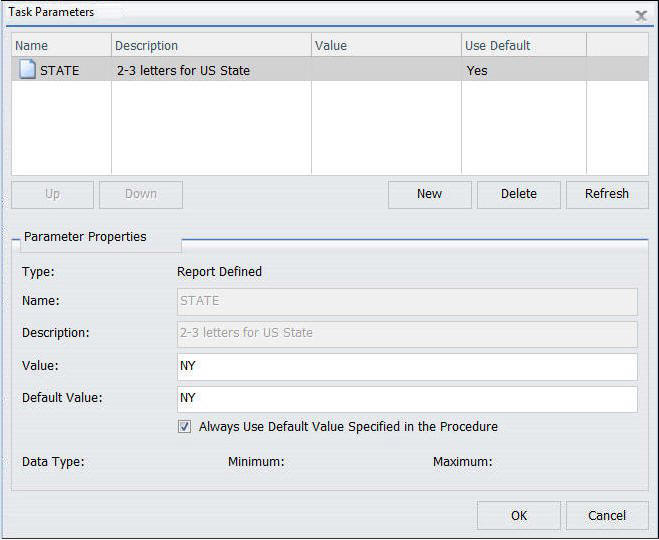
To use a value other than the default value at schedule execution time, so that it will be used even if the procedure is changed, click the parameter and change the parameter value within the Parameter Properties section. Values for simple parameters are specified by entering a value for the parameter in the Value field. There are also static and dynamic parameter types that allow selection of a single or multiple values, which are explained in the following examples.
When parameters are stored in a schedule, ReportCaster adds a -SET for the parameter to the schedule procedure sent to the Reporting Server to be run. A -SET command overrides a default value specified in a -DEFAULT command.
The following procedure provides a list of static values that are valid for the CATEGORY (Category) parameter.
-DEFAULT &STATE=NY;
TABLE FILE GGSALES
SUM DOLLARS UNITS
BY ST
BY CATEGORY
BY PRODUCT
ON TABLE SUBHEAD
"Product Sales Report"
WHERE ST EQ '&STATE.2-3 letters for US State.'
WHERE CATEGORY EQ '&CATEGORY.(Coffee,Food,Gifts).Category.'
END The following image shows the Task Parameters dialog box displaying the CATEGORY parameter. In the Value column, the CATEGORY parameter has a value of Coffee. Since this CATEGORY parameter has a list of possible parameter values, there is no default value specified. Therefore, the Use Default column is blank.
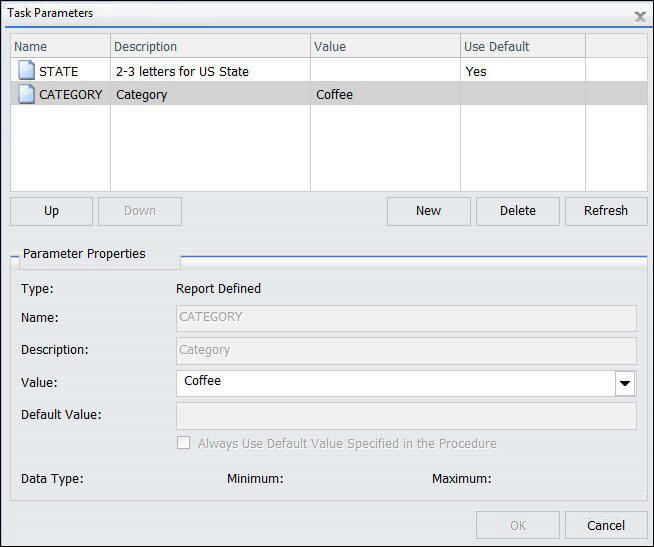
To supply a value for a single select parameter, select the parameter in the Task Parameters table and enter a value in the Value field for the Parameter Properties section. From the list of the values, select a value to assign to the parameter. You can select only one value for a static single-select parameter.
The following procedure provides a single select list of values that are valid for the PRODUCT (Product Name) field. This list is dynamically populated with values from the GGSALES data source.
-DEFAULT &STATE=NY;
TABLE FILE GGSALES
SUM DOLLARS UNITS
BY ST
BY CATEGORY
BY PRODUCT
ON TABLE SUBHEAD
"Product Sales Report"
WHERE ST EQ '&STATE.2-3 letters for US State.'
WHERE PRODUCT EQ '&PRODUCT.(FIND PRODUCT IN GGSALES).Product Name.'END The following image shows the Task Parameters dialog box displaying the PRODUCT parameter. In the value column, the PRODUCT parameter has a value of Espresso. Since the PRODUCT parameter has a list of possible parameter values, there is no default value specified. Therefore, the Use Default column is blank.
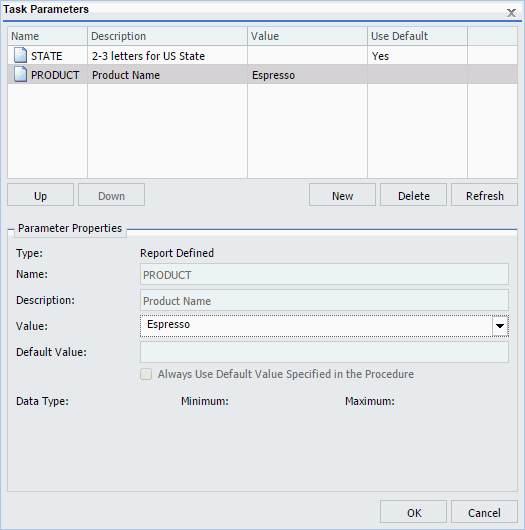
To supply a value, click the PRODUCT parameter in the table and change the parameter value within the Parameter Properties section. You can select only one value from the dynamic single-select list.
The following procedure provides a static multiselect list of values that are valid for the CATEGORY (Category) field.
-DEFAULT &STATE=NY
TABLE FILE GGSALES
SUM DOLLARS UNITS
BY ST
BY CATEGORY
BY PRODUCT
ON TABLE SUBHEAD
"Product Sales Report"
WHERE ST EQ '&STATE.2-3 letters for US State.'
WHERE CATEGORY EQ '&CATEGORY.(OR(Coffee,Food,Gifts)).Category.'END The following image shows the CATEGORY parameter selected in the Task Parameters table. The CATEGORY parameter has been encoded to only use the values Coffee, Food, or Gifts. The selected values will show in the value column. Since the CATEGORY parameter has a list of possible values, there is no default value specified. Therefore, the Use Default column is blank.
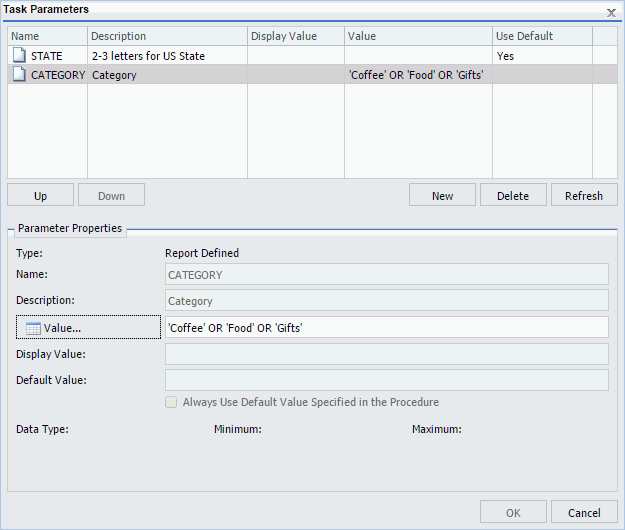
When the Value button is selected in the Parameter Properties section, a list of available values displays, as shown in the following image. Using the Crtl key, you can select more than one value from the static multiselect list.
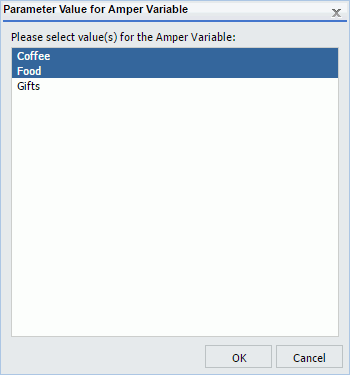
The following procedure provides a dynamic multiselect list of values that are valid for the PRODUCT (Product Name) field. This list is dynamically populated with values from the GGSALES data source.
-DEFAULT &STATE=NY;
TABLE FILE GGSALES
SUM DOLLARS UNITS
BY ST
BY CATEGORY
BY PRODUCT
ON TABLE SUBHEAD
"Product Sales Report"
WHERE ST EQ '&STATE.2-3 letters for US State.'
WHERE PRODUCT EQ '&PRODUCT.(OR(FIND PRODUCT IN GGSALES)).Product Name.'END The following image shows the Task Parameters dialog box displaying the CATEGORY parameter. The CATEGORY parameter has been encoded to use any value found in the GGSALES data source. The selected values will show in the Value column. Since the CATEGORY parameter has a list of possible parameter values, there is no default value specified. Therefore, the Use Default column is blank.
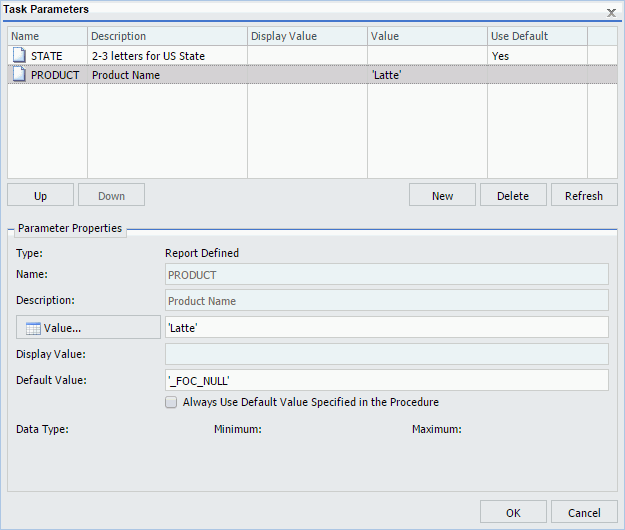
When the Value button is selected in the Parameter Properties section, a list of available values displays, as shown in the following image. Using the Crtl key, you can select more than one value from the dynamic multiselect list.
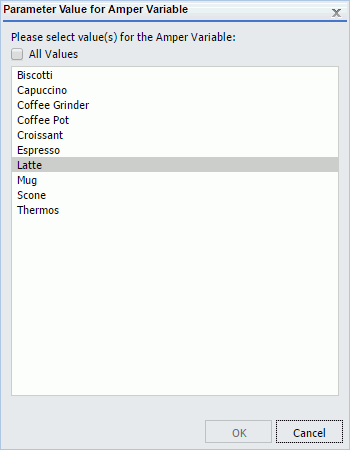
It is important to verify that the parameters you delete when scheduling a report procedure (FEX) will be handled as follows so that the scheduled job will run successfully:
To delete a parameter so that it is not stored with the schedule information, highlight the parameter in the parameter table you want to delete, and click the Delete button.
If you need to have the schedule job send a parameter and value that is not defined in the report procedure being scheduled, you can create a new parameter in the Task Parameters dialog box. Parameters referenced during processing by the Reporting Server must be assigned a value for the scheduled job to run successfully. The schedule job log report will contain information when required parameter values were not provided.
You can create parameters for a task as follows:
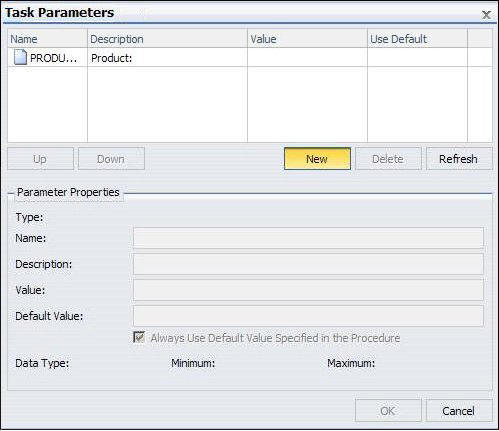
The Task Parameter dialog box displays, as shown in the following image.
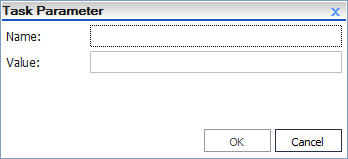
The Name and Value boxes are populated in the Task Parameters dialog box Parameters table.
Use the following guidelines when selecting a format:
How to: |
If you are scheduling a Server Procedure or report procedure (FEX), you can schedule a maximum of two pre-processing and post-processing procedures. The pre-processing and post-processing procedures that you schedule must reside on the Reporting Server.
Note: All ReportCaster internal variables, which start with &DST, are passed to pre-processing and post-processing procedures so that they are available for application specific logic. For more information, see ReportCaster Variables.
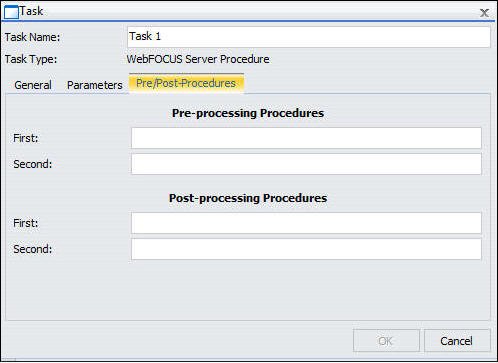
The procedure (FEX) name can be entered with or without the application path. When an application path is not specified, the Reporting Server default search path is used to locate the specified procedure.
One or more parameter values can be assigned using a name and value pair, and multiple pairs must be separated by commas, as follows:
procedurename name=value, name=value
You do not have to enter the pairs in the order in which they are encountered in the procedure. For additional information on supplying parameter values for a procedure, see the Supplying Variable Values From Another Procedure topic in the Developing Reporting Applications manual.
| WebFOCUS |