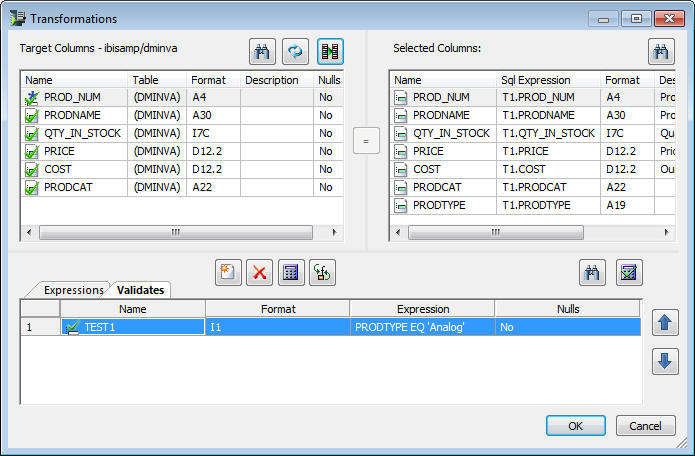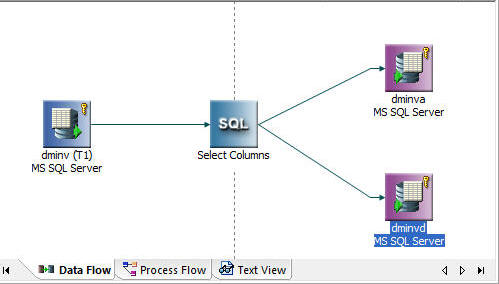Horizontal Partitioning with Multi-Table Load
You can use DataMigrator to build a flow that extracts
data using a single pass of the data and loads multiple data targets.
This can be useful if, for example, you need to create separate
databases for each department or region in your enterprise and you can
split the extracted data based on the value of a department code
or region code. The term for splitting the data based on the value
of a column in the extracted data is horizontal partitioning. Horizontal
partitioning of the data is just one useful way to take advantage
of the ability to load multiple data targets in DataMigrator.
Implement horizontal partitioning in DataMigrator by building
a data flow using multiple data targets together with VALIDATE to
extract data from a data source, and split the output to two different
data targets based on the value of an input column. This can be accomplished
in one pass of the data.
To do this, create a data flow with one or more data sources
and multiple data targets. Each data target has its own VALIDATE
statement based on the value of a particular column. When the data
target is loaded, only records with the appropriate values are accepted;
all other records are rejected.
In the following example, DMINV, an inventory table, is the data
source, and PRODTYPE is the input column used to split the output
into two data targets. Records containing a value of Analog for
PRODTYPE are loaded into a data target named DMINVA. Records containing a
value of Digital for PRODTYPE are loaded into a data target named
DMINVD.
Refer to the sample data flow DMSPLIT for the complete example.
Note: DMSPLIT in the ibisamp directory writes to FOCUS/FDS
data targets. If you installed the samples for a different adapter,
you will need to open and resave DMSPLIT before running it.
Example: Creating a Data Flow for Horizontal Partitioning
In the DMC:
- Right-click
an application directory in the navigation pane, select New,
and then click Flow. The Data Flow tab opens
in the workspace with the SQL object displayed.
- Drag the data
source object DMINV from the ibisamp application
directory in the navigation pane into the workspace, to the left
of the SQL object.
- Right-click
the SQL object and click Column Selection.
The
Column Selection window opens.
- Select each
column in the Available Columns list and click the double arrow
to move them into the Selected Columns list. Click OK.
Tip: To
select all columns, click any cell and press Ctrl + A.
- Drag the data
target object DMINVA from the ibisamp application
directory into the workspace, to the right of the SQL object.
- Right-click
the target object DMINVA, and click Properties.
The
Properties dialog box opens.
- If the flow
may be rerun, you should clear the target, using the Prior
to Load Option. For a relational target, select Delete
all rows from table or Truncate Table.
For a FOCUS/FDS target, select Drop Table.
Click X to close the window.
- Right-click
the target object DMINVA and click Target
Transformations.
The Transformations window opens.
- Click the Automap button.
- Click the Validates tab,
and then click the Insert Transforms button.
The
Transformation Calculator opens with the Relational Expression tab
selected.
- Double-click PRODTYPE from
the Columns/Variables tab.
- Enter ‘Analog’,
with the quotes, under Value, to complete the calculation, and click OK.
When
you have completed the validation, the Transformations window should appear
as shown in the following image:
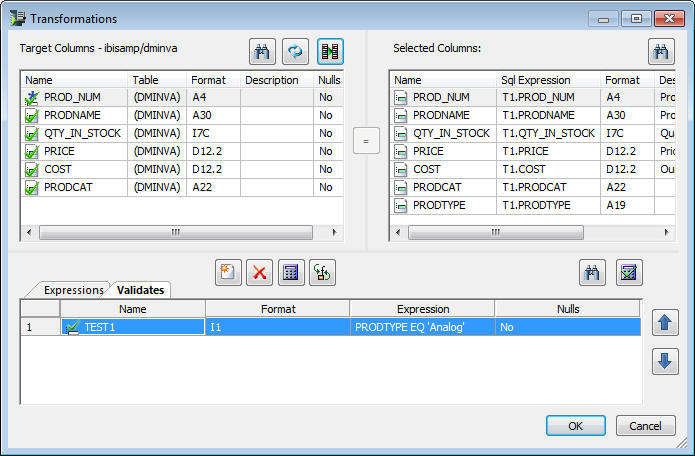
- Click OK to
close the Transformations window.
- Drag a second
target object DMINVD from the ibisamp application
directory into the workspace, to the right of the SQL object.
- Right-click
the target object DMINVD and click Properties.
The
Properties dialog box opens.
- If the flow
may be rerun, you should clear the target, using the Prior
to Load Option. For a relational target, select Delete
all rows from table or Truncate Table.
For a FOCUS/FDS target, select Drop Table.
Click X to close the Properties page.
- Right-click
the DMINVD target object and click Target
Transformations.
The Transformations window opens
with the Relational Expression tab selected.
- Click the Automap button.
- Click the Validates tab,
and then click the Insert transforms button.
The
Transformation Calculator opens.
- Double-click PRODTYPE from
the Columns/Variables tab.
- Enter 'Digital',
with the quotes, under Value to complete the calculation and click OK.
- Click OK to
close the Transformations window.
When you have completed these
steps, your data flow should appear as shown in the following image:
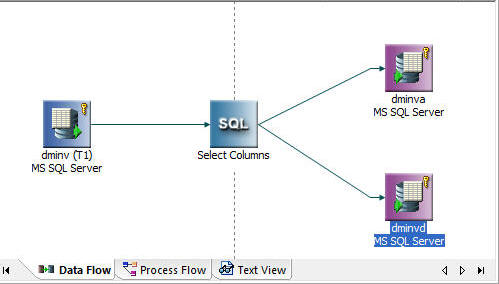
- Save the data
flow as DMXSPLIT.
- On the Flow
tab, in the Run group, click Run and select Submit from
the drop-down menu.
Two data targets are loaded, DMINVA with records
containing a PRODTYPE of Analog and DMINVD with records containing
a PRODTYPE of Digital.
To view the log, right-click DMXSPLIT in
the navigation pane, select Logs, and then
click Last Log. The log of the data flow,
shown in the following image, indicates that 17 rows were processed,
7 rows loaded into DMINVA, and 10 rows loaded into DMINVD.