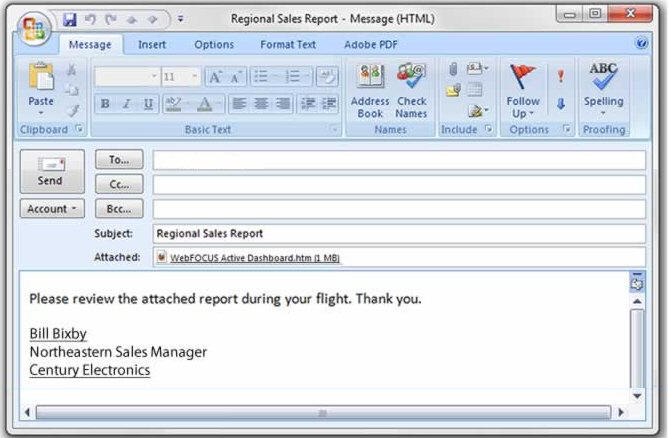
Content can be sent to you through email and can be viewed using Mobile Faves.
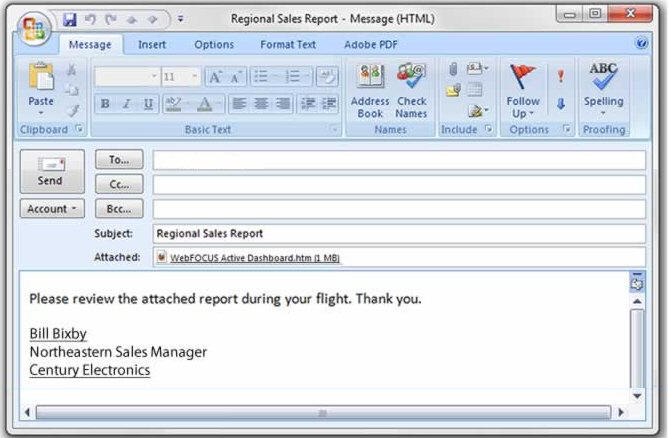
To open the attached content, tap and hold the attachment for the email.
The app can open different kinds of content.
Tap Open in MobileFaves to open the content in the Mobile Faves app.
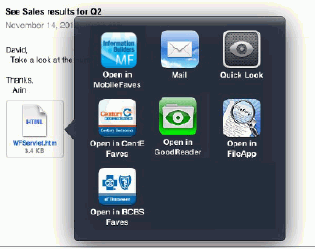
The Mobile Faves app automatically launches.
Email content is automatically saved and can be viewed in the app in the Email channel.
Tap the right arrow icon to see a list of available content.
Note that you can hide or show the menu on the left by clicking the left and right expansion icons. This will allow you to view the content in full-screen mode.
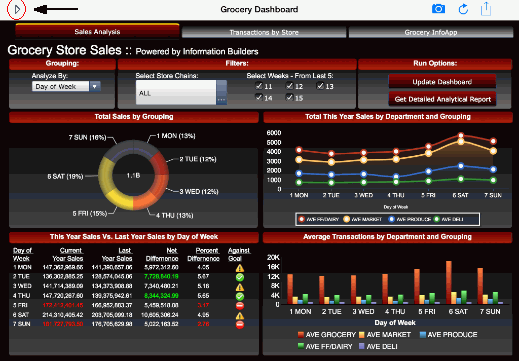
| WebFOCUS |