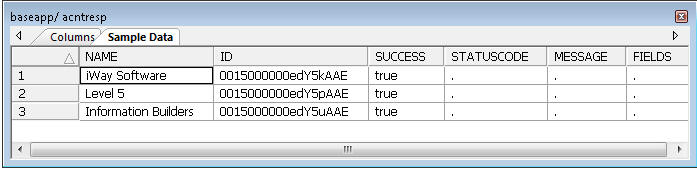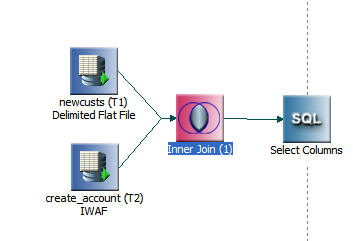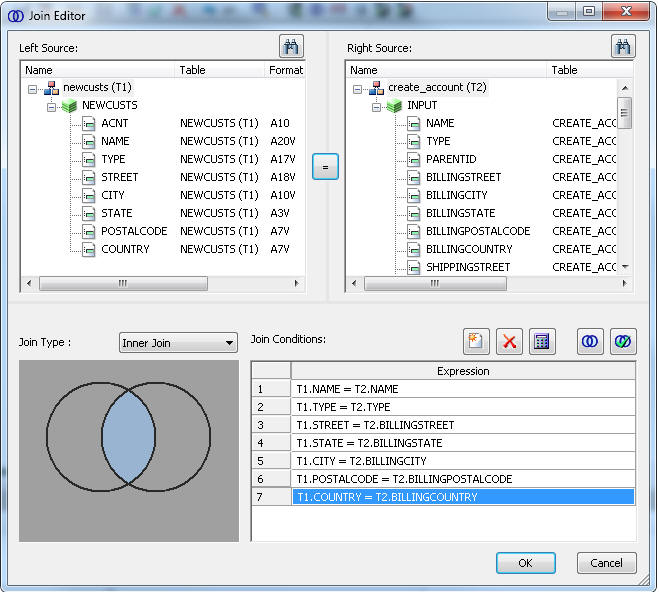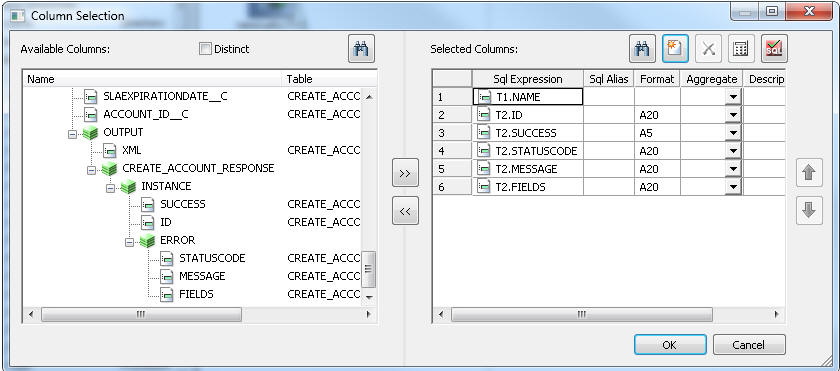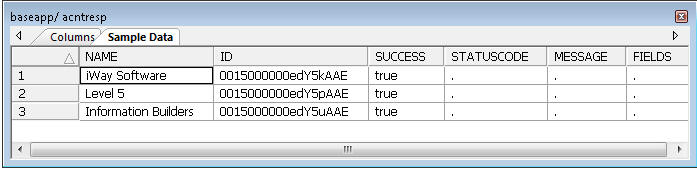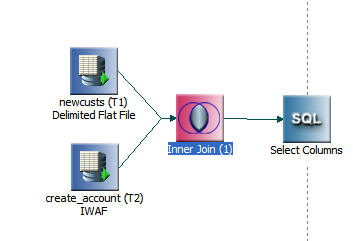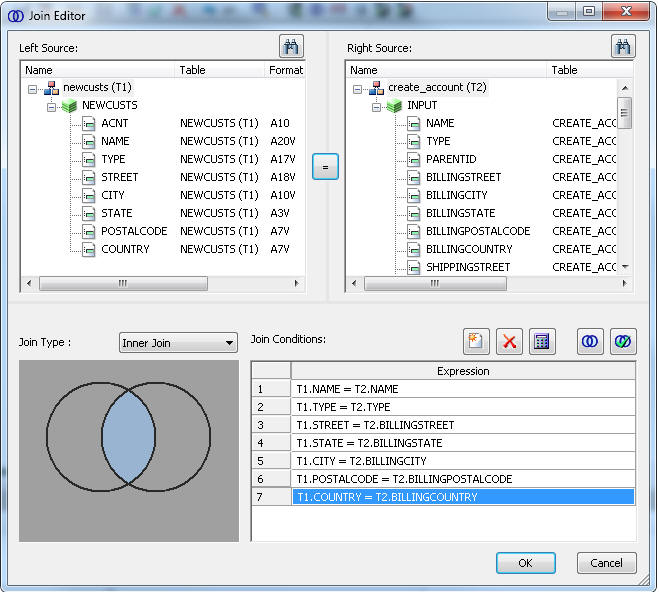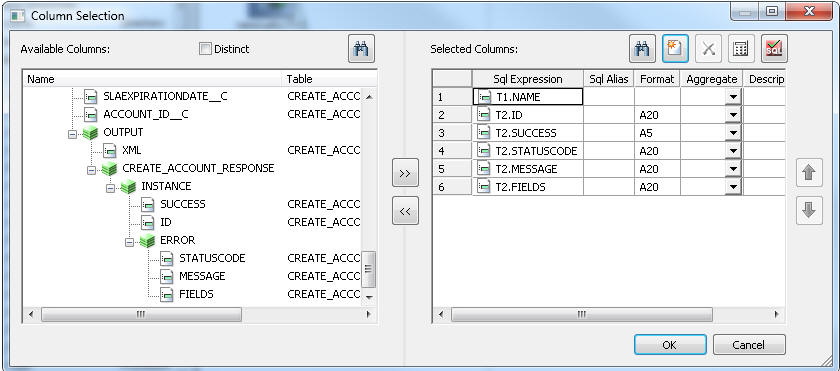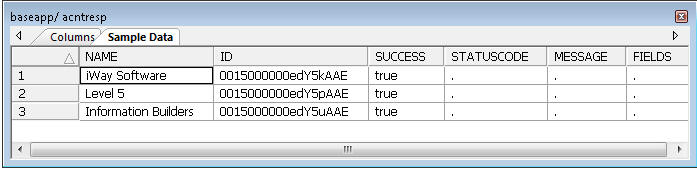To load data to Salesforce using a JOIN:
- Create a table of input values. You will need a data source
that you can create a synonym for. An example is shown in the following
image for an input table named newcusts.

- Right-click an application directory and select New,
then Flow.
- Drag the newcusts source synonym to the
left of the flow.
- Drag the create_account source synonym
to the left of the flow. The flow should look like the following
image.
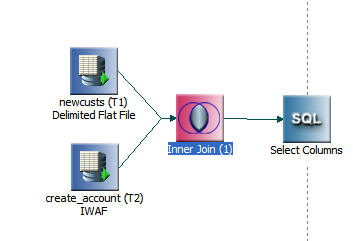
- Right-click the Join object and select Join Editor.
In the Right Source panel, right-click Name.
If Segment and Field View is not selected, select it now.
In the
Right Source panel, select the columns to join in the INPUT segment,
as shown in the following image.
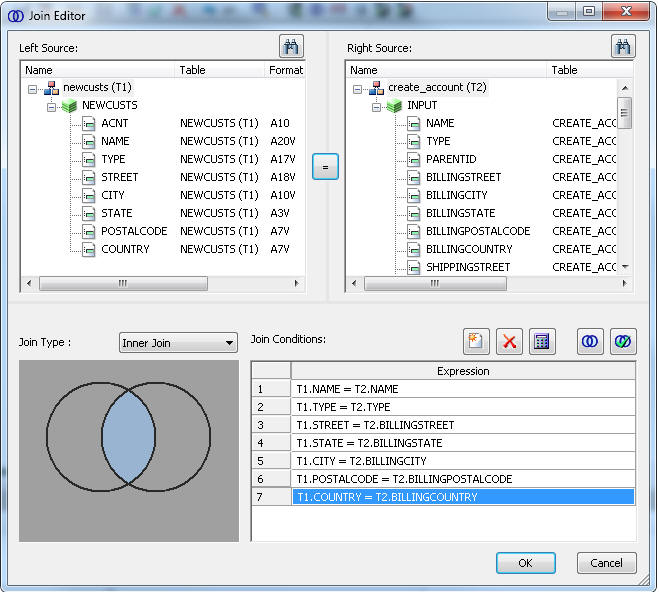
- Right-click the SQL object and select Column Selection.
In the Under Available Columns panel, right-click Name.
If Segment and Field View is not selected, select it now.
- Select NAME for the newcusts table, as
shown in the following image.
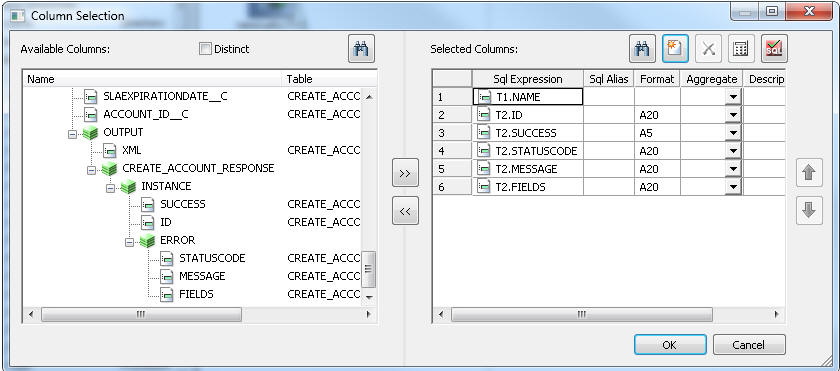
- Under Create_Account, scroll down to OUTPUT. Select ID and SUCCESS
to confirm that the rows were added successfully. Select STATUSCODE,
MESSAGE and FIELDS in case they are not.
- Right-click the right side of the flow and select New and then Target.
- Right-click Properties and select Delimited Flat
File from the Adapter drop-down menu.
- Type acntresp for the Synonym name.
- Click the Process Flow tab. Right-click the line from Start
to Data Flow and select Delete.
- In the browser, click the procedure setallon and
drag it into the process flow between Start and Data Flow. Then,
right-click Start, drag to setallon and release. Right-click setallon,
drag to Data Flow and release.
- Save and run the flow.
- Click the View Last Log button when the
flow completes. You should see that three rows were processed.
- Right-click on target object and select Toggle.
Click the Sample Data tab. You will see the
NAME field for each record loaded and the value for SUCCESS of true
as shown in the following image. If any rows were not loaded, you
will see an explanation in the MESSAGE field.