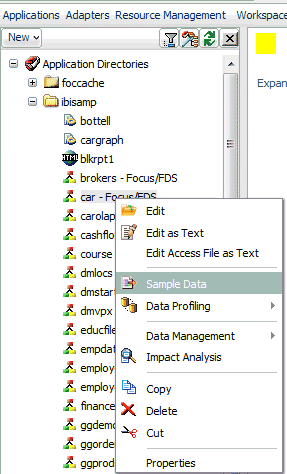Step 5. Verifying the Server Installation
To verify that you have successfully installed the server,
use the configuration that is created by the installation. You can
verify the server installation by bringing up, checking, connecting
to, testing, disconnecting from, and shutting down the server. (If
you started the server as the last step of the installation procedure,
skip ahead to Step 4.)
- Log on with the iadmin
user ID.
- There are several
methods to start a server and options that may be used. The following
method for starting a server (using the appropriate library name
and TSCOM300 options) would be the most familiar to an IBM i
Administrator:
CALL SRV77/TSCOM300 PARM('-edaconf' '/home/iadmin/ibi/srv77/ffs' '-start')Alternate
startup methods and batch examples are noted below.
- Check to ensure that the processes are up with -show:
CALL SRV77/TSCOM300 PARM('-edaconf' '/home/iadmin/ibi/srv77/ffs' '-show')
- Start the Web Console
by starting a browser pointed at the server HTTP Listener port specified
during installation. The URL format is http://host:port. (The
URL is also displayed at the end of the installation procedure.)
For
example, if default ports were used during installation, use http://host:8101
for a Full-Function Server and http://host:8121 for a WebFOCUS Server.
- If the server is
running in a secure mode, you will first see a logon screen. Log
on using the iadmin ID. For information about configuring the server
security, see Step 6. Configuring the Server With Different Security Providers.
The Web Console
home page opens. The Home Page is arranged in a menu-like context
for the various features it supports. Detailed use of the Web Console
for configuration or general operation of the server is available
by clicking Help in the left navigation menu
and in the Server Administration for UNIX, Windows, OpenVMS,
IBM i, and z/OS manual.
- To test the server,
open the ibisamp folder on the Applications tree, right-click a synonym,
such as CAR or EMPLOYEE, and select Sample Data.
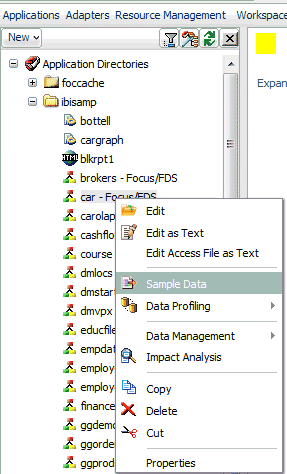
A sample report is
executed and the result is displayed.
- When you are done
using the server, you can stop it using the Web Console by clicking
the Stop option on the Web Console toolbar.
- If you experience
any problems, examine the IFS /home/iadmin/ibi/srv77/ffs/edaprint.log
file.