After migration to WebFOCUS Version 8, the user role in WebFOCUS Version 7 is mapped in WebFOCUS Version 8 to what is referred to as a SystemDefaultUserRole. The SystemDefaultUserRole is a collection of one or more UDRs. To view a UDR for a user, you first have to enable it from the WebFOCUS Administration Console. When it is enabled, a user with privileges to access the Security Center can manage the UDR for a user. The WebFOCUS Migration manual has information on how to enable the UDR from the WebFOCUS Administration Console.
This step uses the Resource Templates to create the WebFOCUS Version 8 security authorization framework. When you run the Resource Templates, you have to provide a name and description. For more information on Resource Templates, see the WebFOCUS Security and Administration manual.
- Right-click the migrated folder.
Note the Name property value, as shown in the following image.
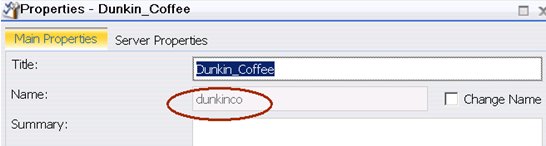
This value will be used as input for the Resource Templates. You must specify the Name property value exactly as it is displayed.
- Right-click the Content node on the Resources
tree and select New, as shown in the following
image.
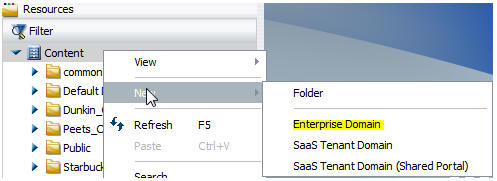
You can choose any of the Resource Templates packaged with WebFOCUS Version 8, but this document uses the Enterprise Domain Template in all examples.
- Enter the name of the Resource Template using the name property
value from step 3b and click OK.
- A new folder is created and given a name that matches the name
you entered and a title that matches the description entered. The
following two subfolders are also created under the new folder.
- My Content
- Hidden Content
- A BI Portal is created with a name that matches the name entered and a title that matches the description entered.
- A top-level group is created with the name you entered and a description that matches the description entered.
- A standard set of four subgroups are created with standard names and standard descriptions.
- A standard set of roles are created with standard names and standard descriptions.
- A standard set of security rules are created to control access to the new folder.
Since the migrated folder already exists with this name, the Resource Template will continue to create the top-level groups, subgroups, and security rules. You want the security rules to be created on the migrated folder resource, so you must enter the name of the migrated folder. If you enter a different name, then a new folder will be created, defeating the goal of modernizing security on migrated content.

- A new folder is created and given a name that matches the name
you entered and a title that matches the description entered. The
following two subfolders are also created under the new folder.
Legacy Privileges are used for features like the Business Intelligence Dashboard and the ReportCaster Back to Managed Reporting distribution method. The Resource Templates do not enable the legacy privileges, by default. If you plan to use Business Intelligence Dashboards from WebFOCUS Version 7, then you need to enable them as part of the modernization process to consolidate privileges within the new roles created by the Resource Templates. The goal is to minimize the use of the UDRs, where possible. There are three legacy privileges:
- Access Dashboards. This is considered legacy because it is replaced by the Business Intelligence Portal. You may want to consider this as part of the modernization, recreating the Business Intelligence Dashboards with Business Intelligence Portals.
- Distribute to Managed Reporting. This is considered legacy because in WebFOCUS Version 8, all ReportCaster content is stored in the Resources tree. You should review this to see if this is still a capability that you need.
-
InfoAssist Personal. This is considered legacy because
it is replaced by InfoAssist Basic.

As you modernize more and more of your migrated content, you will have less of a need for legacy features. Eventually, you will be able to cleanse the migrated content and security authorization information to the degree where you can delete all or most of it.
After the migration, security rules are created on each migrated folder using the user SystemDefaultUserRole.
For each migrated folder to be modernized for security, you will need to disable the SystemUserDefaultRole. By disabling the SystemDefaultUserRole UDRs for migrated folders, you will be able to determine how the security granularity of WebFOCUS Version 8 can meet your needs. The goal is to replace the privileges served by the UDRs with those of the new Resource Template roles, by assigning the users to the new Resource Template groups created by the Resource Templates.
When you disable the SystemDefaultUserRole, the migrated security rules on the migrated folder will no longer be in effect. Once they have been reassigned to the new group created by the Resource Templates, you will be able to see what access users now have to migrated content with the new roles created by the Resource Templates. You can now modernize the migrated security rules according to your requirements.
Assign users to the new groups created by the Resource Templates. Do not remove the user from migrated groups as yet, since there are dependencies with:
- ReportCaster
- Group Blackout Dates
- Distribution Lists
- Access Lists
- Library Content
- ReportCaster Schedules
- Business Intelligence Dashboard Group and Personal Views
You will be able to phase out the migrated security information after you have decided how you want to handle these dependencies.
Once you have a clear understanding of your security requirements, you can reassign all users to the new groups created by the Resource Templates to test the security modernization.