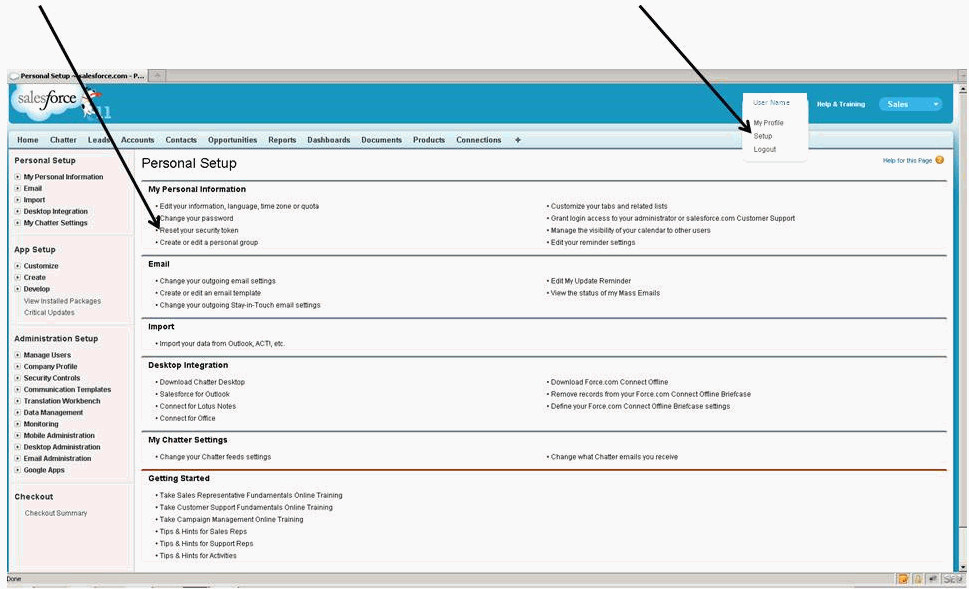
Recently Salesforce added a new security feature called Identity Confirmation, which may change login behavior for AppExchange client applications. If you are reading this then you may be experiencing some trouble logging in to Salesforce with your Salesforce user information.
This troubleshooting guide will help you log in to Salesforce successfully and get started with your analysis. For more information, visit:
http://trust.Salesforce.com/trust/tools
Are you accessing Salesforce from your computer for the very first time?
If this is the case, you will need to perform the following Salesforce activation steps before attempting to log in to Salesforce:
Resetting your Security Token
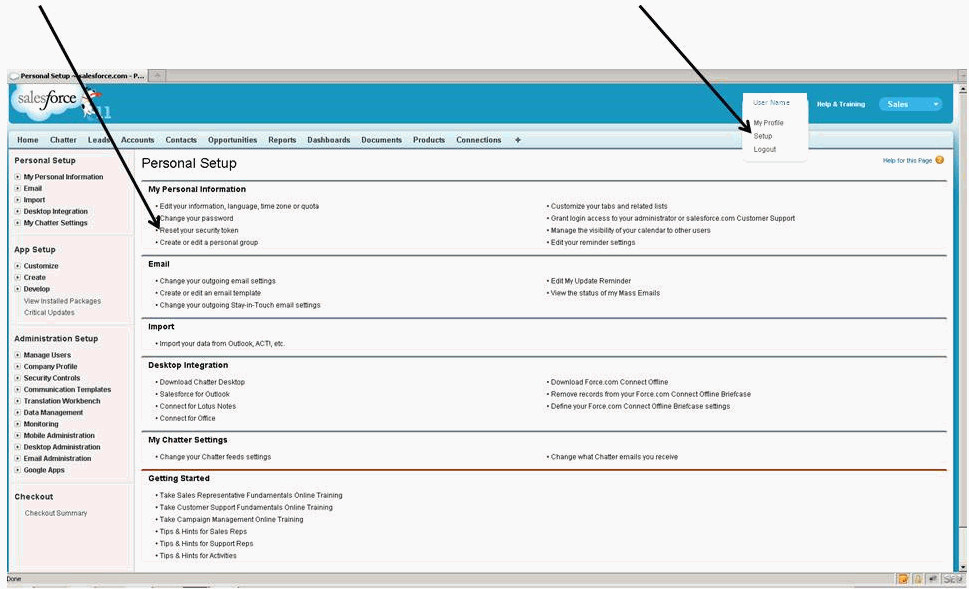
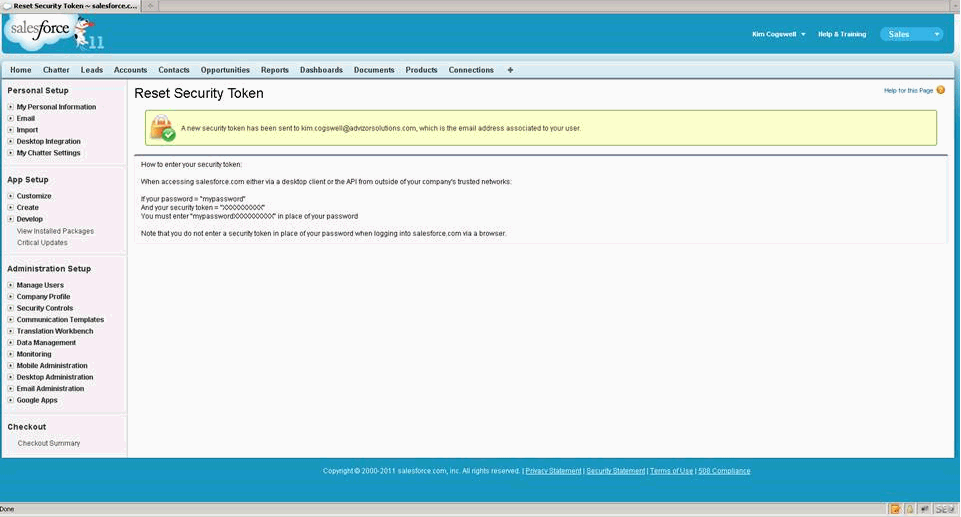
| WebFOCUS |