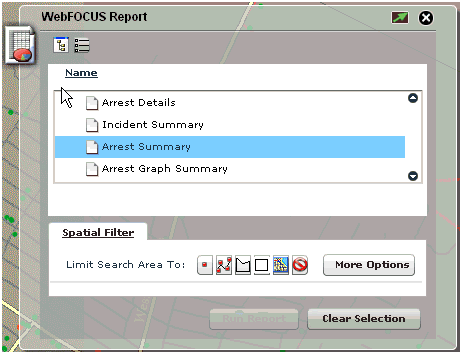
The WebFOCUS Report component is accessed from the WebFOCUS menu control drop-down list. This component opens on the right side of the screen under the component manager or under the last opened component.
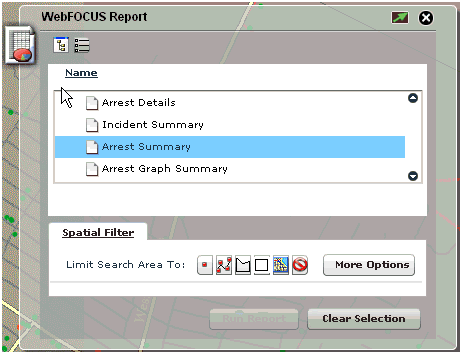
The report procedures are available for each currently visible layer on the map. As a result of scale-dependent rendering, all map layers may not be visible at all times. If only one layer is visible that has report procedures associated with it, then the Reports drop-down list will contain the list of reports for that layer. If multiple layers that have report procedures associated with them are visible, then the Layers drop-down list will display the layer names. As the layer is selected, the Reports drop-down list will display report procedures for that layer.
After the report procedure is selected, you must select a feature set from the map. The selection methods available in the WebFOCUS Report component are point, free-hand, line, and free-hand polygon. If no selection is made, then the default selection of a rectangle is assumed.
To run another report that will use an existing map selection, select the report from the drop-down list and click Run Report. No selection operation is required. To clear the selected map, click the Clear Selection icon or close the WebFOCUS Report component.
To open a more detailed view that allows you to perform more advanced map selections, click More Options, as shown in the following image.
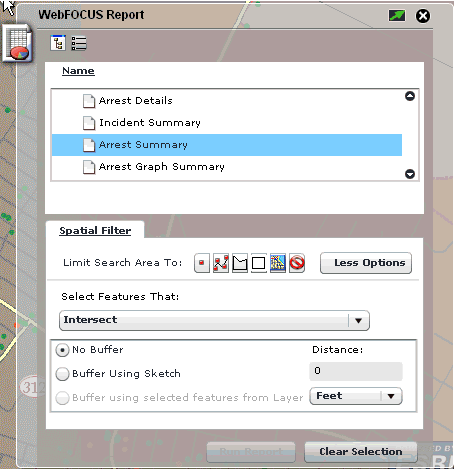
The map selection can be performed using any of the options listed and described in the following table.
|
Option |
Description |
|---|---|
|
|
Limits the search area to a point on the map. |
|
|
Limits the search area to a line on the map. |
|
|
Limits the search area to a free hand polygon on the map. |
|
|
Limits the search area to a rectangular polygon on the map. |
|
|
Limits the search area to the current map extent. |
|
|
Clears the selection graphic from the map view. |
The following spacial relationships can be used to make selections from the map.
In the advanced options of the WebFOCUS Report component there is also the option of using buffers for selections. This is done by selecting the Buffer Using Sketch option. Then the measure of distance is provided with distance values in the input field and the units from a drop-down list.
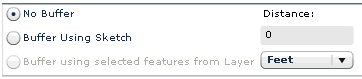
Click Less Options at any point to collapse the WebFOCUS Report component to the original view.
| WebFOCUS |