- Scroll down and locate CENTGL.MAS, then right-click and choose Add to project.
- Repeat this process for CENTSTMT.MAS.
- Click the binoculars icon again to toggle back to the list of Master Files that are active for the FINANCIAL project. You will see only the selected master files.
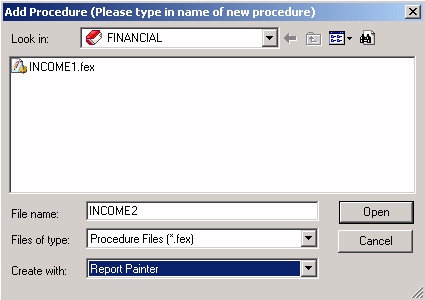
Before the Painter opens, the Open dialog box asks you to specify the data source you will be using to create your report.
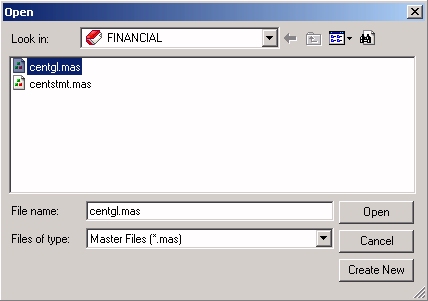
Report Painter opens, displaying the fields of the CENTGL data source in the Object Inspector.
CENTGL is one of two data sources you will need for your report. Your next task is to join the two data sources so that the fields from both will be available to you.