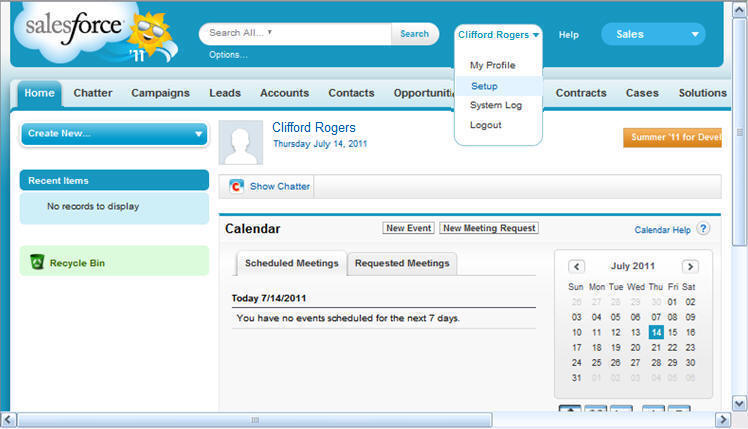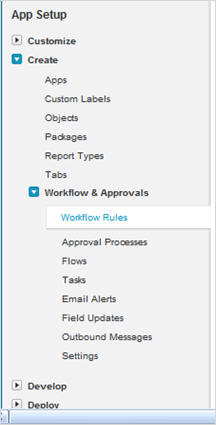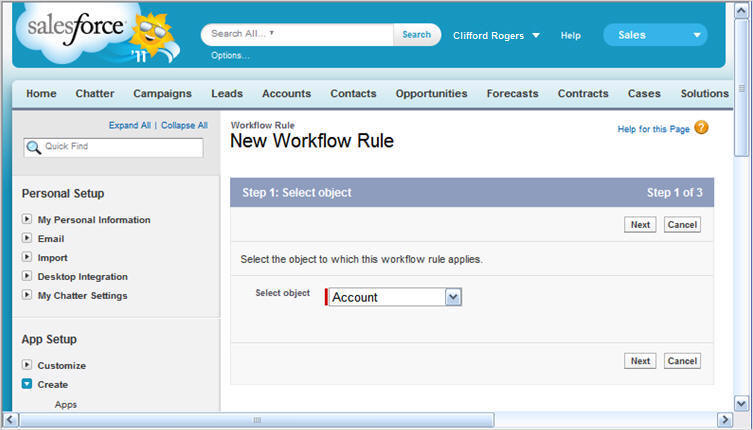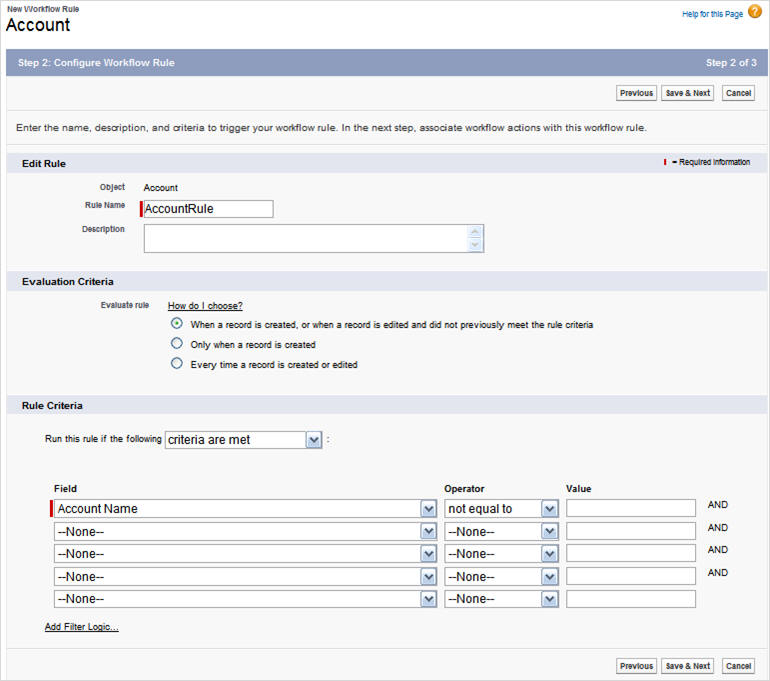- Log in to your Salesforce.com account.
- Click the drop-down menu on the top of the screen that shows
your name and then Setup, as shown in the
following image.
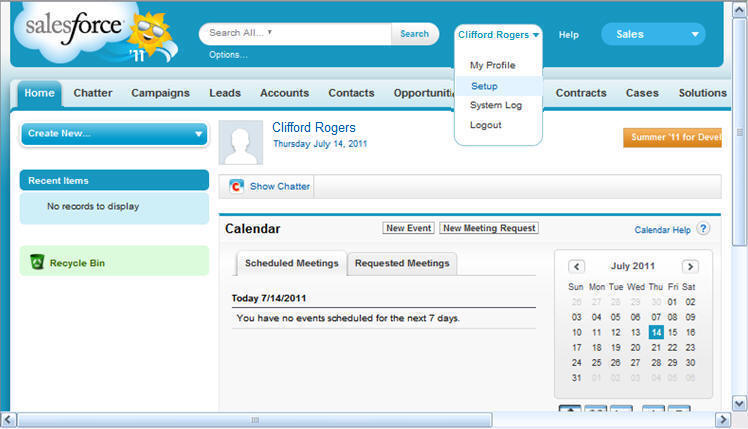
The Getting Started
page opens.
- In the App Setup tree, expand Create and
then Workflow & Approvals. Click Workflow Rules,
as shown in the following image.
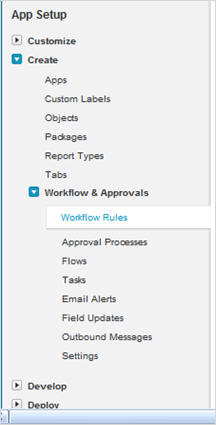
The All Workflow Rules
page opens.
- Click the New Rule button.
The Step
1 of the New Workflow Rule window opens.
- Choose the object you want your workflow rule to apply to, as
shown in the following image.
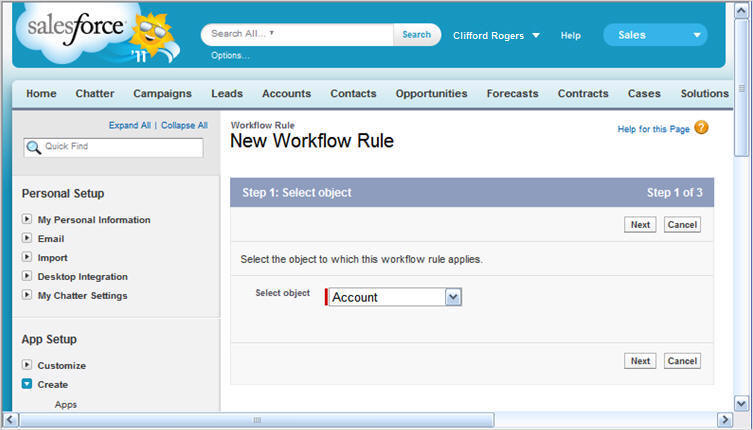
Note: This
object should be the same as the one you configured in your event synonym.
- Click Next.
- In step 2 of the New Workflow Rule window, enter the Rule Name,
an Evaluation Criteria, and a Rule Criteria, as shown in the following
image.
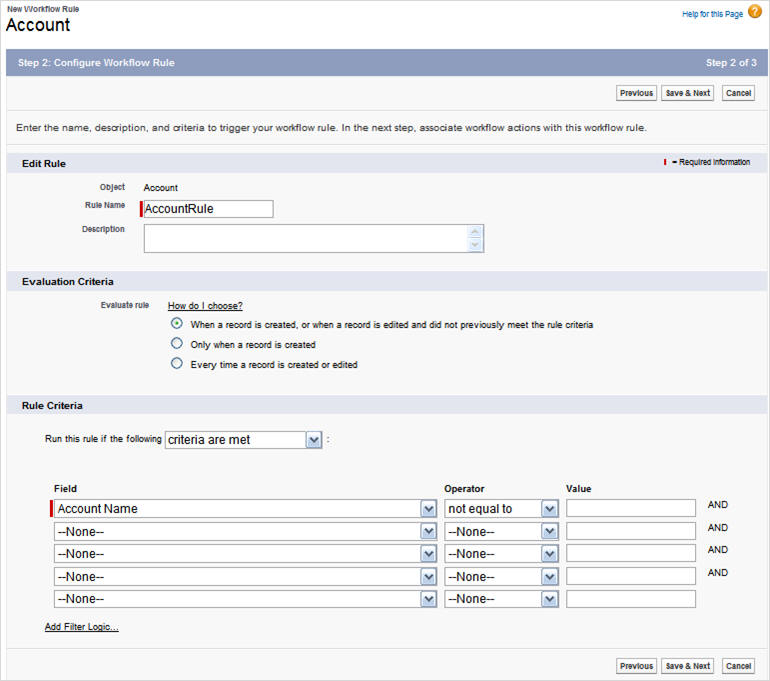
- Click Save & Next.