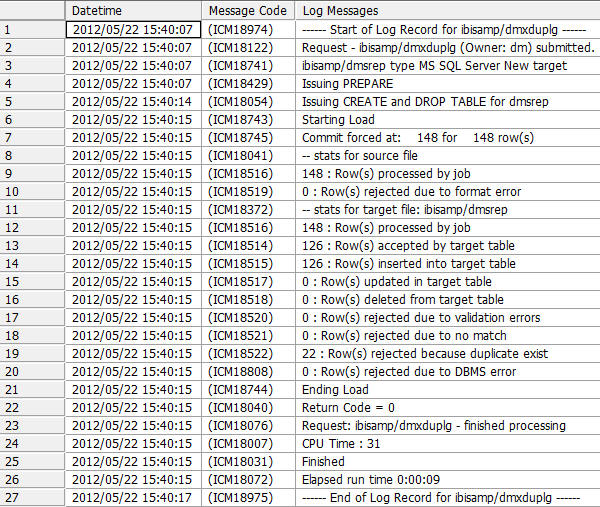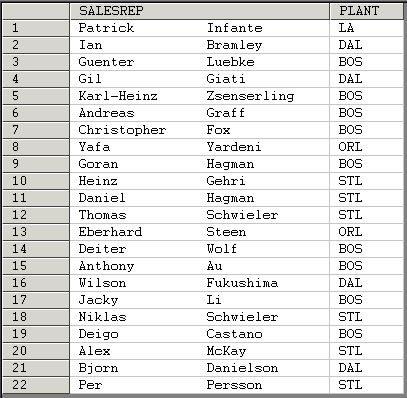As you extract records from a data source and load them
into a data target, a variety of record logging options are available.
For example, you can log records that are rejected as duplicates,
or records that are rejected due to format errors or when a field
is truncated. The rejected records are written to a log file which
can be used as input for another process. As this technique demonstrates,
you can also write reports against these log files.
This technique is divided into two parts. In the first part,
we create the log file; in the second, we view the records in the
log file.
In the following example, we retrieve records from DMSALE, which
contains sales representative information. The data source contains
duplicate records, and these are rejected and written to a log file.
The location for the rejected records file is specified in the
Record Logging tab of the target object, and we use the default,
which will be dmxduplg_dupl. This allows us to easily display the
records in the log file, which we do in the second part of the technique.
Refer to the sample data flow DMDUPLG for the complete example.
Example: Creating a Log File and View Records in the Log File
In
the DMC:
- Right-click
an application directory in the navigation pane and choose New,
then Flow. The Data Flow tab opens in the
workspace, with the SQL object displayed.
- Drag the data
source object DMSALE from the ibisamp application
directory in the navigation pane into the workspace, to the left
of the SQL object.
- Right-click
the SQL object and select Column Selection.
The
Column Selection window opens.
- Select SALESREP and
click the arrow to add it to the Selected Columns list. Then add PLANT to
the Selected Columns list.
- Click the Distinct check
box, and click OK.
This will create one
row for each unique combination of SALESREP and PLANT.
- Save the data
flow as DMXDUPLG.
Note: When you
save, you will get a message warning you that the flow is incomplete
since you have not defined a target. Save the flow anyway.
- Right-click
the workspace to the right of the SQL object and select Add Target,
then New.
- In the Properties
window, select the adapter you used for your sample procedures, the
application directory you are using for your samples, and enter DMSREP as
the synonym.
- Under Target
Load Options, select Reject the record from the
If the record exists drop-down menu.
- On the Flow
tab, in the Tools group, click Properties.
The Properties page opens.
- Under Record Logging, select the Duplicate Rejections check
box, as shown in the following image.
Note that the rejected duplicates
will be written to dmxduplg_dupl.ftm in the application directory
you select for the target.
- Click the X to
close the Properties page.
- Right-click
the DMSREP target object and select Target
Transformations.
The Transformations window opens.
- Check the Key
column for SALESREP in the Target
Columns list to designate a key column in the data target. Click OK.
- Save the data
flow.
- On the Flow
tab, in the Run group, click Run and select Submit from
the drop-down menu.
- Right-click DMXDUPLG in
the navigation pane and select Logs, then Last
Log.
The log of the data flow shows that 148 rows
were processed, 126 rows were accepted and inserted into the data
target, and 22 rows were rejected because of duplicates. The following
image shows the log.
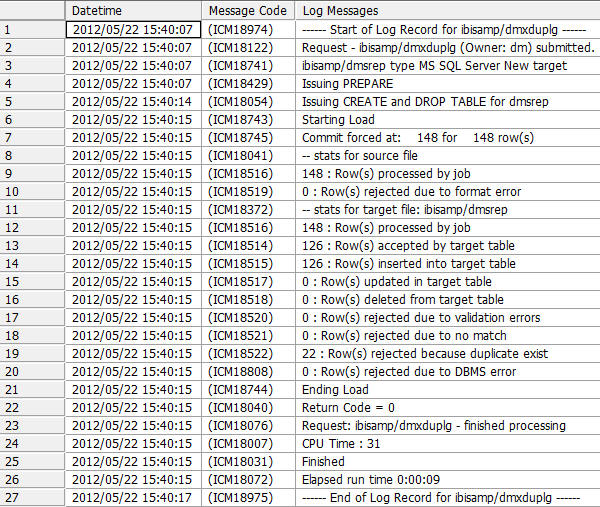
Example: Viewing Records in the Log File
After
the DMXDUPS data flow created in the last example has run:
- Right-click
the application directory that you specified in the Record Logging tab
during the previous step, and select Refresh.
- Right-click
the dmxduplg_dupl object from that application directory
in the navigation pane and select Sample Data.
The
records that are displayed in the following image are the 22 duplicate
records that were rejected and placed in the dmxduplg_dupl log file.
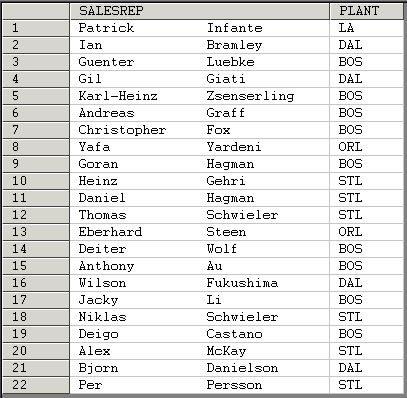
Note: Your
order may differ.