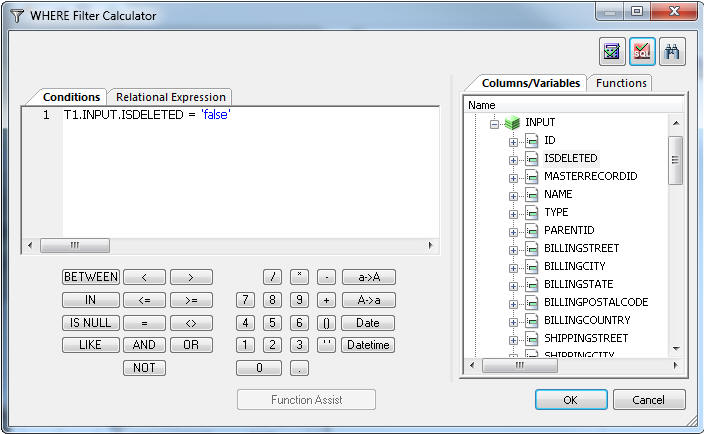
Note: Only equality relationships can be used and you can only specify one value for each input parameter.
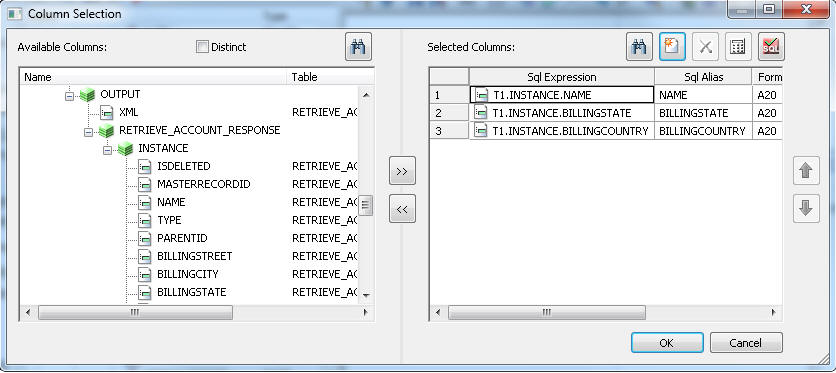
 button to test the SQL statement,
as shown in the following image.
button to test the SQL statement,
as shown in the following image.
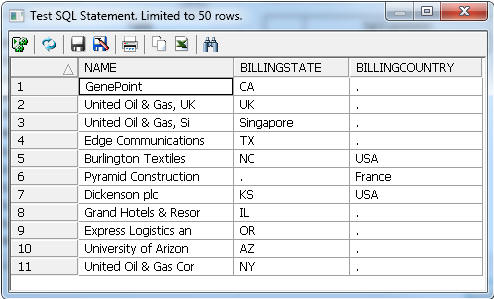
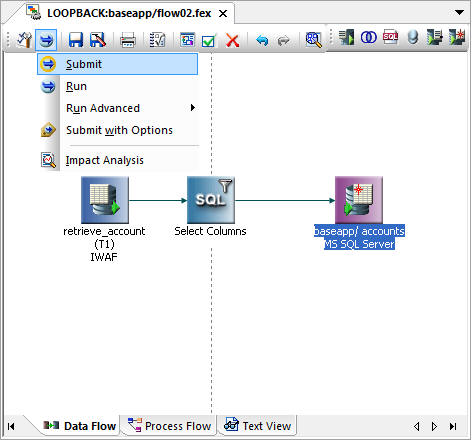
Retrieving data from a synonym from Salesforce is a lot like using any other data source, but there are a few things you should be aware of. The synonyms created for Salesforce services are all hierarchies with INPUT and OUTPUT segments, where the INPUT segments are parameters you pass to the procedure and the OUTPUT segments are the answer set you get back. To retrieve data, you must ensure that the synonym selected is for an SFDC service that returns an answer set.
To retrieve data from Salesforce:
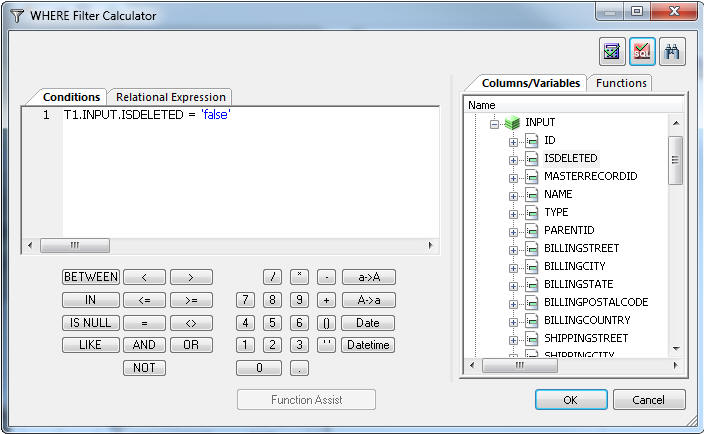
Note: Only equality relationships can be used and you can only specify one value for each input parameter.
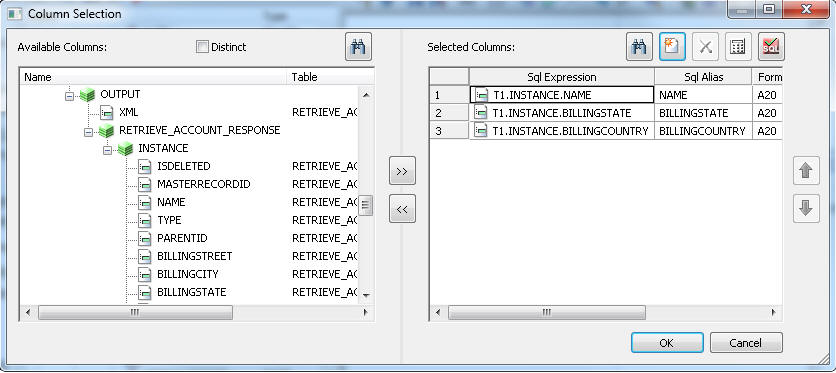
 button to test the SQL statement,
as shown in the following image.
button to test the SQL statement,
as shown in the following image.
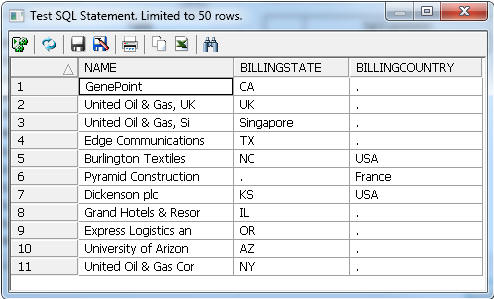
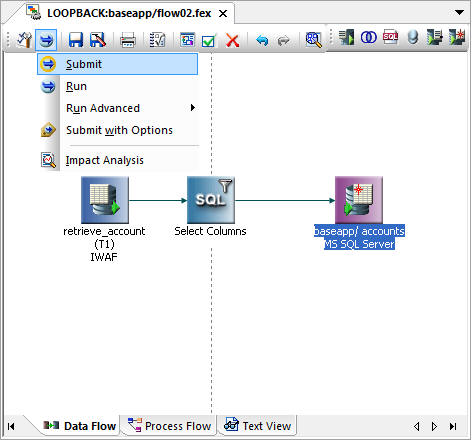
Setting the Batch Size: By default, Salesforce limits the number of rows returned at one time to 1000. This limit can be changed with a WHERE condition on the input field BATCHSIZE, as shown in the following image.
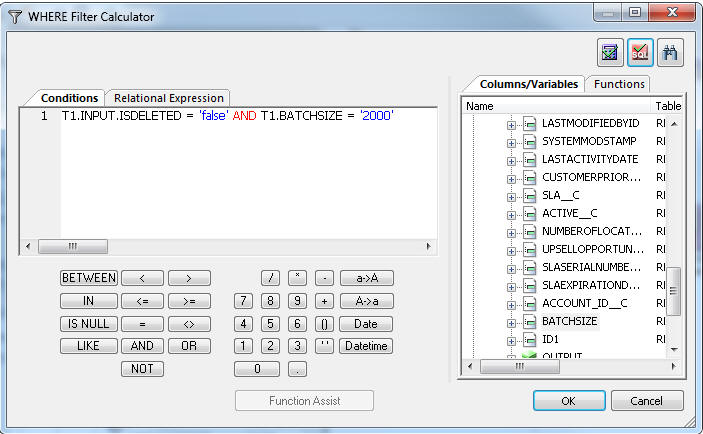
| WebFOCUS |