The Column Selection window opens.
The Properties dialog box opens.
The Transformation window opens.
When you have completed the transformations, the Transformations window should appear, as shown in the following image:
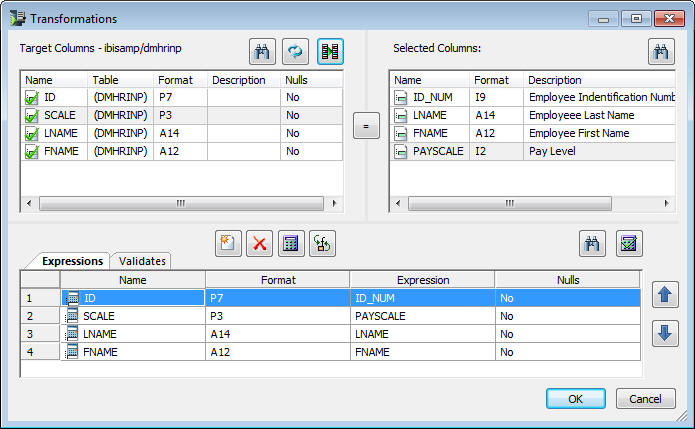
Situations arise where you need to extract data from data sources and load a sequential table with a specific layout. For example, you may need to load a packaged application of a very specific format with a mix of both packed and alphanumeric columns. The data you load must be in the order the packaged application expects and the formats must match exactly. That means, when you build your data flow, you must make sure that each column is in the expected order and format.
To do this, you build a data flow to load a sequential file with a previously defined synonym. This means that you create the synonym to match the format required by the application you are loading and you use that synonym as the target of the data flow.
In the following example, DMHR, a human resources table, is the data source, and extracted records are loaded into a data target sequential file named DMHRINP. A synonym describing the layout of this sequential table was created in the format of the sequential file we are loading. The sequential file includes two packed columns and two alphanumeric columns.
Refer to the sample data flow DMSEQ for the complete example.
In the DMC:
The Column Selection window opens.
The Properties dialog box opens.
The Transformation window opens.
When you have completed the transformations, the Transformations window should appear, as shown in the following image:
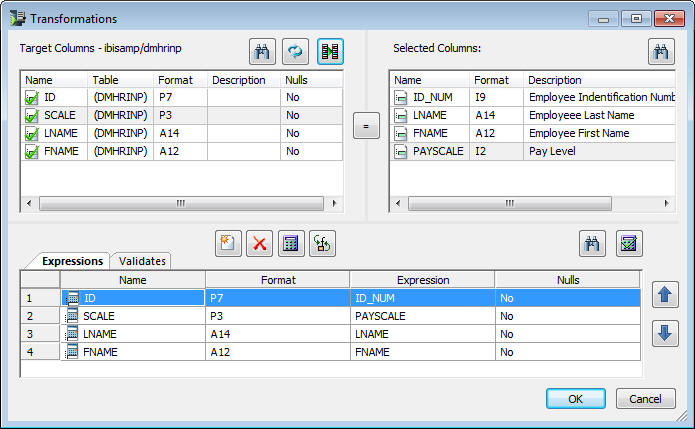
When the data flow run is complete, verify that the data was loaded properly in the sequential file by right-clicking the DMHRINP object, selecting Toggle, and clicking the Sample Data tab, as shown in the following image.
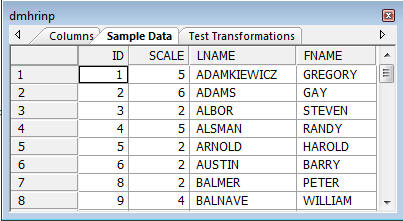
| iWay Software |