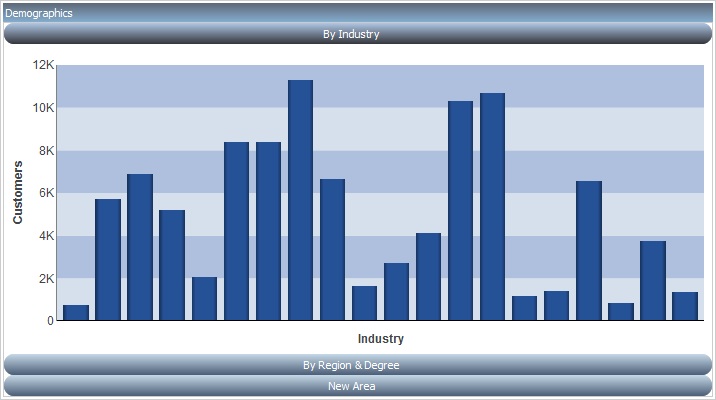
The accordion container can hold more than one piece of content, as shown in the following image.
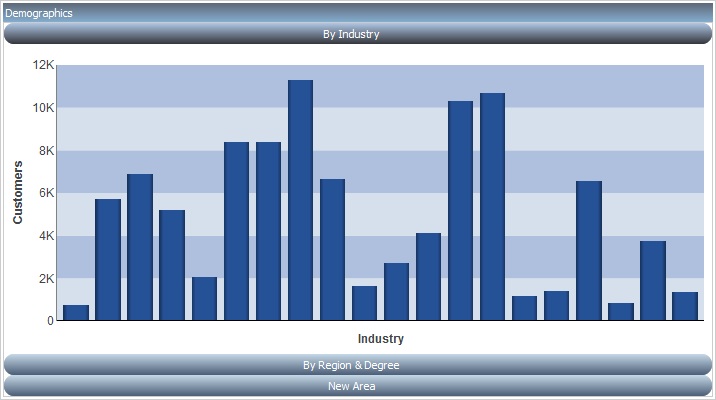
In the preceding image, notice how the chart fits perfectly in the container. WebFOCUS InfoAssist has an option to AutoFit charts. When enabled, it accepts the sizing from the portal. This prevents the person who develops the chart and the person who uses it from having to coordinate sizing. Additionally, you can easily resize the container and see the entire chart.
The title bar and content area properties are the same. As shown in the following image, the overall properties have an additional section labeled Area.

In the Area section, you can use the icons in the order in which they appear to add, rename, delete, and reorder the areas. You can also create a new area using the new area bar in the container or delete containers using the menus. You must use the Properties panel to rename or reorder the areas.
There is also an additional Properties panel, the Pane Title Bars, which is accessible only through the breadcrumb trail. This feature lets you style the title bars of the areas. They are all styled together, but you can style the different states to distinguish the currently active one from the one on which the mouse pointer is resting.
| WebFOCUS |