 . The
Run button can be accessed through the main Developer Studio Toolbar
or the toolbar of whichever tool you are using to create your application.
. The
Run button can be accessed through the main Developer Studio Toolbar
or the toolbar of whichever tool you are using to create your application. You can run applications you create using the Run button  . The
Run button can be accessed through the main Developer Studio Toolbar
or the toolbar of whichever tool you are using to create your application.
. The
Run button can be accessed through the main Developer Studio Toolbar
or the toolbar of whichever tool you are using to create your application.
When an application is run, it will open in the Developer Studio Viewer, as shown in the image below.
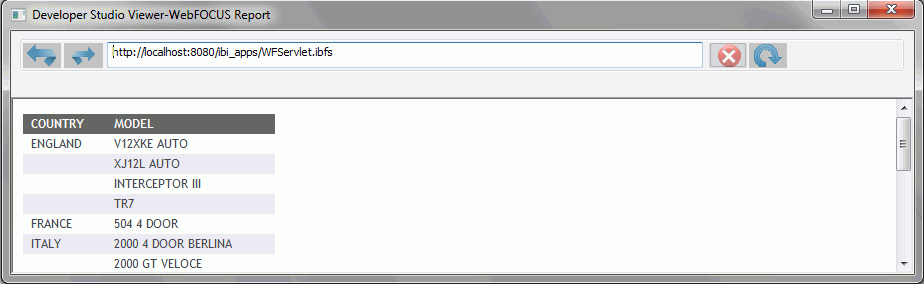
The Developer Studio Viewer functions similar to a web browser. It has forward, back, stop, and reload buttons. It also has an address bar for entering application names and locations.
Using the Output Viewer Options tab from the Developer Studio Options dialog box, you can choose to run applications in Internet Explorer. You can also choose to run applications in a new window or refresh in a currently open window. For more information on the Output Viewer Options tab, see Output Viewer Settings Tab.
Clicking the Run button arrow opens a submenu. From this submenu, you can select the Message Viewer Options which will affect the Developer Studio Viewer display when an application is run. You can select Message Viewer OFF, Message Viewer ON, Display Command lines, and Display Dialogue Manager commands. When you select Message Viewer OFF and run a report, the Developer Studio Viewer window displays the report with no message, as shown in the following image.
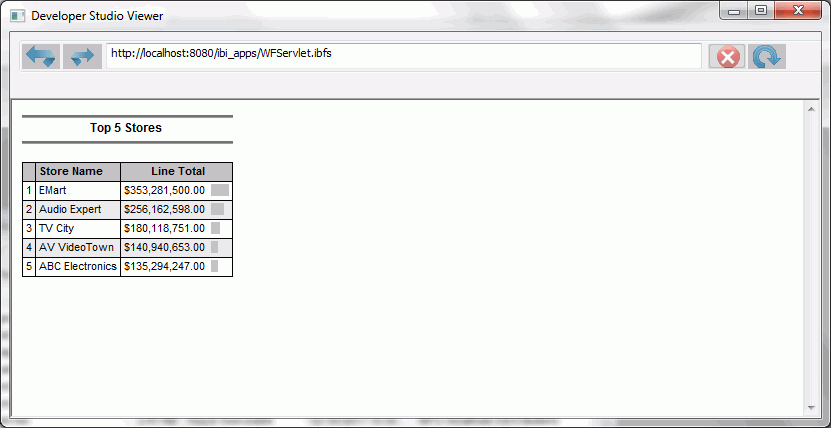
When you select Message Viewer ON and run a report, the Developer Studio Viewer window displays the report and a message, as shown in the following image.
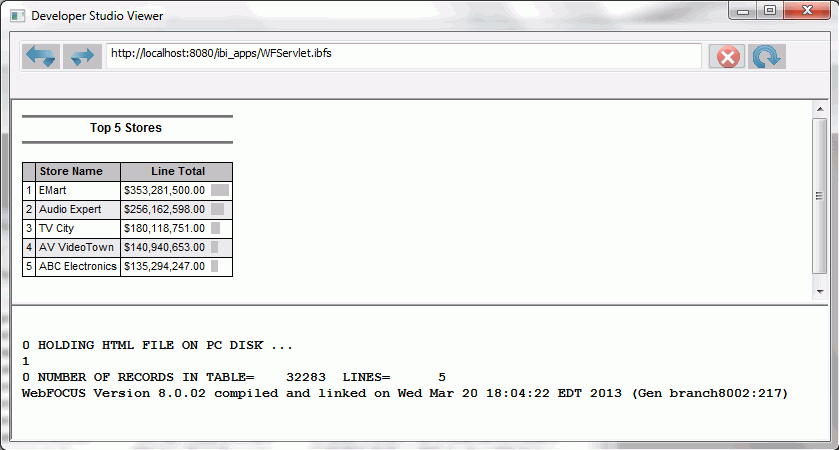
| WebFOCUS |