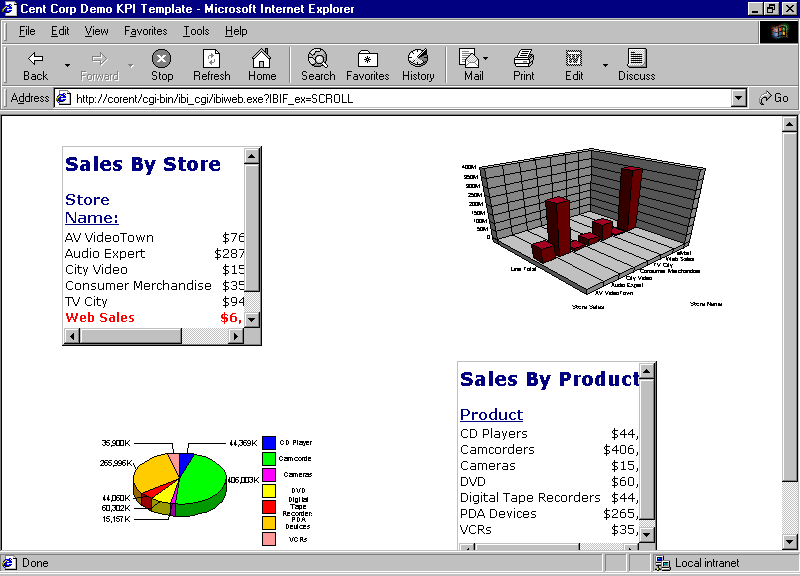The letters on the left correspond to the notes explaining the code.
Procedure: SCROLL
SET PAGE-NUM=OFF TABLE FILE CENTORD HEADING "Sales By Store" SUM LINEPRICE AS 'Sales' BY SNAME a. ON TABLE SET STYLE * b. TYPE=HEADING, CLASS=HEAD, $
b. TYPE=TITLE, CLASS=TITLE, $ TYPE=REPORT, GRID=OFF, $ TYPE=DATA,COLUMN=SNAME,COLOR=RED,STYLE=BOLD, WHEN=LINEPRICE LT 10000000,$ TYPE=DATA,COLUMN=LINEPRICE,COLOR=RED,STYLE=BOLD, WHEN=LINEPRICE LT 10000000,$ ENDSTYLE ON TABLE HOLD AS CREPORT1 FORMAT HTMTABLE END GRAPH FILE CENTORD SUM LINEPRICE ACROSS SNAME a. ON GRAPH SET STYLE * UNITS=IN, LEFTMARGIN=0.250000, RIGHTMARGIN=0.250000, TOPMARGIN=0.250000, BOTTOMMARGIN=0.250000, SQUEEZE=ON, ORIENTATION=PORTRAIT, $ DEFMACRO=COND0001, MACTYPE=RULE, WHEN=N1 LE 100000.00, $ TYPE=REPORT, FONT='VERDANA', SIZE=10, BACKCOLOR=NONE, STYLE=NORMAL, $ TYPE=DATA, ACROSSCOLUMN=N1, COLOR=RGB(144 24 24), $ TYPE=DATA, ACROSSCOLUMN=N1, COLOR=YELLOW, MACRO=COND0001, $ ENDSTYLE ON GRAPH SET LOOKGRAPH 3D_BAR ON GRAPH SET GRAPHEDIT OFF ON GRAPH SET GRAPHSTYLE * setConnectLineMarkers(true); setO1LabelDisplay(true); setO1AxisSide(0); setO1MajorGridDisplay(false); setO1MinorGridDisplay(false); setY1LabelDisplay(true); setY1AxisSide(0); setY1MajorGridDisplay(false); setY1MinorGridDisplay(false); setPieFeelerTextDisplay(1); setPieLabelDisplay(0); setTextFormatPreset(getPieSliceLabel(),1); setLegendDisplay(true); setFootnoteString("Store Sales"); setTextJustHoriz(getFootnote(),1); setFontStyle(getFootnote(),2); ENDSTYLE ON GRAPH SET BARNUMB OFF ON GRAPH SET 3D ON ON GRAPH SET GRID ON ON GRAPH SET VAXIS 200 ON GRAPH SET HAXIS 300 ON GRAPH HOLD AS CGRAPH1 FORMAT HTMTABLE END SET LOOKGRAPH=PIE SET GRAPHEDIT=OFF SET GRID=ON SET BARNUM=ON SET 3D=ON SET VAXIS=250 SET HAXIS=250 GRAPH FILE CENTORD SUM LINEPRICE BY PRODCAT a. ON GRAPH SET GRAPHSTYLE * setLegendDisplay(true); setTitleDisplay(true); setTextRotation(getO1Label(),0); setY1LabelFormat(10); setO1LabelAutofit(false); setO1LabelStagger(false); setTextRotation(getO1Label(),0); setFontSizeVC(getO1Label(),1500); setY1LabelAutofit(false); setFontSizeVC(getY1Label(),1800); setTextWrap(getLegendText(0),true); setRect(getLegendArea(), new Rectangle(9000, -8000,8000, 15000)); setAutofit(getLegendText(0),false); setFontSizeVC(getLegendText(0),850); setGroupLabel(0,"Sales By Product"); setPieTilt(45); ENDSTYLE ON GRAPH HOLD AS CGRAPH2 FORMAT HTMTABLE END TABLE FILE CENTORD HEADING "Sales By Product" SUM LINEPRICE AS 'Sales' BY PRODCAT AS 'Product' a. ON TABLE SET STYLE * b. TYPE=HEADING, CLASS=HEAD, $ b. TYPE=TITLE, CLASS=TITLE, $ TYPE=REPORT, GRID=OFF, $ ENDSTYLE ON TABLE HOLD AS CREPORT2 FORMAT HTMTABLE END c. -HTMLFORM scrollpg
- These commands indicate the start of a WebFOCUS StyleSheet.
- The CLASS attribute in the WebFOCUS StyleSheet refers to a set of styling characteristics in an external Cascading Style Sheet (SCROLLSS.CSS, which you create in step 3).
- This command calls an HTML display page named SCROLLPG, which you create in step 2. It will incorporate the report output.
In Windows and UNIX, an HTML file called by a -HTMLFORM command must have the extension .HTM.
The display page links to an external Cascading Style Sheet you create in step 3.
HTML Display Page: SCROLLPG.HTM
<!DOCTYPE HTML PUBLIC "-//W3C//DTD HTML 4.0 Transitional//EN">
<html>
<head>
<title>Cent Corp Demo KPI Template</title>
<link rel="stylesheet"
href="/ibi_apps/ibi_html/NewCentCorp/scrollss.css" type="text/css"></head>
<body>
<div class="report1">!IBI.FIL.CREPORT1;</div>
<div class="graph1">!IBI.FIL.CGRAPH1;</div>
<div class="graph2">!IBI.FIL.CGRAPH2;</div>
<div class="report2">!IBI.FIL.CREPORT2;</div>
<div id="toolbar">
<img src="/ibi_apps/ibi_html/NewCentCorp/images/wflogo.gif" width="96"
height="14" border="0" alt="" style="position: relative;
top: 2px;">
</div>
</body>
</html>The letters on the left correspond to the notes explaining the code.
Cascading Style Sheet: SCROLLSS.CSS
a. { color: Navy; font-weight : bold; } /* the following rule controls the default styling for fonts in the application */ body, td { font-family : Verdana, Geneva, Arial, Helvetica, sans-serif; font-size : 12px; font-style : normal; font-variant : normal; font-weight : normal; /* width : 10%; */ /* the rule below allows the scroll bars to be customized */ scrollbar-base-color : Blue; scrollbar-arrow-color : white; } #toolbar { position: relative; top: 500; left: 0; width: 430px; height: 20pt; padding: 6px; background: 0033ff; border : thin outset; } /* the following defines position and properties of top left report */ .report1 { position: absolute; a. top: 30; left: 60; width: 200; height: 200; border: thin outset; b. overflow: auto; } /* the following defines position and properties of top right graph */ .graph1 { position: absolute;
c. top: 0; left: 440; overflow: auto; } /* the following defines position and properties of bottom left graph */ .graph2 { position: absolute; top: 246; left: 60; overflow: auto; } /* the following defines position and properties of bottom right report */ .report2 { position: absolute; top: 245; left: 455; width: 200; height: 200; border: thin outset; overflow: auto; } /* this class sets the styling for a WebFOCUS heading */ .HEAD { d. font-family: Verdana, Geneva, Arial, Helvetica, sans-serif; font-size: 14pt; font-weight: bold; color: #333366; position: relative; top: -13px; } /* this class sets the styling for WebFOCUS column titles */ .TITLE { e. font-family : Verdana, Geneva, Arial, Helvetica, sans-serif; font-size : 11pt; font-weight : bold; color: Navy; /*position: relative; top : 3px; */ } /* this rule controls the defaults for all tables */ TABLE { border-collapse: collapse; /* table-layout : fixed; */ } /* the two rules below controls styling for various headings */ h2 { font-size: 14pt; color: gold; } h3 { font-size: 14pt; color: white; } /* this rule sets the style for the mouse over effect on an anchor */ a:hover { color: red; }
- Position the first report on the HTML page.
- Create scroll bars if the report cannot be entirely displayed at one time in a frame.
- Position the first graph on the HTML page.
- Set styling characteristics that are applied to WebFOCUS report headings.
- Set styling characteristics that are applied to WebFOCUS column titles.