
The Navigation taskbar provides quick access to all active output windows and to the report design that generated the output. You can return to the last report that you edited in the Query Design pane by clicking Display Design View on the taskbar. The Navigation taskbar, as shown in the following image, is always visible in InfoAssist. It is located near the bottom of the application window, just above the status bar.

Each of the active output windows displays a tab on the Navigation taskbar. Selecting the tab displays that output window in the Results panel. If you save a report with a unique name each time you modify it, when the report is executed and a new output window is generated, the unique name appears as a tab on the taskbar. If you continue to modify and execute a report without saving it with a unique name, a number in parentheses is appended to the original, saved report name to differentiate it among the multiple output windows.
The ability to select report output from the Navigation taskbar depends on the output window option selected from the status bar or from the Output Window group of the View tab. For more information, see Using the Status Bar, or Understanding Output Options.
Each report tab on the Navigation taskbar has a right-click menu with the following options:
Restore, Minimize, Maximize, and Close are standard options available in any browser window or software application. Minimize, Maximize (if the window is not maximized), or Restore (if the window is maximized), and Close can also be found in the top-right corner of the output window, as shown in the following image.
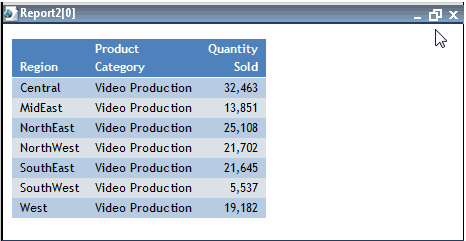
You can load the underlying report design for each output window into the Query Design pane by right-clicking any active output window tab on the taskbar and clicking Load View. The Auto Resize option enables automatic resizing of an output window as needed when you add or remove fields.
The Query View Tools menu at the far left of the Navigation taskbar provides options for displaying all active output windows in the Results panel. The display options that you can select are Cascade, Tile Horizontally, Tile Vertically, Restore All, Minimize All, Maximize All, or Close All. The name of each active output window appears at the bottom of the menu.
The Query View Tools menu options are directly linked to the options available in the Output Window group of the View tab.
| WebFOCUS |